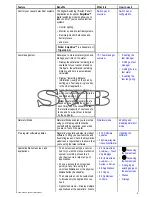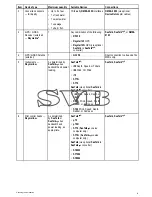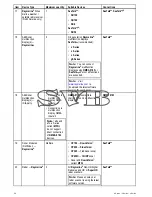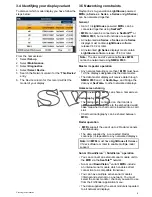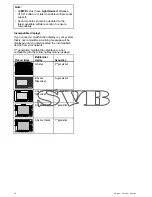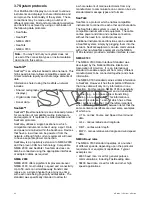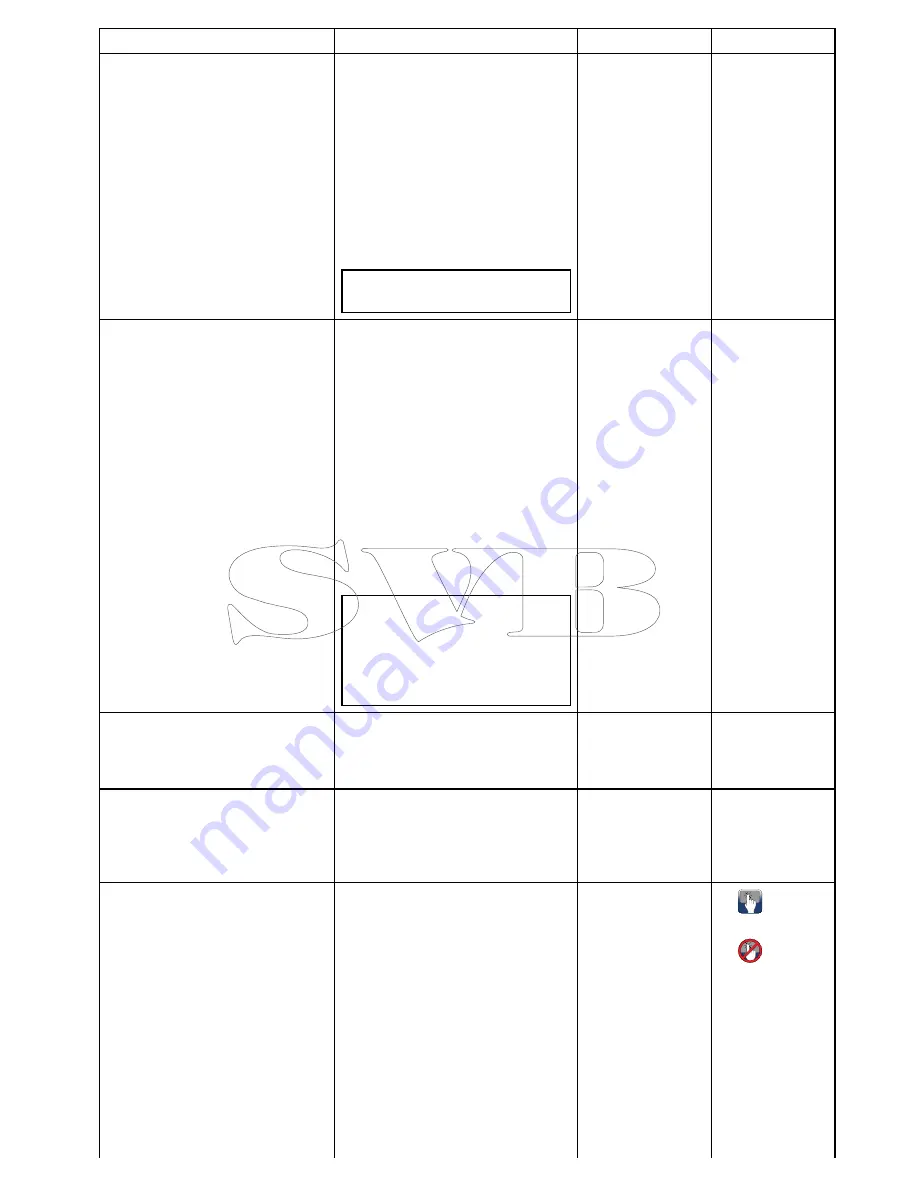
Feature
Benefits
What it is
How to use it
Control your vessel’s electrical systems The Digital Switching (“Switch Panel”)
application and optional
EmpirBus™
digital switching modules allow you to
take control of your vessel's electrical
systems:
• Control lighting.
• Monitor ac and dc electrical systems.
• Remotely monitor fluid tanks and
battery levels.
• and more...
Note:
EmpirBus™
is a trademark of
Trigentic AG
.
Switch panel
overview
Switch panel
configuration
Fuel management.
Allows you to more accurately plan and
manage your time on the water:
• Display the estimated remaining fuel
available for your vessel. Based on
this figure, the estimated remaining
distance and time is automatically
calculated.
• Display “remaining distance”
information visually on the chart by
setting up a “fuel range ring” overlay
in the Chart application.
• Set a “low fuel” alarm to alert you
when your vessel’s fuel level falls to a
specified amount.
Note:
Fuel manager estimates are
based on: you logging the amount
each time you fill the vessel with fuel;
the total fuel capacity of your vessel’s
tanks; and how much fuel is burned
by the engine(s).
15.1 Fuel manager
overview
•
Enabling the
fuel manager
•
Setting up fuel
manager
•
Setting the low
fuel alarm
•
Enabling the
fuel range ring
Simulator Mode.
Simulator Mode enables you to practice
using your display and familiarize
yourself with its operation, even when
you are not out on the water.
Simulator mode
Enabling and
disabling simulator
mode
Free regular software updates.
Raymarine regularly updates its product
software to bring you new features and
fix existing issues. Check the Raymarine
website on a regular basis to ensure that
you’re using the latest software.
•
6.19 Software
updates
•
http://www.rayma-
rine.com/software/
Updating the
software
Customizable homescreen and
applications.
• The homescreen acts as a central
hub for your entire marine electronics
system, providing access to all
your devices via a large range of
applications.
• You can access the homescreen
quickly at any time using the
on-screen
Home
icon or the physical
Home
button (if available).
• The homescreen can be customized
to include only the applications you
need.
• Split-screen views — Display multiple
applications at the same time. Create
•
6.5 Homescreen
overview — Touch
only displays
•
6.6 Homescreen
overview — c
Series / e Series
•
6.8 Applications
•
6.7 Pages
•
6.9 Splitscreen
controls
•
Accessing
the homescreen
•
Accessing
the homescreen
•
Changing an
existing page on
the homescreen
•
Menus
•
Dialogs
Document and product information
27
Summary of Contents for A series
Page 2: ......
Page 14: ...14 a Series c Series e Series...
Page 41: ...13 GPS receiver 14 Thermal camera 15 Wireless connection Planning the installation 41...
Page 48: ...48 a Series c Series e Series...
Page 80: ...80 a Series c Series e Series...
Page 118: ...118 a Series c Series e Series...
Page 184: ...184 a Series c Series e Series...
Page 188: ...188 a Series c Series e Series...
Page 206: ...206 a Series c Series e Series...
Page 228: ...228 a Series c Series e Series...
Page 290: ...290 a Series c Series e Series...
Page 310: ...310 a Series c Series e Series...
Page 340: ...340 a Series c Series e Series...
Page 374: ...374 a Series c Series e Series...
Page 422: ...422 a Series c Series e Series...
Page 436: ...436 a Series c Series e Series...
Page 462: ...462 a Series c Series e Series...
Page 463: ......
Page 464: ...www raymarine com...