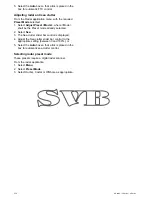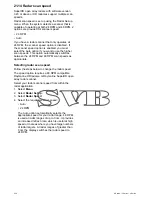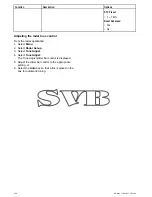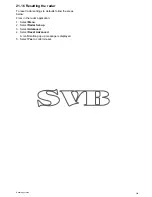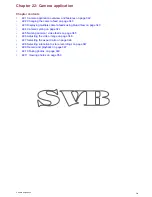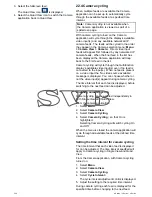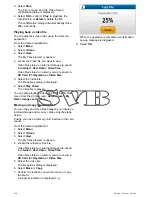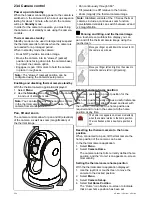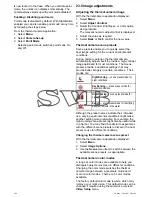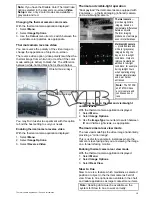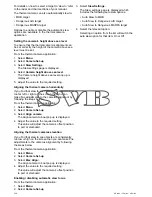22.8 Selecting a location to store
recordings
In order to record, playback or capture a still image
of IP camera feeds you must select the location you
want to save to.
If saving to a memory card ensure that a memory
card with sufficient space is inserted into the relevant
card reader slot.
Note:
Do not save files to cartography chart
memory cards.
From the Camera application:
1. Select
Menu
.
2. Select
Set-up
.
3. Select
Save Files to:
.
4. Select the location from the list:
• SD1
• SD2
• Internal (default)
SD1 and SD2 will only be selectable if a memory
card is inserted into the relevant slot.
Note:
If your multifunction display only has 1 card
reader slot then only SD1 and Internal is displayed.
22.9 Record and playback
The Camera application can be used to record live
IP camera feeds from a connected IP camera. The
recording can then be played back at any time.
The camera application records IP camera feeds in
.mp4 format which can be saved to a memory card
or to the display’s internal storage.
The Camera application titlebar displays the name
of the feed being recorded and a recording timer is
displayed onscreen that shows the elapsed time.
Recording an IP camera feed
To record the feed from an IP camera follow the
steps below.
From the Camera application:
1. Select
Menu
.
2. Select
Videos
.
3. Select
Record
.
The recording will start.
Whilst the camera application is recording you can
use your multifunction display as normal e.g. view a
different camera feed, go back to the Homescreen,
or open a different application. The selected feed will
continue to record until stopped or until the memory
of the selected location is full.
Note:
On a touchscreen display you can also start
a recording using the onscreen icons. Refer to
Onscreen icons
.
Approximate record times
The approximate record times are dependant on IP
camera resolution and settings, lighting conditions
and available storage space.
A
Raymarine
®
CAM200IP
, set to factory default
settings can record at an approximate rate of 22.5
MB per minute; allowing up to 44 minutes of record
time per 1 GB of available storage space.
Note:
Recordings and images can be saved to the
MFD
s internal storage, refer to the
Internal storage
section for approximate available storage.
Stop recording
Recording can be stopped at any time.
From the Camera application:
1. Select
Menu
.
2. Select
Videos
.
Camera application
347
Summary of Contents for A series
Page 2: ......
Page 14: ...14 a Series c Series e Series...
Page 41: ...13 GPS receiver 14 Thermal camera 15 Wireless connection Planning the installation 41...
Page 48: ...48 a Series c Series e Series...
Page 80: ...80 a Series c Series e Series...
Page 118: ...118 a Series c Series e Series...
Page 184: ...184 a Series c Series e Series...
Page 188: ...188 a Series c Series e Series...
Page 206: ...206 a Series c Series e Series...
Page 228: ...228 a Series c Series e Series...
Page 290: ...290 a Series c Series e Series...
Page 310: ...310 a Series c Series e Series...
Page 340: ...340 a Series c Series e Series...
Page 374: ...374 a Series c Series e Series...
Page 422: ...422 a Series c Series e Series...
Page 436: ...436 a Series c Series e Series...
Page 462: ...462 a Series c Series e Series...
Page 463: ......
Page 464: ...www raymarine com...