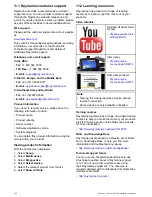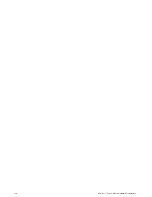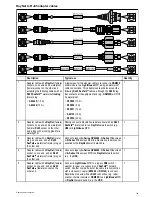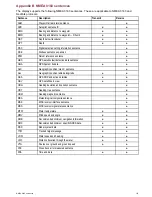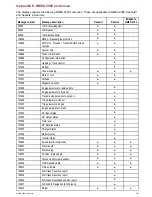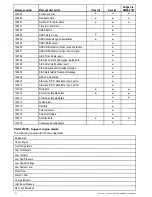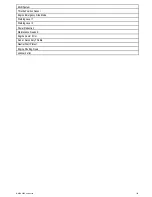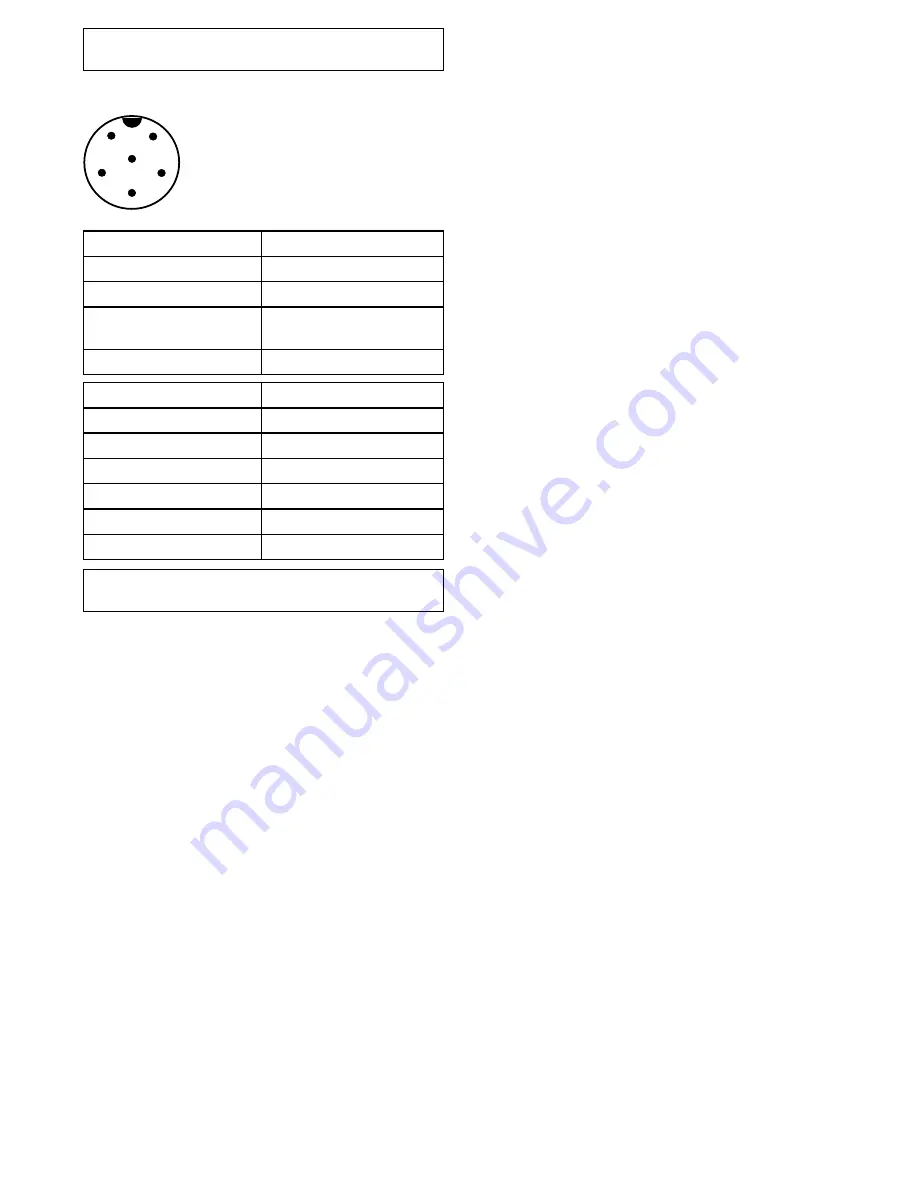
Note:
Use only Raymarine
RayNet
cables when
connecting
SeaTalk
hs
devices.
SeaTalk
ng
connector
1
2
3
4
5
6
Item
Remarks
Identification
ST2/NMEA2000
Connector type
STNG
Current source to network
No current sourced for
external devices
Current sink from network
<160mA (Interface drive only)
Pin
Signal
1
+12V
2
0V
3
Screen
4
CanH
5
CanL
6
SeaTalk (not connected)
Note:
Use only Raymarine cables when
connecting to SeaTalk
ng
150
a Series / c Series / e Series installation instructions
Summary of Contents for A series
Page 2: ......
Page 4: ......
Page 34: ...34 a Series c Series e Series installation instructions...
Page 102: ...102 a Series c Series e Series installation instructions...
Page 124: ...124 a Series c Series e Series installation instructions...
Page 138: ...138 a Series c Series e Series installation instructions...
Page 156: ...156 a Series c Series e Series installation instructions...
Page 157: ......
Page 158: ...www raymarine com...