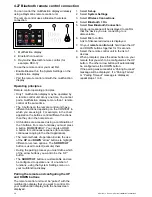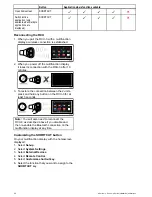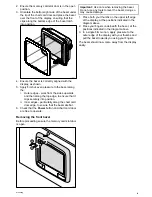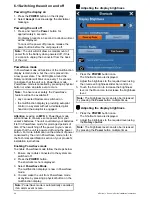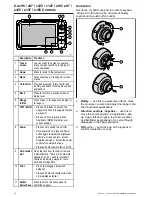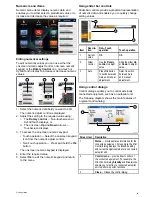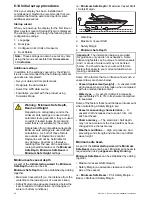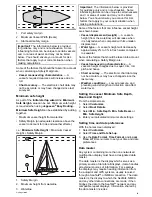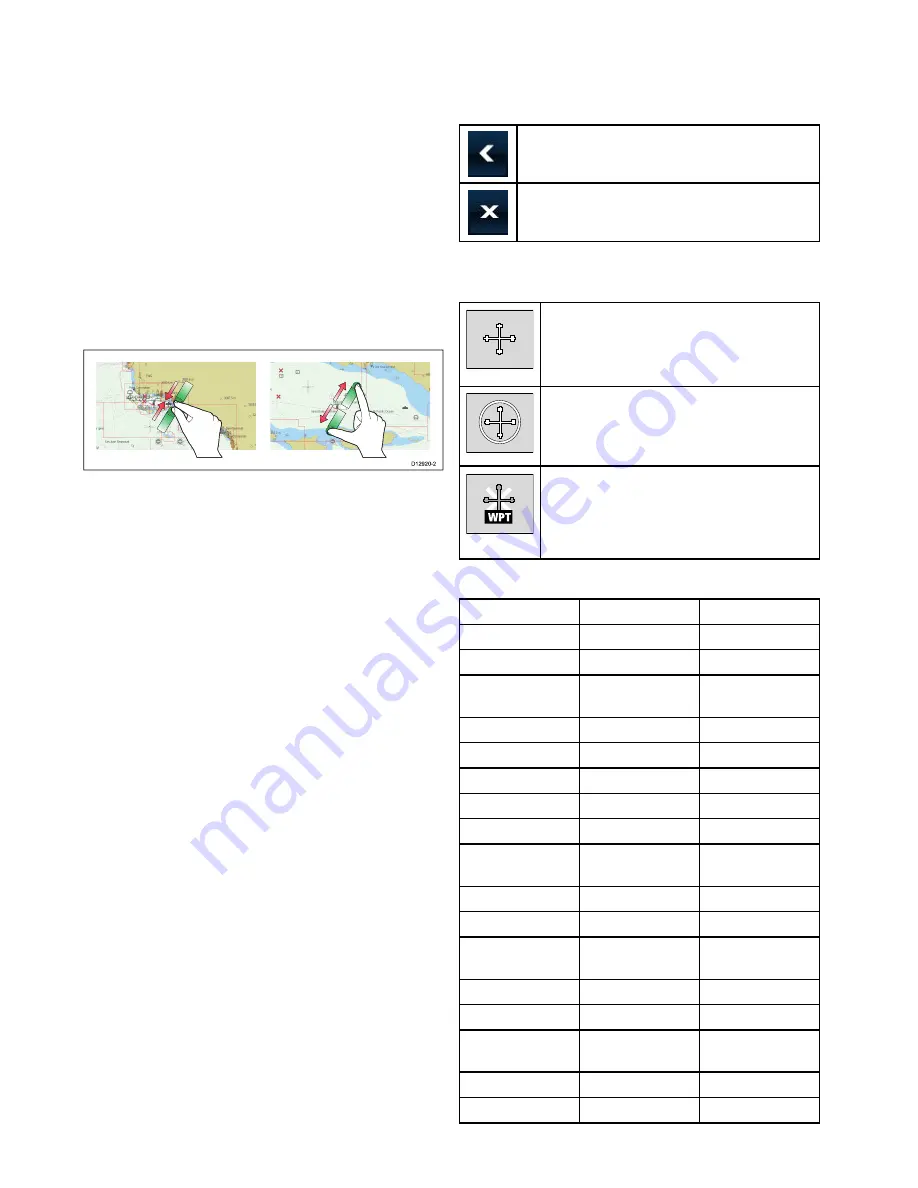
6.6 Multi-Touch gestures
Raymarine a Series and gS Series multifunction
displays support multi-touch.
Multi-touch means that the display is capable of
recognizing multiple simultaneous touch inputs.
This means that you can use 2 or more fingers on
the screen at the same time to perform multi-touch
gestures.
Pinch to Zoom
The pinch to zoom gestures can be performed on
multifunction displays that support multi-touch.
Pinch to zoom consists of 2 actions:
• Move 2 fingers apart to zoom in.
• Move 2 fingers together to zoom out.
0
0
0
0
00
00
D12920-2
Pinch to Zoom can be used in the following
applications:
• Chart application.
• Weather application.
6.7 Touch icons
Touchscreen multifunction displays can use
the
BACK
and
CLOSE
icons to move between
the different levels of menus available in each
application.
Back
— go back one level (same effect as pressing
the
BACK
button).
Close
— close all open menus (same effect as
pressing the
MENU
button).
Using the cursor
The cursor is used to move around the screen.
D7366_3
The cursor appears on the screen as a white
cross.
D7368_2
If the cursor has not been moved for a short
period of time, it changes to a circle with a cross
in it, to make it easier to locate on the screen.
D7369-2
WPT
The cursor is context-sensitive. When it is
placed over an object such as a waypoint or
chart feature, it changes color and a label
or information associated with the object is
displayed.
List of cursor labels
Label
Feature
Application
A/B
Ruler line
Chart
AIS
AIS target
Chart
COG
Course Over
Ground vector
Chart
CTR
Center of radar
Radar
FLT
Floating EBL/VRM
Radar
GRD
Guard zone
Radar
HDG
Heading vector
Chart
MARPA
MARPA target
Radar
MOB
Man Over Board
marker
Chart, Radar
POS
Vessel's position
Chart
RTE
Route leg
Chart
SHM
Ship's Heading
Marker
Radar
TIDE
Tide indicator
Chart
TRACK
Track line
Chart
VRM/EBL
VRM and EBL, 1
or 2
Radar
WIND
Wind indicator
Chart
WPT
Waypoint
Chart, Radar
72
a Series / c Series / e Series installation instructions
Summary of Contents for A series
Page 2: ......
Page 4: ......
Page 34: ...34 a Series c Series e Series installation instructions...
Page 102: ...102 a Series c Series e Series installation instructions...
Page 124: ...124 a Series c Series e Series installation instructions...
Page 138: ...138 a Series c Series e Series installation instructions...
Page 156: ...156 a Series c Series e Series installation instructions...
Page 157: ......
Page 158: ...www raymarine com...