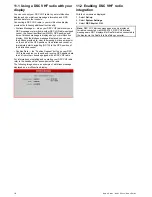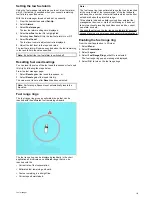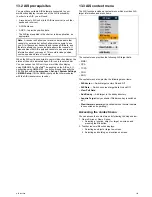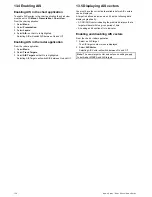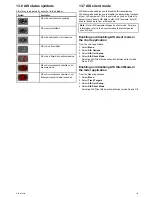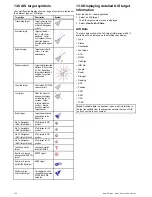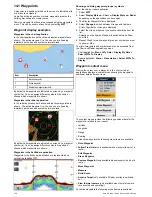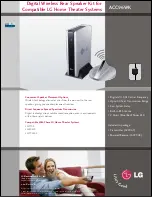13.13 AIS alarms
The AIS functions generate a number of alarms to alert you to
dangerous or lost targets.
In addition to the dangerous target alarm, the system generates
an alarm when a dangerous target becomes a lost target i.e. its
signal has not been received for 20 seconds.
Your AIS receiver generates local alarms which are displayed
and sounded on your multifunction display whenever an alarm
condition exists on the unit.
Local AIS alarms
When the connected AIS unit generates an alarm, your
multifunction display shows a local alarm message and indicates
the alarm status in the status bar.
Active AIS alarms list
The active alarm list shows the status of each local alarm. This
list can be accessed from the chart application by going to
Menu
> AIS Options > AIS Unit Set-up > View AIS Unit Log
, or from
the radar applications by going to
Menu > Track Targets > AIS
Unit Set-up > View AIS Unit Log
.
Acknowledging AIS alarms
In the chart or radar application:
1. Select
Ok
on the alarm dialog box.
Note:
An AIS alarm remains active until it is acknowledged
on your multifunction display.
13.14 Buddy tracking
The Buddy Tracking feature enables you to add AIS-equipped
friends and regular contacts to a “Buddy List” on your
multifunction display. As soon as a vessel on your Buddy List
sails into the range of your AIS unit, the vessel icon changes to
indicate this.
1
2
3
4
D
12221-1
Item
Description
1
Buddy icon
2
Dangerous target icon
3
Own vessel icon
4
Normal AIS icon
How it works
When the AIS Layer is enabled in the chart or radar application,
AIS targets are shown on your display. You can add any AIS
target to a “Buddy List”, each entry consisting of an MMSI
number, and an optional name. Subsequently, whenever Buddy
Tracking is enabled on your multifunction display, and a “Buddy”
vessel with an MMSI number sails into the range of your AIS
receiver, an AIS Buddy icon is displayed. Up to 100 vessels
may be added to the Buddy List.
Pre-requisites
The following items are required for the Buddy Tracking feature:
• For the purposes of using the Buddy Tracking feature, it is
assumed that your display is already connected to a suitable
AIS unit.
• Only transmitting AIS-equipped vessels will be detected.
Enabling and disabling buddy tracking in the
chart application
From the chart application, with the AIS Targets layer enabled:
1. Select
Menu
.
2. Select
AIS Options
.
3. Select
MARPA & AIS Options
.
4. Select
Buddy Tracking
.
Selecting Buddy Tracking will switch between buddy tracking
On and Off.
Enabling and disabling buddy tracking in the
radar application
From the radar application, with the AIS Targets layer enabled:
1. Select
Menu
.
2. Select
Track Targets
.
3. Select
MARPA & AIS Options
.
4. Select
Buddy Tracking
.
Selecting Buddy Tracking will switch between buddy tracking
On and Off.
Adding a vessel to your buddy list
In the chart or radar application:
1. Select the AIS target.
The AIS target context menu is displayed.
2. Select
Add Buddy
.
AIS function
125
Summary of Contents for a67
Page 2: ......
Page 4: ......
Page 8: ...8 New a Series New c Series New e Series...
Page 12: ...12 New a Series New c Series New e Series...
Page 20: ...20 New a Series New c Series New e Series...
Page 36: ...36 New a Series New c Series New e Series...
Page 70: ...70 New a Series New c Series New e Series...
Page 100: ...100 New a Series New c Series New e Series...
Page 110: ...110 New a Series New c Series New e Series...
Page 116: ...116 New a Series New c Series New e Series...
Page 158: ...158 New a Series New c Series New e Series...
Page 182: ...182 New a Series New c Series New e Series...
Page 204: ...204 New a Series New c Series New e Series...
Page 214: ...214 New a Series New c Series New e Series...
Page 236: ...236 New a Series New c Series New e Series...
Page 240: ...240 New a Series New c Series New e Series...
Page 260: ...260 New a Series New c Series New e Series...
Page 290: ...290 New a Series New c Series New e Series...
Page 306: ...306 New a Series New c Series New e Series...
Page 314: ...314 New a Series New c Series New e Series...
Page 329: ......
Page 330: ...www raymarine com...