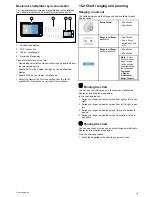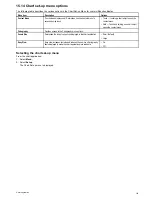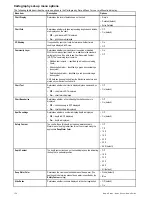ii. New a series or New e Series — Swipe your finger up or
down across the screen to adjust the pitch.
D
11755-1
4. To adjust the rotation:
i.
New c Series or New e Series — Move the
Joystick Left
or
Right
to adjust the rotation
ii. New a Series or New e Series — Swipe your finger left or
right across the screen to adjust the rotation.
D
1
1
7
5
6
-1
15.5 Chart context menu
Placing the cursor over an area in the chart application displays
a context menu showing the cursors positional data and menu
items.
The method of selecting a chart object using touch depends
on the
Context Menu
setting in the chart
Set-up
menu, which
can be set to Touch or Hold.
The context menu provides the following positional data for the
cursor position in relation to your vessel:
• Latitude
• Longitude
• Range
• Bearing
The following menu items are available:
•
Goto Cursor
/
Stop Goto
/
Stop Follow
•
Place Waypoint
•
Photo
•
Tide Station
(only available if a tide station is selected.)
•
Current Station
(only available if a current station is selected.)
•
Pilot Book
(only available at certain ports.)
•
Animate
(only available if a tide or current station is selected.)
•
Chart Objects
•
Find Nearest
•
Measure
•
Build Route
•
Acquire Target
(only available if Radar overlay is switched
on.)
•
Slew thermal camera
(only available when thermal camera
is connected and operating.)
Accessing the context menu
You can access the context menu by following the steps below.
1. New e Series or New c Series:
i.
Selecting a location, object or target on-screen and
pressing the
Ok
button.
2. Touchscreen multifunction displays:
i.
Selecting an object or target on-screen.
ii. Selecting and holding on a location on-screen.
Selecting context menu settings
On touchscreen multifunction displays you can choose how
chart object context menus are a accessed.
From the chart application:
1. Select
Menu
.
2. Select
Set-up
.
3. Select
Context Menu
to switch between Touch or Hold.
• Hold — requires you to touch and hold on a chart object to
access the context menu.
• Touch — requires you to touch a chart object to access
the context menu.
Chart application
145
Summary of Contents for a67
Page 2: ......
Page 4: ......
Page 8: ...8 New a Series New c Series New e Series...
Page 12: ...12 New a Series New c Series New e Series...
Page 20: ...20 New a Series New c Series New e Series...
Page 36: ...36 New a Series New c Series New e Series...
Page 70: ...70 New a Series New c Series New e Series...
Page 100: ...100 New a Series New c Series New e Series...
Page 110: ...110 New a Series New c Series New e Series...
Page 116: ...116 New a Series New c Series New e Series...
Page 158: ...158 New a Series New c Series New e Series...
Page 182: ...182 New a Series New c Series New e Series...
Page 204: ...204 New a Series New c Series New e Series...
Page 214: ...214 New a Series New c Series New e Series...
Page 236: ...236 New a Series New c Series New e Series...
Page 240: ...240 New a Series New c Series New e Series...
Page 260: ...260 New a Series New c Series New e Series...
Page 290: ...290 New a Series New c Series New e Series...
Page 306: ...306 New a Series New c Series New e Series...
Page 314: ...314 New a Series New c Series New e Series...
Page 329: ......
Page 330: ...www raymarine com...