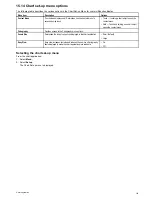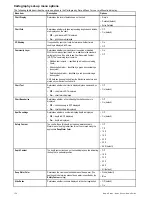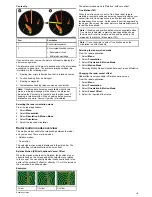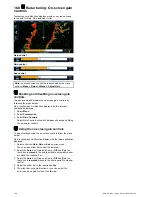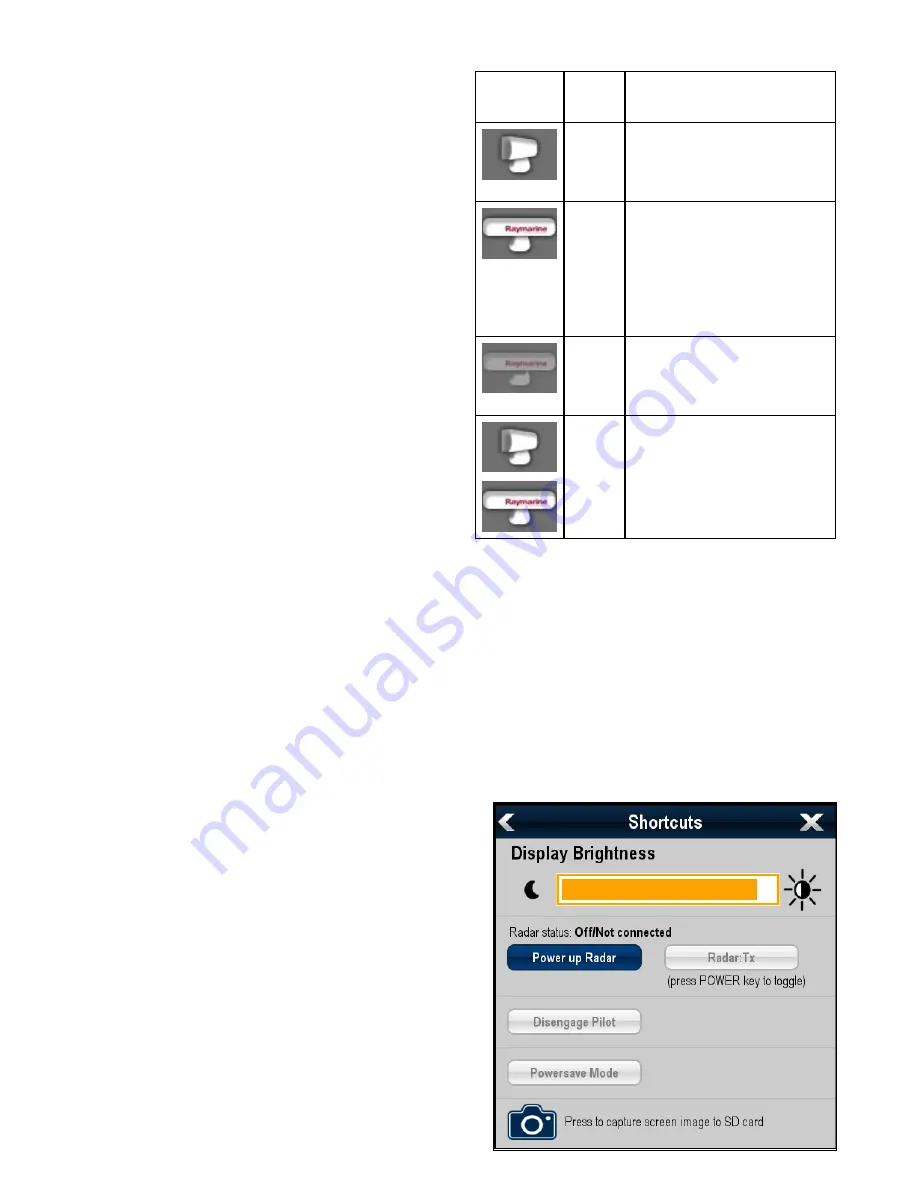
16.2 Radar scan speed
SuperHD open array radars with software version 3.23 or above
or HD radomes support multiple scan speeds.
Radar scan speed is set up using the Radar Set-up menu. When
the system detects a scanner that is capable of operating at both
24 RPM and 48 RPM, 2 options are provided for scanner speed:
• 24 RPM
• Auto
If you have a radar scanner that only operates at 24 RPM, the
scanner speed option is disabled. If the scanner speed option is
enabled, you must select the Auto option if you want to use the
higher scan speeds. This option automatically switches between
the 24 RPM and 48 RPM scan speeds as appropriate.
Selecting radar scan speed
The speed option requires a 48 RPM compatible Raymarine HD
radome or Raymarine SuperHD open array radar scanner.
Select your radar scanner speed from within the radar
application.
1. Select
Menu
.
2. Select
Scanner Set-up
.
3. Select
Scanner Speed
4. Select the required scanner speed:
• Auto
• 24 RPM
The Auto option automatically selects the appropriate speed
for your radar range. 48 RPM is used at radar ranges of up
to 3 nm. It provides an increased refresh rate, which is useful
at high speed or in areas where you have large numbers
of radar targets. At radar ranges of greater than 3 nm the
display switches the radar speed to 24 RPM.
16.3 Radar scanner status symbols
The radar scanner power mode status is indicated in the databar.
Symbol
Radar
power
mode
Description
Transmit
(TX)
Rotating icon, signifying that the scanner
is on and transmitting. When SCANNER
is set to ON, select this mode to activate
the scanner. This is the usual mode of
operation.
Standby
(STBY)
Static icon, indicating that the scanner is
on but not transmitting, and the antenna is
not rotating. The scanner does not transmit
and the radar data is removed from the
screen. This is a power-save mode used
when the radar is not needed for short
time periods. When you return to transmit
mode, the magnetron does not need to
warm up again. This is the default mode.
Off
Scanner powered off when radar not
required, but display is in use for other
applications, such as the chart. When
selected, the system counts down. During
this time you cannot re-power the scanner.
Timed
Transmit
Scanner switches between on/transmitting,
and standby mode. Scanner goes into
power save mode when constant use of
radar is not required.
Powering the radar scanner on and off
In the radar application:
1. Select
Menu
.
2. Select
Power
to switch the Radar's power On and Off.
The radar will always power up in Standby mode.
3. Select
Radar
to switch the radar between Transmit and
Standby modes.
Using the power button to switch operating
modes
The radar operating modes can also be set using the
multifunction displays power button menu.
1. Press and release the
Power
button.
The shortcuts menu is displayed:
Radar application
161
Summary of Contents for a67
Page 2: ......
Page 4: ......
Page 8: ...8 New a Series New c Series New e Series...
Page 12: ...12 New a Series New c Series New e Series...
Page 20: ...20 New a Series New c Series New e Series...
Page 36: ...36 New a Series New c Series New e Series...
Page 70: ...70 New a Series New c Series New e Series...
Page 100: ...100 New a Series New c Series New e Series...
Page 110: ...110 New a Series New c Series New e Series...
Page 116: ...116 New a Series New c Series New e Series...
Page 158: ...158 New a Series New c Series New e Series...
Page 182: ...182 New a Series New c Series New e Series...
Page 204: ...204 New a Series New c Series New e Series...
Page 214: ...214 New a Series New c Series New e Series...
Page 236: ...236 New a Series New c Series New e Series...
Page 240: ...240 New a Series New c Series New e Series...
Page 260: ...260 New a Series New c Series New e Series...
Page 290: ...290 New a Series New c Series New e Series...
Page 306: ...306 New a Series New c Series New e Series...
Page 314: ...314 New a Series New c Series New e Series...
Page 329: ......
Page 330: ...www raymarine com...