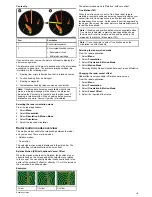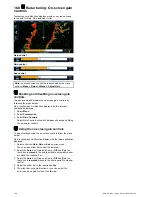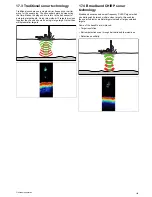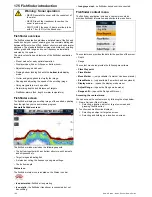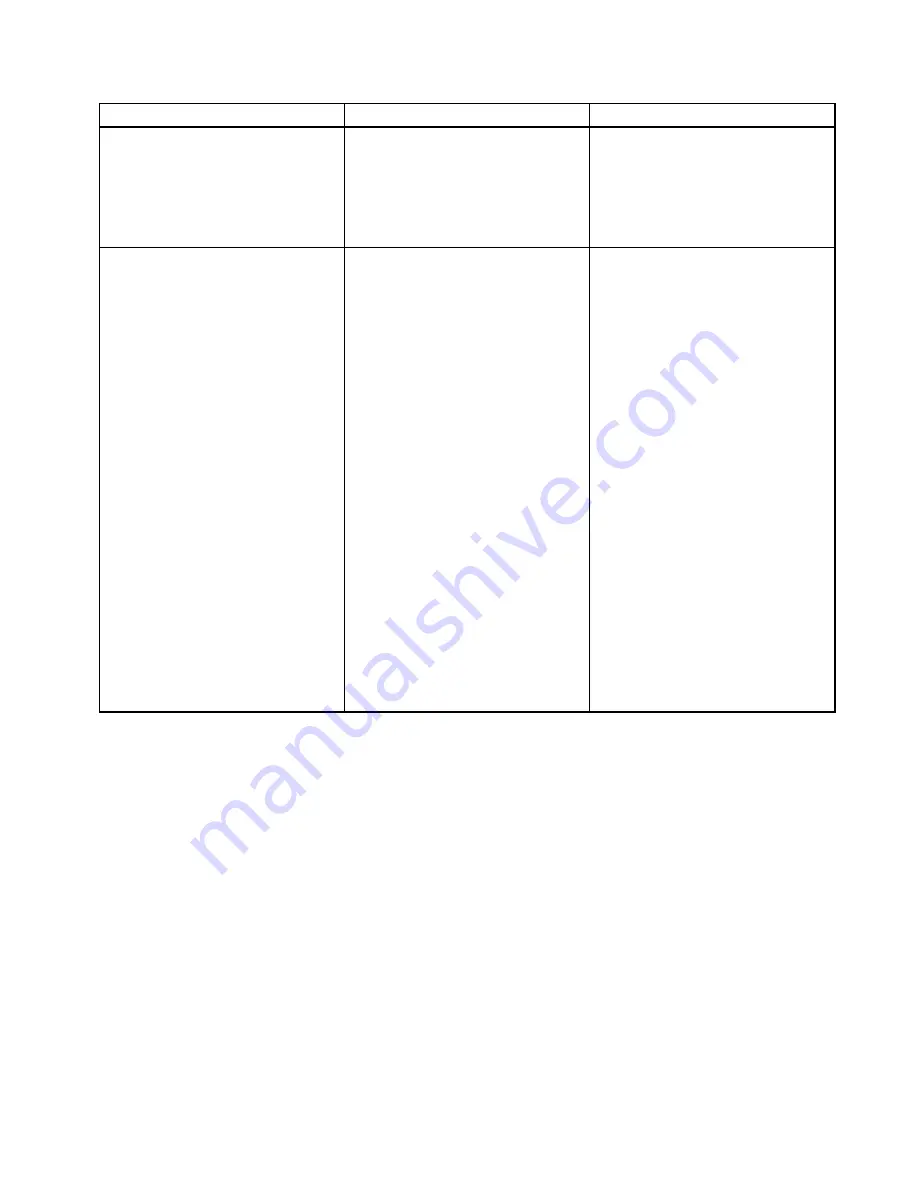
16.10 Radar adjustments: non-HD digital radomes
You can use the gain presets and other functions to improve the quality of the radar picture.
The following settings apply to non-HD digital radomes and are
available from the Radar menu:
Menu Item
Description
Options
Rain
The radar scanner detects echoes from rain
or snow. These echoes appear on screen as
countless small echoes continuously changing
size, intensity and position. Turning the rain clutter
function On suppresses the bulk effect of rain
returns from around your vessel, making it easier
to recognize other objects. You can adjust the
intensity of this setting between 0 and 100%.
•
On
— enables the Rain function and allows you
to adjust the setting between 0 and 100%.
•
Off
— disables the Rain function. This is the
default.
Adjust Gain
Enables you to adjust the sensitivity of the radar
reception. In some situations, adjusting the
sensitivity may improve the clarity of the radar
picture. The following settings are available:
•
Gain
•
FTC
— Enables you to remove areas of clutter
at a distance from your vessel. It also helps you
to distinguish between two very close echoes
on the same bearing, which may otherwise
merge and appear as one echo. You can adjust
the intensity of the FTC function between 0 and
100%:
– A higher setting shows only the leading edge
of large (rain clutter) echoes, while the effect
on smaller (ship) echoes is only slight.
– A lower setting reduces background noise
and fill-in returns from land and other large
targets.
•
Sea
— Enable you to quickly select
pre-configured settings to achieve the best
picture in different situations. Each of the
gain presets has a gain function, which is set
to automatic mode by default. Raymarine
strongly recommends the use of these presets
to achieve optimum results. However, you can
adjust this gain manually if required.
•
Auto Sea Mode
Gain
• Auto — the preset operates in automatic mode.
This is the default.
• Man — allows you to manually adjust the
intensity of the gain, from 0 to 100%.
FTC
• On — enables the FTC function and allows you
to adjust the setting between 0 and 100%.
• Off — disables the FTC function. This is the
default.
Sea
• Auto— the preset operates in automatic mode.
This is the default.
• Man— allows you to manually adjust the
intensity of the sea gain, from 0 to 100%.
Auto Sea Mode
•
Harbor
— this is the default mode. This setting
takes account of land clutter so that smaller
targets, like navigation buoys, are not lost.
•
Coastal
— accounts for the slightly higher
levels of sea clutter you might encounter
out of harbor and adjusts the radar display
accordingly.
•
Offshore
— Automatically adjusts for high
levels of sea clutter.
Adjusting radar anti rain clutter
From the radar application:
1. Select
Menu
.
2. Select
Rain
.
The Rain clutter slider bar control is displayed.
3. Adjust the Rain clutter slider bar control to the appropriate
setting (between 0% and 100%), or
4. Select the
Off
box so that a tick is placed in the box to turn
off anti rain clutter control.
Adjusting the radar FTC function
From the radar application:
1. Select
Menu
.
2. Select
Adjust Gain <Mode>
, where <Mode> shall be the
Auto Gain mode already selected.
3. Select
FTC
.
The FTC slider bar control is displayed.
4. Adjust the FTC slider bar control to the appropriate setting
(between 0 and 100%), or
5. Select the
Auto
box so that a tick is placed in the box for
automatic FTC control.
Adjusting radar anti sea clutter
From the radar application, with the required
Auto Gain Mode
selected:
1. Select
Menu
.
2. Select
Adjust Gain <Mode>
, where <Mode> shall be the
Auto Gain mode already selected.
3. Select
Sea:
.
4. The Sea clutter slider bar control is displayed.
5. Adjust the Sea clutter slider bar control to the appropriate
setting (between 0 and 100%), or
6. Select the
Auto
box so that a tick is placed in the box for
automatic sea clutter control.
Selecting radar auto gain mode
These presets require a digital radar scanner.
From the radar application:
1. Select
Menu
.
2. Select
Gain Mode
.
3. Select Harbor, Costal or Offshore as appropriate.
The option is ticked and the display changes to reflect the new
mode.
Radar application
171
Summary of Contents for a67
Page 2: ......
Page 4: ......
Page 8: ...8 New a Series New c Series New e Series...
Page 12: ...12 New a Series New c Series New e Series...
Page 20: ...20 New a Series New c Series New e Series...
Page 36: ...36 New a Series New c Series New e Series...
Page 70: ...70 New a Series New c Series New e Series...
Page 100: ...100 New a Series New c Series New e Series...
Page 110: ...110 New a Series New c Series New e Series...
Page 116: ...116 New a Series New c Series New e Series...
Page 158: ...158 New a Series New c Series New e Series...
Page 182: ...182 New a Series New c Series New e Series...
Page 204: ...204 New a Series New c Series New e Series...
Page 214: ...214 New a Series New c Series New e Series...
Page 236: ...236 New a Series New c Series New e Series...
Page 240: ...240 New a Series New c Series New e Series...
Page 260: ...260 New a Series New c Series New e Series...
Page 290: ...290 New a Series New c Series New e Series...
Page 306: ...306 New a Series New c Series New e Series...
Page 314: ...314 New a Series New c Series New e Series...
Page 329: ......
Page 330: ...www raymarine com...