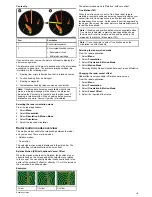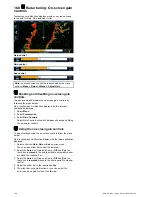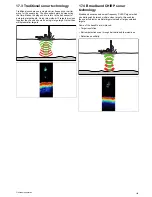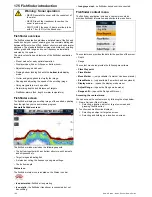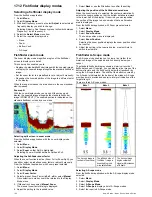4. Select View
MARPA List
.
5. Select the relevant MARPA target from the list.
6. Select
Cancel Target
or
Cancel All Targets
.
Vessel vectors (CPA graphics) overview
CPA graphics show vectors for your vessel and a selected target.
A vector is a line on-screen showing the predicted courses of
your vessel and the selected target if you both remain on your
present course. These vectors vary in length due to vessel
speed and vector length set in the MARPA Set-up menu.
0
.556nm
00h30m09s
1
43°T
28.0kt
1
2
D
9008-2
Item
Description
1
Target vector
2
CPA graphic
True motion
With the display set in true motion mode, the vectors of your
vessel and the target are shown extended to their intersection
point. The CPA is shown as a line that is placed on your vessel’s
vector at the point of the CPA. The length and direction of the
line indicates the distance and bearing of the target at CPA. The
text indicates CPA and TCPA. The text next to the target symbol
indicates its true course and speed.
Relative motion
With the display set in relative motion mode, no vector extension
of your vessel is shown. The CPA line emerges from your own
vessel, with the target vector extension being shown as relative,
not true. The text next to the target indicates its course and
speed.
Displaying MARPA target data
1. Select the target.
The MARPA context menu is displayed which provides the
following data:
• Closest Point of Approach (CPA).
• Time to Closest Point of Approach (TCPA).
• COG (if available).
• SOG (if available).
2. To display CPA graphics select
CPA Graphic
from the
context menu:
i.
Select
Auto
to display the CPA graphic when the target
is selected.
ii. Select
On
to display the CPA graphic while the target is
being tracked.
iii. Select
Off
to hide the CPA graphic.
3. To display course and bearing information alongside to the
target select
MARPA Data
so that Show is highlighted.
i.
Selecting MARPA Data will switch between Show and
Hide.
Viewing full MARPA target information
From the radar application:
1. Select
Menu
.
2. Select
Track Targets
.
3. Select
View MARPA Lists
.
4. Select
View MARPA List
.
5. Select the relevant target.
6. Select
View Full Target Data
.
Radar application
179
Summary of Contents for a67
Page 2: ......
Page 4: ......
Page 8: ...8 New a Series New c Series New e Series...
Page 12: ...12 New a Series New c Series New e Series...
Page 20: ...20 New a Series New c Series New e Series...
Page 36: ...36 New a Series New c Series New e Series...
Page 70: ...70 New a Series New c Series New e Series...
Page 100: ...100 New a Series New c Series New e Series...
Page 110: ...110 New a Series New c Series New e Series...
Page 116: ...116 New a Series New c Series New e Series...
Page 158: ...158 New a Series New c Series New e Series...
Page 182: ...182 New a Series New c Series New e Series...
Page 204: ...204 New a Series New c Series New e Series...
Page 214: ...214 New a Series New c Series New e Series...
Page 236: ...236 New a Series New c Series New e Series...
Page 240: ...240 New a Series New c Series New e Series...
Page 260: ...260 New a Series New c Series New e Series...
Page 290: ...290 New a Series New c Series New e Series...
Page 306: ...306 New a Series New c Series New e Series...
Page 314: ...314 New a Series New c Series New e Series...
Page 329: ......
Page 330: ...www raymarine com...