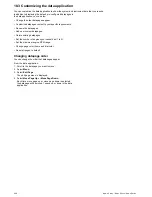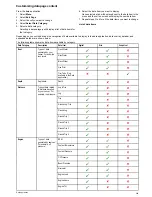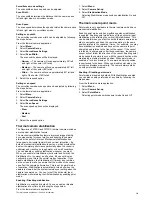3. Use the
Image Type
menu item to switch between IR and
Visible Light views, as appropriate.
Thermal camera rear view mode
The rear view mode flips the video image horizontally, providing
a “mirror image”.
This is useful for example in instances where the camera is
rear-facing and you are viewing the image on a forward-facing
monitor.
Enabling thermal camera rear view mode
With the thermal camera application displayed:
1. Select
Menu
.
2. Select
Image Options
.
3. Select
Rear View
.
Slew to Cue
Slew to cue is a feature which maintains a selected position or
object in the thermal cameras field of view. Slew to Cue options
are available in the chart and radar applications as target context
menu items.
Note:
Heading data must be available on the system for Slew
to Cue to work correctly.
For details on how to select a target to ‘slew to’ refer to the radar
and chart sections of your manual.
The thermal camera can also automatically slew to:
• MOB target
• Dangerous AIS target
• Dangerous MARPA target
Options to enable or disable the automatic slew options are
available in the thermal camera application
Setting the camera's height above sea level
To ensure that the thermal camera’s alignment can be set
correctly the height of the camera above sea level must be set.
From the thermal camera application:
1. Select
Menu
.
2. Select
Camera Set-up
.
3. Select
Slew Settings
.
The Slew settings page is displayed.
4. Select
Camera height above sea level
.
The Camera height above sea level pop up is displayed.
5. Adjust the value to the required setting.
Aligning the thermal camera horizontally
If you find that slew to cue objects are consistently too far left or
right on the screen then you can make fine adjustments to the
cameras alignment by following the steps below.
From the thermal camera application:
1. Select
Menu
.
2. Select
Camera Set-up
.
3. Select
Align camera
.
The Align camera to boat pop up is displayed.
4. Adjust the value to the required setting.
This value will adjust the camera’s offset position to port or
starboard.
Aligning the thermal cameras elevation
If you find that slew to cue objects are consistently too low or
high on the screen then you can make fine adjustments to the
cameras alignment by following the steps below.
From the thermal camera application:
1. Select
Menu
.
2. Select
Camera Set-up
.
3. Select
Elev Align:
.
The Align camera to boat pop up is displayed.
4. Adjust the value to the required setting.
This value will adjust the camera’s offset position to port or
starboard.
Enabling / disabling automatic slew to cue
From the thermal camera application:
1. Select
Menu
.
2. Select
Camera Set-up
.
3. Select
Slew Settings
.
The Slew settings page is displayed which includes the
following auto slew options:
• Auto Slew to MOB
• Auto Slew to Dangerous AIS target
• Auto Slew to Dangerous MARPA target
4. Select the relevant option.
Selecting an option from the list will switch the auto slew
option for that item On or Off.
Thermal camera application — Pan and tilt cameras
221
Summary of Contents for a67
Page 2: ......
Page 4: ......
Page 8: ...8 New a Series New c Series New e Series...
Page 12: ...12 New a Series New c Series New e Series...
Page 20: ...20 New a Series New c Series New e Series...
Page 36: ...36 New a Series New c Series New e Series...
Page 70: ...70 New a Series New c Series New e Series...
Page 100: ...100 New a Series New c Series New e Series...
Page 110: ...110 New a Series New c Series New e Series...
Page 116: ...116 New a Series New c Series New e Series...
Page 158: ...158 New a Series New c Series New e Series...
Page 182: ...182 New a Series New c Series New e Series...
Page 204: ...204 New a Series New c Series New e Series...
Page 214: ...214 New a Series New c Series New e Series...
Page 236: ...236 New a Series New c Series New e Series...
Page 240: ...240 New a Series New c Series New e Series...
Page 260: ...260 New a Series New c Series New e Series...
Page 290: ...290 New a Series New c Series New e Series...
Page 306: ...306 New a Series New c Series New e Series...
Page 314: ...314 New a Series New c Series New e Series...
Page 329: ......
Page 330: ...www raymarine com...