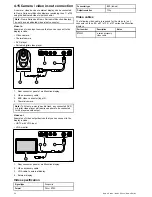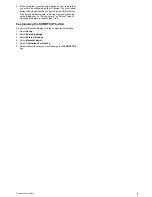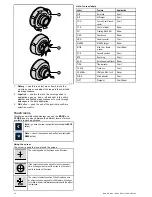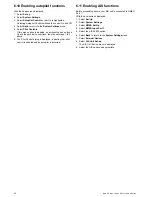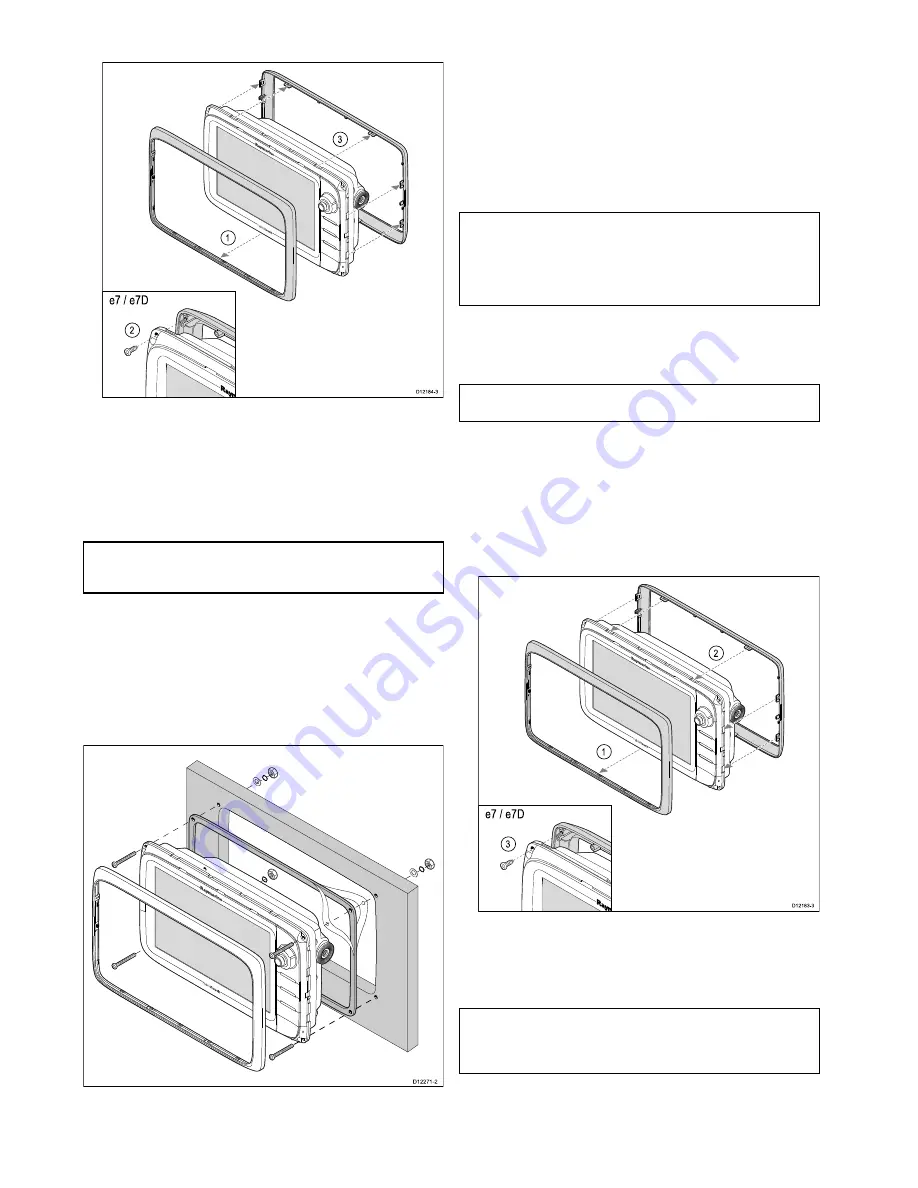
1. Remove the front bezel. Refer to the separate instructions
provided for that procedure.
D12184-3
e7 / e7D
1
3
2
2. Remove the screws that secure the bezel to the display (only
required for e7 and e7D).
3. Carefully remove the bezel from the rear of the display,
pulling the bezel gently along the:
i.
Outer edges - work from the sides upwards and then
along the top edge, ensuring that the clips are fully
released from the display.
ii. Inner edges - ensure that the bezel is completely removed
from the display.
Note:
Only the e7 and e7D have fixing screws for the rear
bezel, other multifunction display variants have clips which
hold the rear bezel in place.
Surface mounting
The display can be surface mounted.
Before mounting the unit, ensure that you have:
• Selected a suitable location.
• Identified the cable connections and route that the cables will
take.
• Detached the front bezel.
D12271-2
1. Check the selected location for the unit. A clear, flat area with
suitable clearance behind the panel is required.
2. Fix the appropriate cutting template supplied with the product,
to the selected location, using masking or self-adhesive tape.
3. Using a suitable hole saw (the size is indicated on the
template), make a hole in each corner of the cut-out area.
4. Using a suitable saw, cut along the inside edge of the cut-out
line.
5. Ensure that the unit fits into the removed area and then file
around the rough edge until smooth.
6. Drill 4 holes as indicated on the template to accept the fixings.
7. Place the gasket onto the display unit and press firmly onto
the flange.
8. Connect the power, data and other cables to the unit.
9. Slide the unit into place and secure using the fixings provided.
Note:
The supplied gasket provides a seal between the unit
and a suitably flat and stiff mounting surface or binnacle.
The gasket should be used in all installations. It may also
be necessary to use a marine-grade sealant if the mounting
surface or binnacle is not entirely flat and stiff or has a rough
surface finish.
Attaching the rear bezel
The rear bezel must be fitted if you wish to use a mounting
bracket to mount the unit.
Note:
These steps do not apply to the e165 as it does not
require a rear bezel.
1. Remove the front bezel. Refer to the separate instructions
provided for that procedure.
2. Place the bezel over the rear of the display, ensuring that
it is correctly aligned with the display. Apply firm but even
pressure to the bezel along the:
i.
Outer edges - work from the sides upwards and then
along the top edge, to ensure that it clips securely into
position.
ii. Inner edges - ensure that the bezel sits flat against the
unit.
D12183-3
e7 / e7D
1
2
3
3. Use the supplied screws to secure the bezel to the display
(e7 and e7D only).
Bracket (trunnion) mounting
The display can be mounted on a trunnion bracket.
Note:
The mounting bracket is supplied with the e7 and e7D
display variants, for all other display variants the mounting
bracket is an optional accessory See the
Spares and
Accessories
section of this manual for details.
Before mounting the unit ensure that you have:
• Selected a suitable location.
• Identified the cable connections and route that the cables will
take.
68
New a Series / New c Series / New e Series
Summary of Contents for a67
Page 2: ......
Page 4: ......
Page 8: ...8 New a Series New c Series New e Series...
Page 12: ...12 New a Series New c Series New e Series...
Page 20: ...20 New a Series New c Series New e Series...
Page 36: ...36 New a Series New c Series New e Series...
Page 70: ...70 New a Series New c Series New e Series...
Page 100: ...100 New a Series New c Series New e Series...
Page 110: ...110 New a Series New c Series New e Series...
Page 116: ...116 New a Series New c Series New e Series...
Page 158: ...158 New a Series New c Series New e Series...
Page 182: ...182 New a Series New c Series New e Series...
Page 204: ...204 New a Series New c Series New e Series...
Page 214: ...214 New a Series New c Series New e Series...
Page 236: ...236 New a Series New c Series New e Series...
Page 240: ...240 New a Series New c Series New e Series...
Page 260: ...260 New a Series New c Series New e Series...
Page 290: ...290 New a Series New c Series New e Series...
Page 306: ...306 New a Series New c Series New e Series...
Page 314: ...314 New a Series New c Series New e Series...
Page 329: ......
Page 330: ...www raymarine com...