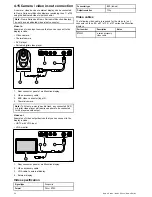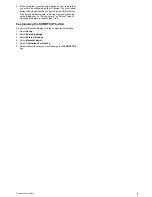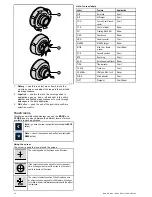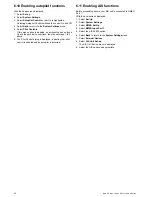• Attach the front bezel.
D12273-2
1. Mark the location of the mounting bracket screw holes on
the chosen mounting surface.
2. Drill holes for the fixings using a suitable drill, ensuring there
is nothing behind the surface that may be damaged.
3. Use the fixings supplied with the mounting bracket to attach
securely.
4. Attach the display unit to the mounting bracket.
Front bezel
Attaching the front bezel
The following procedure assumes that the unit has already been
mounted in position.
1. Carefully lift one edge of the screen protection film, so that it
is accessible for removing when unit installation is complete.
2. Ensure the memory card slot door is in the open position.
3. Orientate the bottom-right side of the bezel under the lip of
the chart card door and place the bezel over the front of the
display, ensuring that the clips along the bottom edge of the
bezel latch into position.
D
12274-1
4. Ensure the bezel is correctly aligned with the display, as
shown.
5. Apply firm but even pressure to the bezel along the:
i.
Outer edges - work from the sides upwards and then
along the top edge, to ensure that it clips securely into
position.
ii. Inner edges - particularly along the chart card door edge,
to ensure that the bezel sits flat.
6. Check that all control buttons are free to operate.
Removing the front bezel
Before proceeding ensure the memory card slot door is open.
D
12275-1
2
1
2
1
Important:
Use care when removing the bezel. Do not use
any tools to lever the bezel; doing so may cause damage.
1. Place both your thumbs on the upper left edge of the display,
at the positions indicated in the diagram above.
2. Place your fingers underneath the bezel, at the positions
indicated in the diagram above.
3. In a single firm motion, apply pressure to the outer edge of
the display with your thumbs and pull the bezel towards you
using your fingers.
The bezel should now come away from the display easily.
Location and mounting
69
Summary of Contents for a67
Page 2: ......
Page 4: ......
Page 8: ...8 New a Series New c Series New e Series...
Page 12: ...12 New a Series New c Series New e Series...
Page 20: ...20 New a Series New c Series New e Series...
Page 36: ...36 New a Series New c Series New e Series...
Page 70: ...70 New a Series New c Series New e Series...
Page 100: ...100 New a Series New c Series New e Series...
Page 110: ...110 New a Series New c Series New e Series...
Page 116: ...116 New a Series New c Series New e Series...
Page 158: ...158 New a Series New c Series New e Series...
Page 182: ...182 New a Series New c Series New e Series...
Page 204: ...204 New a Series New c Series New e Series...
Page 214: ...214 New a Series New c Series New e Series...
Page 236: ...236 New a Series New c Series New e Series...
Page 240: ...240 New a Series New c Series New e Series...
Page 260: ...260 New a Series New c Series New e Series...
Page 290: ...290 New a Series New c Series New e Series...
Page 306: ...306 New a Series New c Series New e Series...
Page 314: ...314 New a Series New c Series New e Series...
Page 329: ......
Page 330: ...www raymarine com...