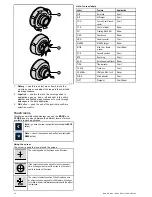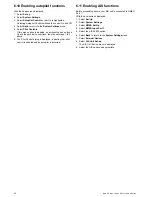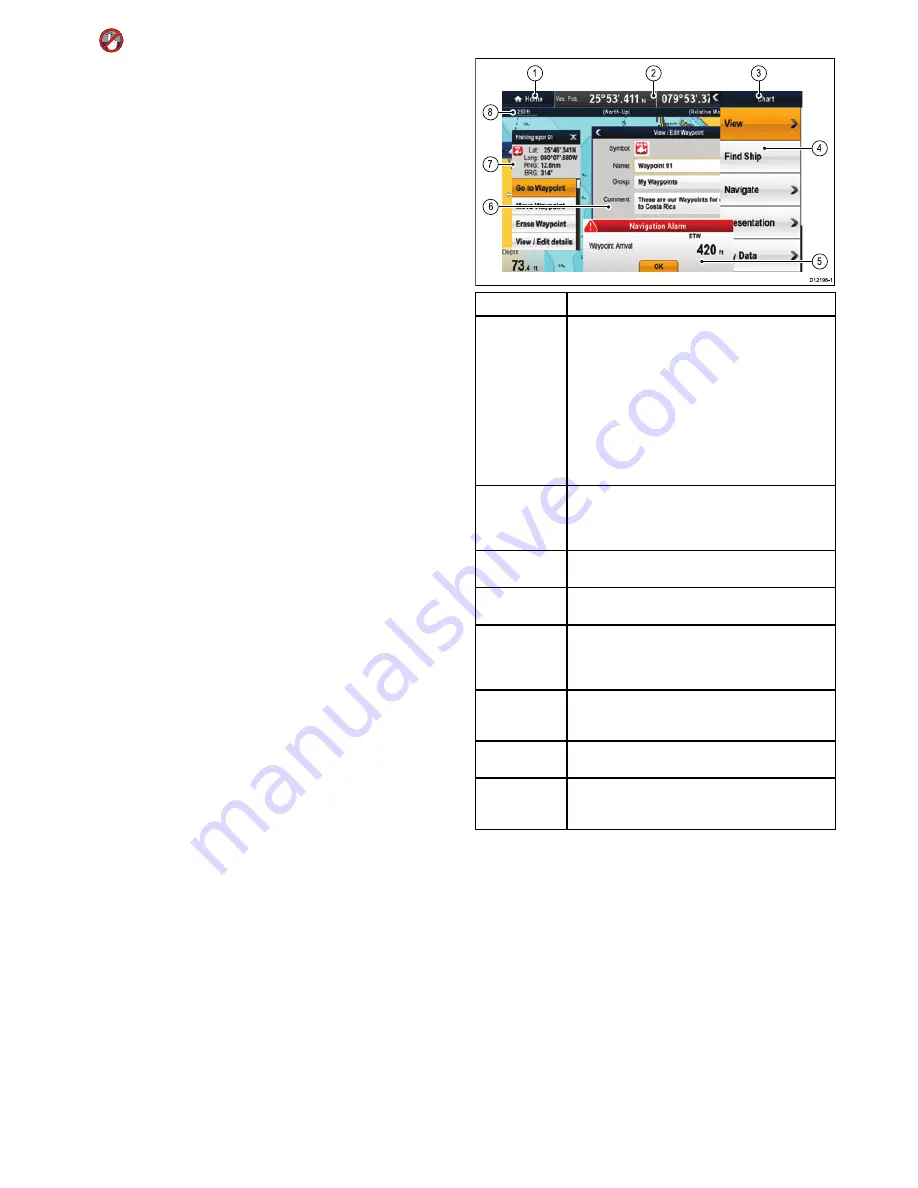
Selecting the active window — e7 / e7D
When viewing a splitscreen page you can select the active
application and view it fullscreen on an e7 / e7D with the touch
lock enabled by following the steps below.
With a page featuring multiple applications displayed:
1. Press the
Menu
button.
2. Select
Cycle application
.
Selecting cycle application cycles through the available
applications.
3. Select
Fullscreen
to view the active application in fullscreen,
or
4. Select
Splitscreen
to return to the splitscreen view.
6.15 Screen overview
D12196-1
5
4
1
2
3
8
6
7
Screen item
Description
1
Home
• New a Series — Select the on-screen
Home
icon to
access the homescreen.
• New c Series — Use the
Home
button to go back to
the previous menu.
• e7 / e7D — Press and hold the
Menu
button for 3
seconds to access the homescreen.
• New e Series — Select the on-screen
Home
icon, or
use the
Home
button to access the homescreen.
2
Databar
— provides information about your vessel and
its environment. The position and type of information in
the databar can be customized from the
Homescreen
> Customize > Databar Set-up
menu, if required.
3
Menu
— The menu options are specific to the
application that you are currently using.
4
Pop-up menu
— menu options are displayed when
the Menu is selected.
5
Pop-up messages
— alert you to a situation (such as
an alarm), or unavailable function. Pop-up messages
may require a response from you — for example, select
OK
to silence alarms.
6
Dialogs
— enable data to be selected, edited or
entered. Use in many common functions — for
example, editing a waypoint.
7
Context menu
— provides information and options
specific to each application.
8
Status bar
— provides information specific to each
application. This information cannot be edited or
moved.
Using pop-up menus
Pop-up menus enable you configure settings and preferences.
Menus are used in the:
•
Homescreen
— to configure your multifunction display and
externally-connected equipment.
•
Applications
— to configure the settings for that particular
application.
The following diagram shows the main features of a pop-up
menu:
Getting started
83
Summary of Contents for a67
Page 2: ......
Page 4: ......
Page 8: ...8 New a Series New c Series New e Series...
Page 12: ...12 New a Series New c Series New e Series...
Page 20: ...20 New a Series New c Series New e Series...
Page 36: ...36 New a Series New c Series New e Series...
Page 70: ...70 New a Series New c Series New e Series...
Page 100: ...100 New a Series New c Series New e Series...
Page 110: ...110 New a Series New c Series New e Series...
Page 116: ...116 New a Series New c Series New e Series...
Page 158: ...158 New a Series New c Series New e Series...
Page 182: ...182 New a Series New c Series New e Series...
Page 204: ...204 New a Series New c Series New e Series...
Page 214: ...214 New a Series New c Series New e Series...
Page 236: ...236 New a Series New c Series New e Series...
Page 240: ...240 New a Series New c Series New e Series...
Page 260: ...260 New a Series New c Series New e Series...
Page 290: ...290 New a Series New c Series New e Series...
Page 306: ...306 New a Series New c Series New e Series...
Page 314: ...314 New a Series New c Series New e Series...
Page 329: ......
Page 330: ...www raymarine com...