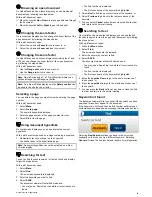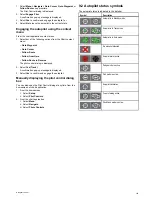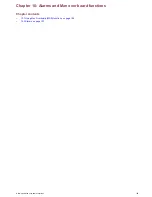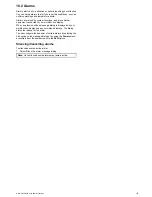7.5 Screenshots
You can take a screenshot of what is currently displayed on the
screen.
Screenshots are saved to an SD card in .bmp (bitmap) format.
The saved image can be viewed from the multifunction display
or any device capable of viewing bitmap images.
Taking a screenshot
You can take a screenshot by following the steps below.
1. Insert an SD card with suitable free space available into the
SD card slot of your multifunction display.
Note:
The SD card slot should be inserted into the card
slot selected in the
Customize > Display Preferences
> Screenshot File
menu option accessible form the
homescreen.
2. Press the
Power
button.
The Shortcuts page is displayed:
3. Select the
Camera
icon.
A confirmation pop-up is displayed.
4. Select
Ok
.
The screenshot is now saved to the SD card.
Selecting the SD card slot for screenshots
New c Series and New e Series multifunction displays have 2
SD card slots. When performing a screenshot you must first
select which card slot to save the screenshot too.
From the homescreen.
1. Select
Customize
.
2. Select
Display Preferences
.
3. Select
Screenshot File:
.
4. Select either
MicroSD 1
or
MicroSD 2
.
Viewing a screenshot on the multifunction
display
You can view images on the multifunction display
1. Insert an SD card with the screenshot or image saved to it,
into the SD card slot of your multifunction display.
2. From the homescreen, select
My Data
.
3. Select
View Images
.
The file browser dialog is displayed.
4. Browse to the location on the SD card to where the image
is saved.
5. Select the image you want to view.
The image will now open.
6. Select
Back
or
Close
to close the image.
7.6 Resetting your system
Your system may be reset to its factory default settings if
required.
There are 2 types of reset operation, both of which affect the
current display you are using, AND any networked displays.
• Settings reset.
• Settings and data reset.
Settings reset
This option resets your setup menus, page sets, and databar
settings to factory default. It will NOT affect your waypoints,
routes, or tracks data.
Settings and data reset
In addition to the settings reset detailed above, performing a
settings and data reset will also remove ALL waypoints, routes,
and tracks data.
Resetting system settings
With the homescreen displayed:
1. Select
Set-up
.
2. Select
Maintenance
.
3. Select
System Settings Reset
.
A message is displayed prompting you to confirm the action.
4. Select
Yes
to proceed with the settings reset, or
No
to cancel.
Resetting system settings and data
Note:
Performing a settings and data reset erases ALL
waypoints, routes, and track data from your system. BEFORE
proceeding with a settings and data reset, ensure that you
backup any data that you want to keep on to a memory card.
With the homescreen displayed:
1. Select
Set-up
.
2. Select
Maintenance
.
3. Select
System Settings and Data Reset
.
A message is displayed prompting you to confirm the action.
4. Select
Yes
to proceed with the settings and data reset, or
No
to cancel.
96
New a Series / New c Series / New e Series
Summary of Contents for a67
Page 2: ......
Page 4: ......
Page 8: ...8 New a Series New c Series New e Series...
Page 12: ...12 New a Series New c Series New e Series...
Page 20: ...20 New a Series New c Series New e Series...
Page 36: ...36 New a Series New c Series New e Series...
Page 70: ...70 New a Series New c Series New e Series...
Page 100: ...100 New a Series New c Series New e Series...
Page 110: ...110 New a Series New c Series New e Series...
Page 116: ...116 New a Series New c Series New e Series...
Page 158: ...158 New a Series New c Series New e Series...
Page 182: ...182 New a Series New c Series New e Series...
Page 204: ...204 New a Series New c Series New e Series...
Page 214: ...214 New a Series New c Series New e Series...
Page 236: ...236 New a Series New c Series New e Series...
Page 240: ...240 New a Series New c Series New e Series...
Page 260: ...260 New a Series New c Series New e Series...
Page 290: ...290 New a Series New c Series New e Series...
Page 306: ...306 New a Series New c Series New e Series...
Page 314: ...314 New a Series New c Series New e Series...
Page 329: ......
Page 330: ...www raymarine com...