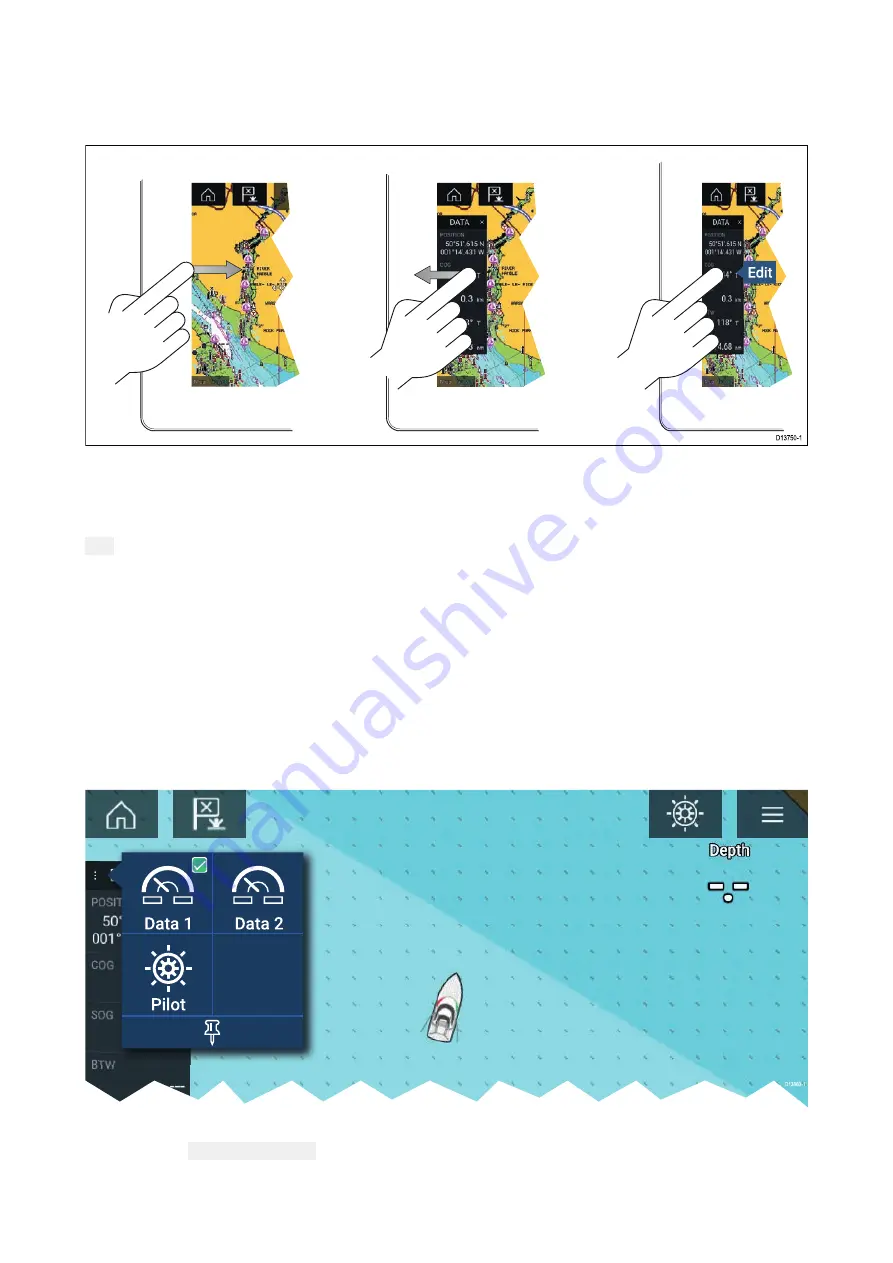
6.1 Sidebar
The Sidebar is available in all apps and provides quick access to system data. By default the Sidebar
is set up to display navigation data.
The Sidebar is displayed automatically in the Chart app when a Goto or follow is initiated. It can also
be displayed at anytime by sliding your finger from left to right from the left edge of the screen.
Swiping right to left will hide the Sidebar.
To customize the displayed data, press and hold on the Data item you want to change and select
Edit from the pop-over options.
Customizing Sidebar data
The data displayed in the Sidebar can be customized by following the steps below.
1. Open any app and from the left edge of the screen swipe from left to right.
2. Press and hold on the Data type you want to customize.
3. Select Edit from the pop-over menu.
4. Select the data type you want to be displayed.
Switching sidebars
Different Sidebars are available.
To switch Sidebars:
1. Select the Sidebar selection icon.
2. Select the Sidebar you want to use.
3. You can also pin the Sidebar so that it is always displayed onscreen in the app you are in.
58
Summary of Contents for Axiom Pro 12
Page 2: ......
Page 4: ......
Page 8: ...8 ...
Page 12: ...12 ...
Page 32: ...32 ...
Page 50: ...50 ...
Page 54: ...54 ...
Page 76: ...76 ...
Page 86: ......
Page 87: ......
Page 165: ......
Page 170: ......
Page 178: ...12 ...
Page 214: ...48 ...
Page 222: ...56 ...
Page 228: ...62 ...
Page 272: ...106 ...
Page 296: ...130 ...
Page 302: ...136 ...
Page 310: ...144 ...
Page 320: ...154 ...
Page 344: ...178 ...
Page 354: ......
Page 358: ......
Page 359: ......
















































