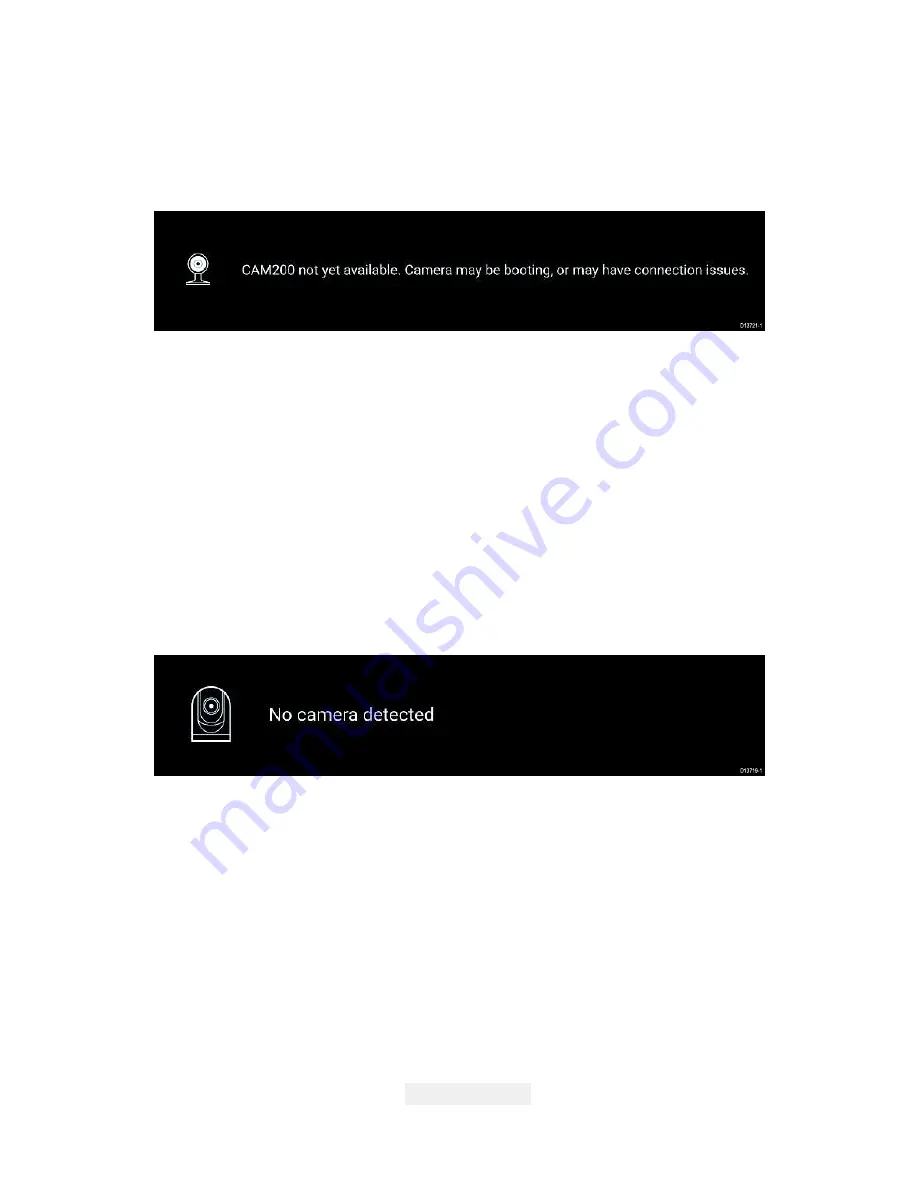
54
Camera not yet available
The camera ‘
xxx not yet available.....
’ message is displayed if:
• a Camera app page is opened before the camera has finished
booting up.
• connection to the camera is lost.
If the camera ‘
xxx not yet available.....
’ message is displayed for
more than 2 minutes, then your MFD cannot connect to your camera.
Ensure network and power connections to your camera and MFD are
correct and free from damage and then power cycle your system. If
the camera feed is still not displayed then refer to your equipment’s
installation documentation for further troubleshooting information.
No camera detected
The ‘
No camera detected
’ message is displayed if:
• a Camera app page is opened for the first time and no compatible
camera is connected.
• a Camera app page is opened for the first time before the camera
has finished booting up.
If the ‘
No camera detected
’ message is displayed for more than 2
minutes, then your MFD cannot connect to your camera. Ensure
network and power connections to your camera and MFD are correct
and free from damage and then power cycle your system. If the
camera feed is still not displayed then refer to your equipment’s
installation documentation for further troubleshooting information.
Selecting an IP video feed
You can change the IP video feed that is displayed in the Camera
app from the menu.
From the Camera app menu, select the camera icon for the camera
that you want to display.
Alternatively, you can select
CYCLE MODE
to automatically cycle
through available feeds.









































