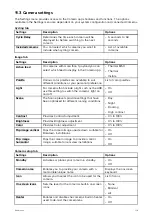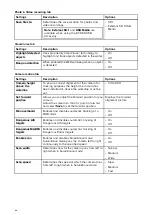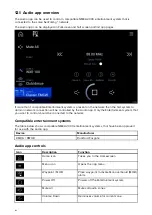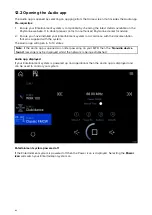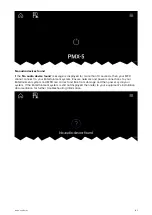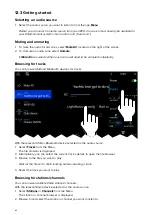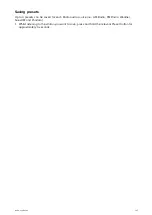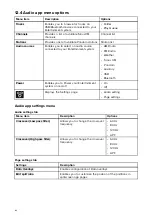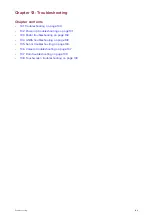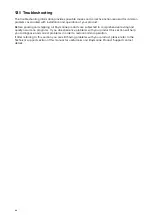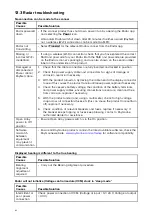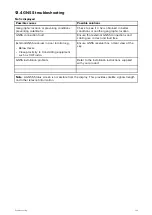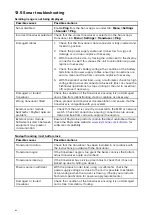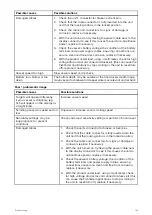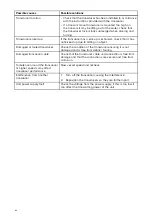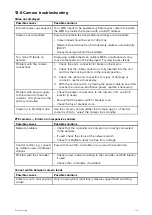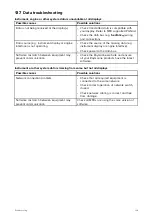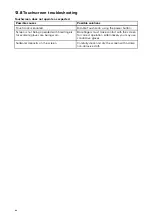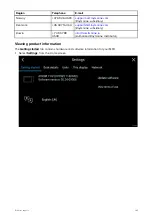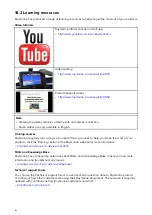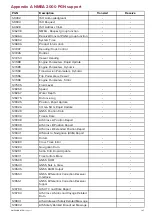13.4 GNSS troubleshooting
No fix displayed
Possible causes
Possible solutions
Geographic location or prevailing conditions
preventing satellite fix.
Check to see if a fix is obtained in better
conditions or another geographic location.
GNSS connection fault.
Ensure that external GNSS connections and
cabling are correct and fault free.
External GNSS receiver in poor location e.g.:
• Below decks.
• Close proximity to transmitting equipment
such as VHF radio.
Ensure GNSS receiver has a clear view of the
sky.
GNSS installation problem.
Refer to the installation instructions supplied
with your product.
Note:
A GNSS Status screen is accessible from the display. This provides satellite signal strength
and other relevant information.
133