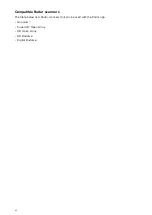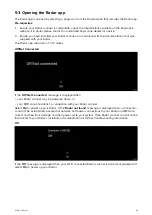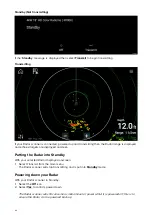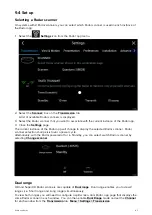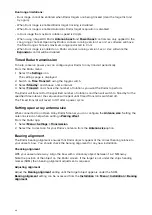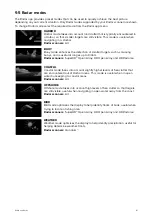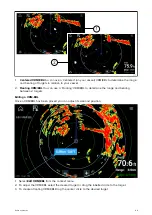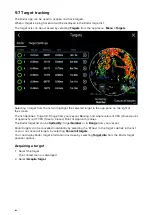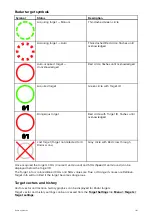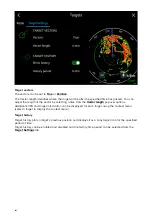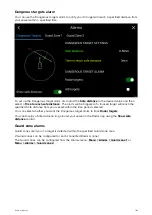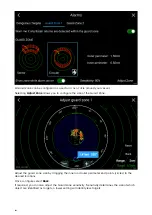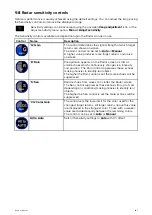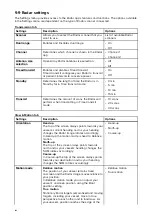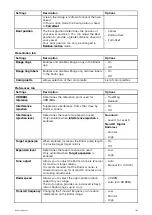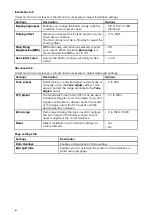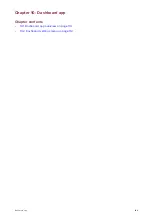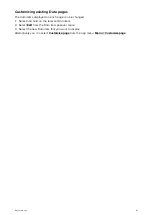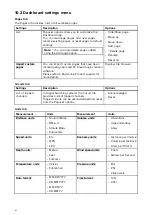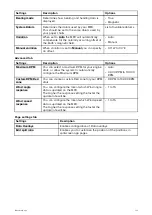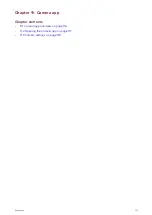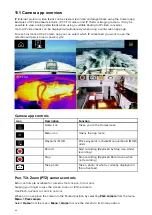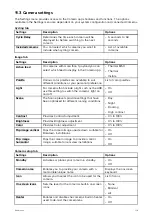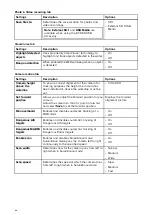9.8 Radar sensitivity controls
Optimum performance is usually achieved using the default settings. You can adjust the image using
the Sensitivity controls to improve the displayed image.
Sensitivity settings can be accessed using the onscreen
Image adjustment
icon, or the
Adjust sensitivity menu option:
Menu > Adjust sensitivity
.
The Sensitivity controls available are dependant upon the Radar scanner in use.
Control
Name
Description
‘G’ Gain
The control determines the signal strength at which target
returns are shown onscreen.
The Gain control can be set to
Auto
or
Manual
.
A higher value produces more target returns and noise
onscreen.
‘R’ Rain
Precipitation appears on the Radar screen as lots of
small echoes which continuously change size, intensity
and position. The Rain control suppresses these echoes
making it easier to identify real object.
The higher the Rain control is set the more echoes will be
suppressed.
‘S’ Sea
Radar echoes from waves can clutter the Radar screen.
The Sea control suppresses these echoes (for up to 5 nm
depending on conditions) making it easier to identify real
objects.
The higher the Sea control is set the more echoes will be
suppressed.
‘CG’ Color Gain
The control sets the lower limit for the color used for the
strongest target returns. All target returns above this value
are displayed in the strongest color. Those with a weaker
value are divided equally between the remaining colors.
The control can be set to
Auto
or
Manual
.
All to Auto
Sets all Sensitivity settings to
Auto
with 0% offset.
105