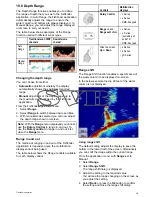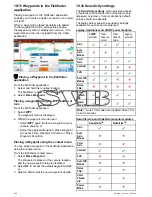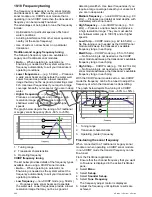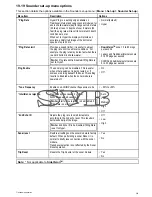Gain
The gain settings alter the way the sonar module
processes background noise. Adjusting the gain
settings can improve the sonar image, however
for optimum performance in most conditions, we
recommend that you use the auto settings.
The gain control determines the strength above
which echoes are displayed on-screen.
20% Manual Gain
Auto Gain
80% Manual Gain
Auto
In Auto mode the sonar module automatically adjusts
the gain setting to suit current conditions.
When connected to a Legacy sonar module or a
Traditional internal sonar module 3 Auto Gain modes
are available:
• Cruising (Low)
• Trolling (Med)
• Fishing (Fast)
Manual
If necessary you can set the gain controls manually,
between a value of 0% to 100%. This value should
be set high enough to see fish and bottom detail but
without too much background noise. Generally a
high gain is used in deep and/or clear water; a low
gain in shallow and/or murky water.
The new values remain set even when you switch
off the display.
On-screen gain controls
Touch only and HybridTouch multifunction displays
have on-screen gain controls.
Selecting the on-screen gain control will display the
gain settings:
When connected to a Legacy sonar module or a
traditional internal sonar module the automatic gain
has 3 modes.
When connected to external CHIRP, external
Traditional or DownVision
TM
sonar modules gain
modes are not required.
When in manual mode the slider bar control is
shown.
Note: SideVision
TM
channels do not use
on-screen Gain controls The Gain setting can be
found in the
Sensitivity Settings
menu.
Enabling and disabling on-screen gain
controls
You can enable and disable the on-screen gain
controls by following the steps below.
On a touchscreen multifunction display, with the
relevant application displayed.
1. Select
Menu
.
2. Select
Presentation
.
3. Select
Gain Controls
.
Selecting Gain Controls will switch between
showing and hiding the on-screen controls.
Note:
When the on-screen Gain controls are set
to Hidden then the Gain settings can be accessed
directly from the application menu:
Menu > Gain
.
Adjusting gain manually using on-screen
controls
1. Select the on-screen
Gain
control located on the
left hand side of the fishfinder application.
2. Select the
Auto
box to switch between Auto and
Manual gain.
3. With
Auto
deselected, select and hold the
Slider
and move
Left
to decrease value or
Right
to
increase value.
Setting the auto gain mode using the
on-screen controls
1. Select the on-screen
Gain
control located on the
left hand side of the fishfinder application.
2. Select the
Auto
box so that a tick is displayed
in the box.
3. Select the required
Auto Gain Mode
.
Adjusting fishfinder gain using the menu
The fishfinder gain setting can be accessed from the
fishfinder menu.
From the fishfinder application:
1. Select
Menu
.
2. Select
Sensitivity Settings
.
3. Select
Gain
.
The Gain adjust dialog is displayed
4. Adjust the gain control to the required setting, or
5. Select
Auto
.
A tick is displayed in the
Auto
box to signify
automatic gain is enabled.
Setting auto gain mode using the menu
When using a Legacy sonar module or a Traditional
internal sonar module 3 Auto Gain modes are
available. The Auto Gain mode can be set by
following the steps below.
From the Fishfinder application menu:
Fishfinder application
281
Summary of Contents for c125
Page 2: ......
Page 14: ...14 a Series c Series e Series ...
Page 41: ...13 GPS receiver 14 Thermal camera 15 Wireless connection Planning the installation 41 ...
Page 48: ...48 a Series c Series e Series ...
Page 80: ...80 a Series c Series e Series ...
Page 118: ...118 a Series c Series e Series ...
Page 184: ...184 a Series c Series e Series ...
Page 188: ...188 a Series c Series e Series ...
Page 206: ...206 a Series c Series e Series ...
Page 228: ...228 a Series c Series e Series ...
Page 290: ...290 a Series c Series e Series ...
Page 310: ...310 a Series c Series e Series ...
Page 340: ...340 a Series c Series e Series ...
Page 374: ...374 a Series c Series e Series ...
Page 422: ...422 a Series c Series e Series ...
Page 436: ...436 a Series c Series e Series ...
Page 462: ...462 a Series c Series e Series ...
Page 463: ......
Page 464: ...www raymarine com ...