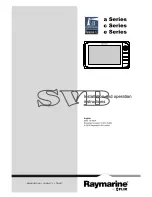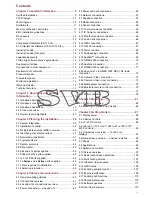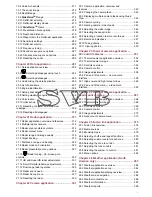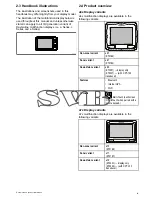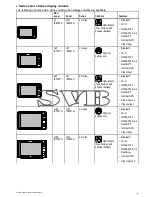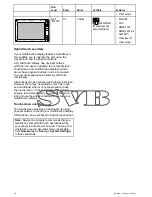19.6 Custom channels ............................................. 271
19.7 The sonar image .............................................. 272
19.8 Depth Range ................................................... 273
19.9
SideVision
TM
Range ........................................ 274
19.10 Fishfinder scrolling ......................................... 274
19.11 Fishfinder display modes................................. 275
19.12
SideVision
TM
Views ....................................... 277
19.13 Presentation menu options.............................. 278
19.14 Depth and distance......................................... 279
19.15 Waypoints in the Fishfinder application ............ 280
19.16 Sensitivity settings .......................................... 280
19.17 Fishfinder alarms............................................ 285
19.18 Frequency tuning ........................................... 286
19.19 Sounder set-up menu options.......................... 287
19.20 Transducer set-up menu options ..................... 288
19.21 Resetting the sonar ........................................ 289
Chapter 20 Data application ............................. 291
20.1 Data application overview ................................. 292
20.2
Selecting datapages using touch ................ 294
20.3
Selecting datapages .................................. 295
20.4 Customizing the data application ....................... 295
20.5 List of data items .............................................. 297
20.6 Engine identification ......................................... 304
20.7 Setting boat details........................................... 306
20.8 Setting maximum engine RPM .......................... 306
20.9 Color theme ..................................................... 307
20.10 Units set-up ................................................... 308
20.11 Resetting minimum and maximum
readings.................................................................. 309
20.12 Resetting all datapages .................................. 309
Chapter 21 Radar application........................... 311
21.1 Radar application overview and features............ 312
21.2 Multiple radar scanners .................................... 314
21.3 Radar scanner status symbols .......................... 314
21.4 Radar context menu ......................................... 316
21.5 Radar range and image quality.......................... 316
21.6 Target tracking ................................................. 319
21.7 Distances, range, and bearing........................... 322
21.8 Radar mode and orientation.............................. 325
21.9 Radar presentation menu options...................... 327
21.10
Radar tuning: On-screen gain
controls ................................................................... 330
21.11 HD and SuperHD radar adjustments ................ 331
21.12 Non-HD digital radomes adjustments............... 333
21.13 Dual range radar operation ............................. 335
21.14 Radar scan speed .......................................... 336
21.15 Radar Set-up menu ........................................ 337
21.16 Resetting the radar ......................................... 339
Chapter 22 Camera application........................ 341
22.1 Camera application overview and
features .................................................................. 342
22.2 Changing the camera feed................................ 343
22.3 Displaying multiple camera feeds using Quad
View ....................................................................... 343
22.4 Camera cycling ................................................ 344
22.5 Naming camera / video feeds............................ 345
22.6 Adjusting the video image ................................. 346
22.7 Selecting the aspect ratio.................................. 346
22.8 Selecting a location to store recordings.............. 347
22.9 Record and playback........................................ 347
22.10 Taking photos................................................. 349
22.11 Viewing photos ............................................... 350
Chapter 23 Thermal camera application —
Pan and tilt cameras.......................................... 351
23.1 Thermal camera application overview ................ 352
23.2 Thermal camera image ..................................... 352
23.3 Controls overview............................................. 353
23.4 Camera control ................................................ 354
23.5 Image adjustments ........................................... 356
23.6 Pan and tilt camera — new camera
interface.................................................................. 359
23.7 High power and high torque modes ................... 362
23.8 Pan and tilt camera — old camera
interface.................................................................. 363
Chapter 24 Thermal camera application —
fixed mount cameras......................................... 367
24.1 Thermal camera application overview ................ 368
24.2 Thermal camera image ..................................... 368
24.3 Controls overview............................................. 369
24.4 Camera control ................................................ 370
24.5 Image adjustments ........................................... 370
24.6 Fixed mount camera menu ............................... 372
Chapter 25 Fusion link application .................. 375
25.1 Fusion link overview ......................................... 376
25.2 Media sources ................................................. 377
25.3 Browsing music................................................ 379
25.4 Selecting shuffle and repeat functions................ 379
25.5 Adjusting volume levels for each zone .............. 380
25.6 Selecting the zone to control ............................. 380
25.7 Adjusting the tone controls................................ 381
25.8 Selecting the system to control.......................... 381
25.9 Menu options ................................................... 382
Chapter 26 Weather application (North
America only)..................................................... 383
26.1 Weather application overview............................ 384
26.2 Weather application set up................................ 384
26.3 Weather application display overview ................ 385
26.4 Weather map navigation ................................... 388
26.5 Weather context menu...................................... 388
26.6 Weather information ......................................... 389
26.7 Weather reports ............................................... 390
7
Summary of Contents for c125
Page 2: ......
Page 14: ...14 a Series c Series e Series ...
Page 41: ...13 GPS receiver 14 Thermal camera 15 Wireless connection Planning the installation 41 ...
Page 48: ...48 a Series c Series e Series ...
Page 80: ...80 a Series c Series e Series ...
Page 118: ...118 a Series c Series e Series ...
Page 184: ...184 a Series c Series e Series ...
Page 188: ...188 a Series c Series e Series ...
Page 206: ...206 a Series c Series e Series ...
Page 228: ...228 a Series c Series e Series ...
Page 290: ...290 a Series c Series e Series ...
Page 310: ...310 a Series c Series e Series ...
Page 340: ...340 a Series c Series e Series ...
Page 374: ...374 a Series c Series e Series ...
Page 422: ...422 a Series c Series e Series ...
Page 436: ...436 a Series c Series e Series ...
Page 462: ...462 a Series c Series e Series ...
Page 463: ......
Page 464: ...www raymarine com ...