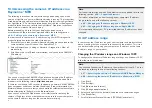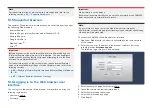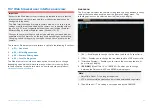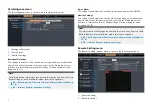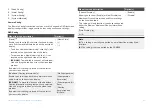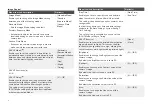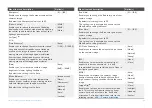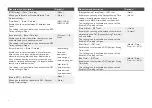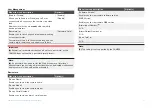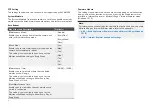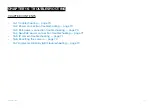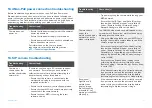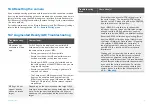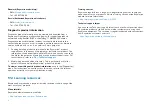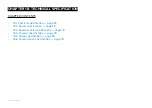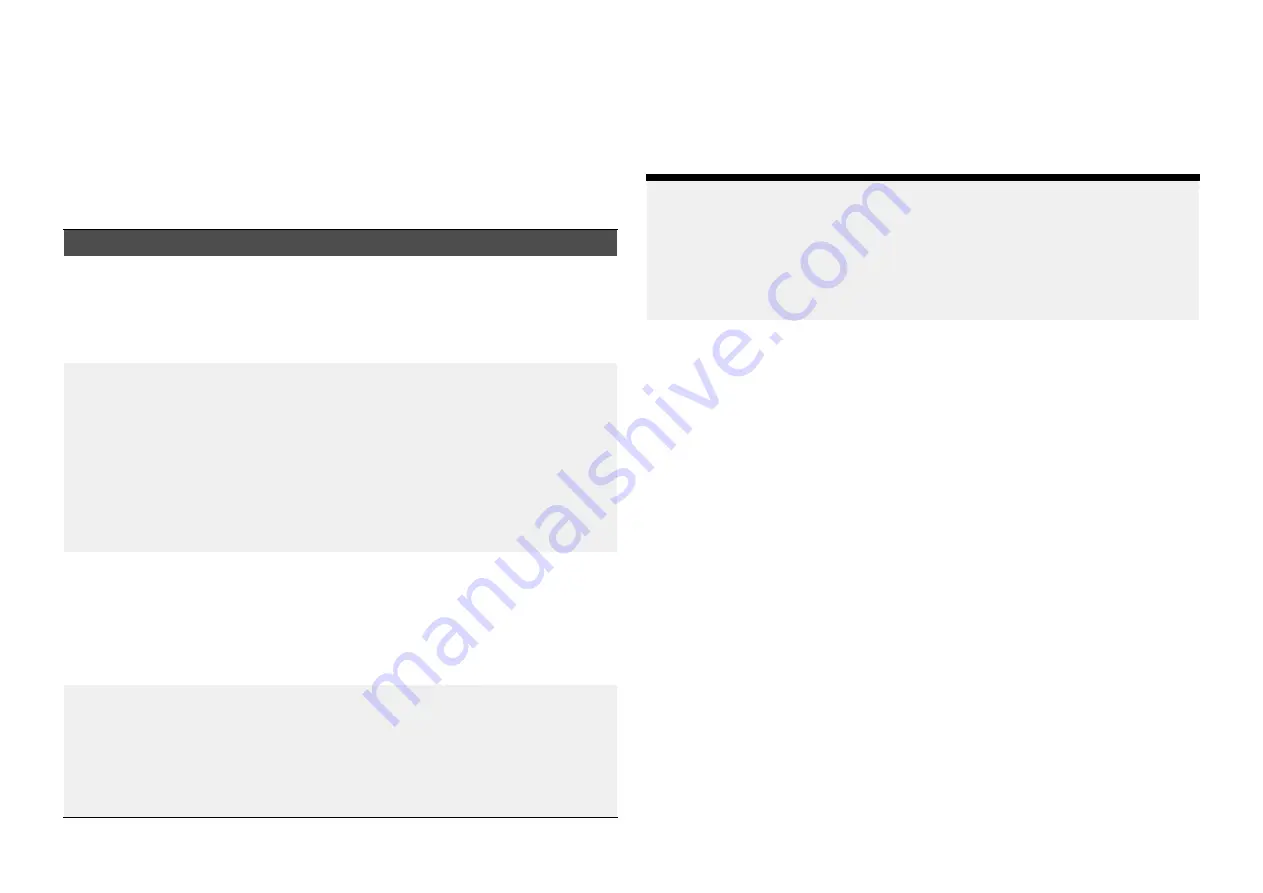
PTZ Setting
The settings found within this section are not supported by the CAM300.
System Maintain
The
[System Maintain]
subsection contains a set of changeable automatic
maintenance schedules, firmware update options and factory reset options.
Auto Reboot
Menu item and description
Option(s)
[Maintenance Mode]
Enables you to change how often the camera will
enter a self-maintenance mode.
•
[Disable]
•
[Every Day]
•
[Every Week]
•
[Once]
[Week Plan]
Enables you to select which day(s) of the week the
camera will automatically reboot.
This setting is only available if you have set the
Maintenance Mode setting to Every Week.
•
[Sun]
•
[Mon]
•
[Tue]
•
[Wed]
•
[Thu]
•
[Fri]
•
[Sat]
[Maintenance Time]
Enables you to select what time the scheduled
maintenance will begin.
This setting is only available if you have set the
Maintenance Mode setting to either Every Day,
Every Week, or Once.
•
[00:00]
—
[23:59]
[Next Maintenance Time]
Enables you to view when the next maintenance
period is scheduled.
This setting is only available if you have set the
Maintenance Mode setting to either Every Day or
Every Week.
Firmware Update
The settings found within this section are not supported on a multifunction
display, and will not function unless you are using the Web browser user
interface in Internet Explorer or Microsoft Edge’s Internet Explorer mode
(Windows 10 / 11).
Note:
For information on the settings found within this section and how to enable
Microsoft Edge’s Internet Explorer mode, refer to the appendix:
•
p.85 — Enabling Internet Explorer mode on Microsoft Edge (Windows
•
p.85 — Internet Explorer dependent settings
62