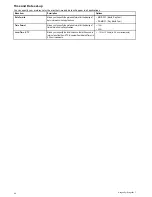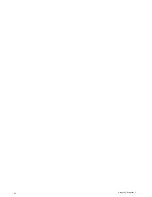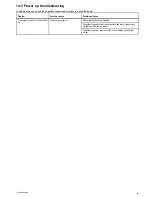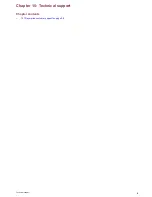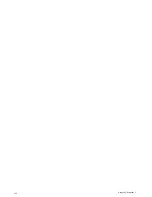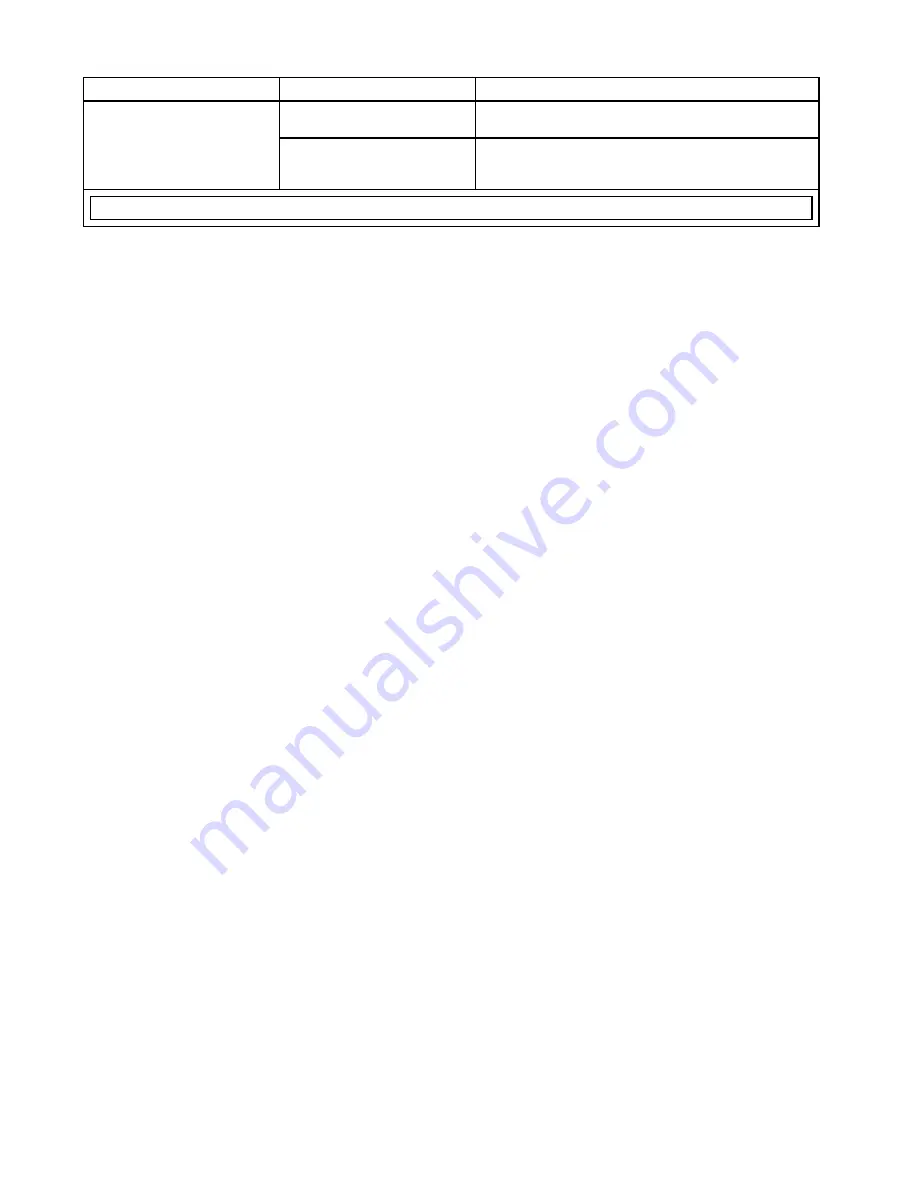
14.3 GPS troubleshooting
Problems with the GPS and their possible causes and solutions are described here.
Problem
Possible causes
Possible solutions
Geographic location or prevailing
conditions preventing satellite fix.
Check periodically to see if a fix is obtained in better conditions or
another geographic location.
No GPS position.
Location of unit
For optimum performance the unit should be mounted above decks and
not be in close proximity to any structural bulkheads or other electrical
equipment or cables which may cause interference.
Note:
A GPS Status screen is available within the unit. This provides satellite signal strength and other relevant information.
94
Dragonfly / Dragonfly 7
Summary of Contents for Dragonfly
Page 2: ......
Page 4: ......
Page 10: ...10 Dragonfly Dragonfly 7...
Page 14: ...14 Dragonfly Dragonfly 7...
Page 34: ...34 Dragonfly Dragonfly 7...
Page 66: ...66 Dragonfly Dragonfly 7...
Page 78: ...78 Dragonfly Dragonfly 7...
Page 90: ...90 Dragonfly Dragonfly 7...
Page 102: ...102 Dragonfly Dragonfly 7...
Page 105: ......
Page 106: ...www raymarine com...