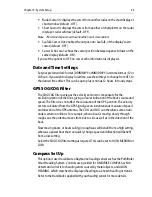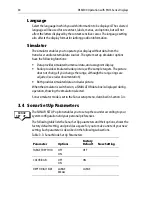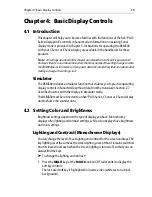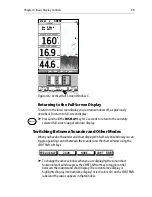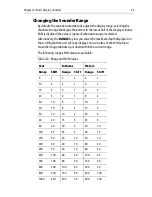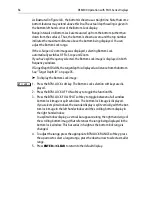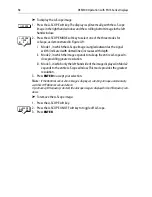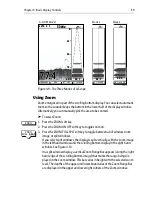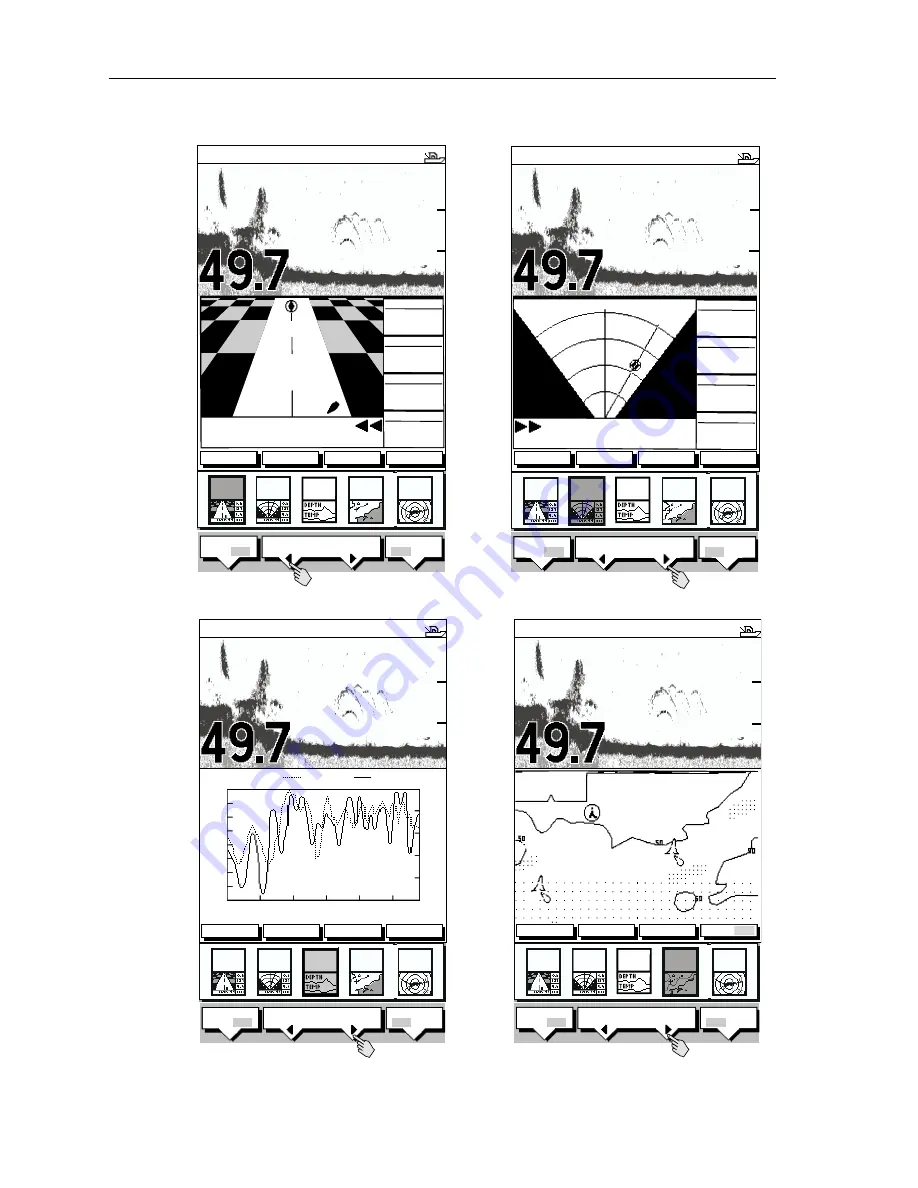
46
DSM300 Operation with PLUS Series Displays
Figure 4-2: Horizontal Half-Screen Windows
SELECT
WINDOWS
WINDOWS
OFF ON
SPLIT
HOR VER
D6165-1
ZOOM
FREQUENCY
BTM.LOCK
A-SCOPE
AUTO GCRZFH
50kHz
0
STEER PORT
WAYPOINT 001
XTE
WPT BRG
WPT RNG
TTG
0.28
nm
26.8
nm
03
h
:59
m
351°
T
SELECT
WINDOWS
WINDOWS
OFF ON
SPLIT
HOR VER
ZOOM
FREQUENCY
BTM.LOCK
A-SCOPE
AUTO GCRZFH
50kHz
XTE
225°T
40
30
20
20
1
0
1
0
nm
nm
WPT BRG
WPT RNG
TTG
1.45
nm
23.1
nm
01
h
:13
m
STEER STARBOARD
WAYPOINT 001
351°
T
SELECT
WINDOWS
WINDOWS
OFF ON
SPLIT
HOR VER
0
20
40
20
40
ft
ft
60
60
60
60
CDI Window
BDI Window
D6166-1
AUTO GCRZFH
50kHz
0
12.8
50
91
131
170
200
0
10
20
30
40
50
60
23.2
23.6
24.0
24.4
24.8
25.2
25.6
26.0
26.4
TEMPERATURE (°C)
DEPTH (ft)
MINUTES
SELECT
WINDOWS
WINDOWS
OFF ON
SPLIT
HOR VER
ZOOM
FREQUENCY
BTM.LOCK
A-SCOPE
AUTO GCRZFH
50kHz
0
SELECT
WINDOWS
WINDOWS
OFF ON
SPLIT
HOR VER
ZOOM
MORE¬
FREQUENCY
CHRT SNR
20
20
40
40
ft
60
ft
60
60
60
Depth/Temperature Window
Chart Window