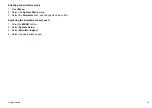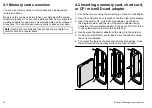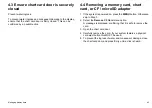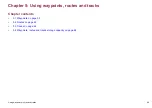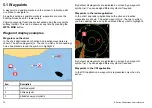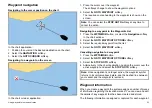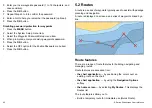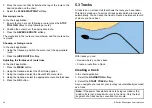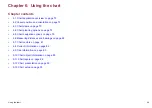• Name
• Position (as Lat/Lon and range/bearing from vessel)
• Temperature (requires appropriate sensor, only for waypoints
captured at the vessel position)
• Depth (requires appropriate sensor, only for waypoints captured
at the vessel position)
• Date and time
• Comment — You can add your own text comments to a waypoint.
• Symbol — A default symbol is assigned, or you can select an
alternative.
There are 2 features which allow you to view or edit waypoint
information:
• Place the cursor over a waypoint hotspot on the 2D chart or Radar
screen to view selected information.
• Use the waypoint list for comprehensive information to view and
edit as required.
Displaying the waypoint list
1. Press the
WPTS/MOB
button.
2. Press the
REVIEW AND EDIT WAYPOINTS
softkey.
Waypoint editing
Editing waypoint details
With the Waypoint List displayed:
1. Select the
VIEW AND EDIT DETAILS
softkey.
The Edit Waypoint dialog is displayed.
2. Select the field you want to change.
3. Select the
EDIT...
softkey to display the on-screen keyboard.
4. Use the on-screen keyboard to make the changes, then select
the on-screen keyboard’s SAVE key.
Editing a waypoint on the chart or radar screen
In the chart or radar application:
1. Place the cursor over the waypoint.
The softkeys change to show the waypoint options.
2. Select the
VIEW AND EDIT DETAILS
softkey.
The Edit Waypoint dialog is displayed.
3. Select the field you want to edit.
4. Use the
EDIT...
softkey to display the on-screen keyboard.
5. Use the on-screen keyboard to make the changes, and then
select the on-screen keyboard’s SAVE key.
Waypoint symbols
There are a range of symbols to represent different waypoint types.
Symbol
Type
Symbol
Type
Airport
Anchor
Billfish
Bottom mark
Bridge
Buoy
Cans
Car
Caution
Circle
Concrete
Diamond
Diamond quarter
Diver down
Diver down
(alternative)
Dolphin
Dot
Dotted square
54
E-Series Widescreen User reference
Summary of Contents for E-Series
Page 1: ......
Page 2: ......
Page 4: ......
Page 16: ...16 E Series Widescreen User reference...
Page 42: ...42 E Series Widescreen User reference...
Page 148: ...148 E Series Widescreen User reference...
Page 164: ...164 E Series Widescreen User reference...
Page 204: ...204 E Series Widescreen User reference...
Page 214: ...214 E Series Widescreen User reference...
Page 224: ...224 E Series Widescreen User reference...
Page 228: ...228 E Series Widescreen User reference...
Page 240: ...240 E Series Widescreen User reference...
Page 252: ...252 E Series Widescreen User reference...
Page 260: ......