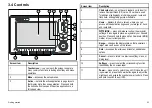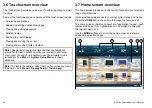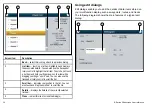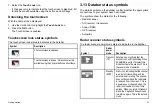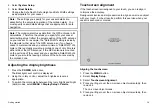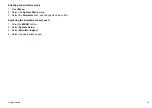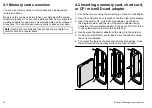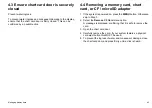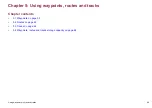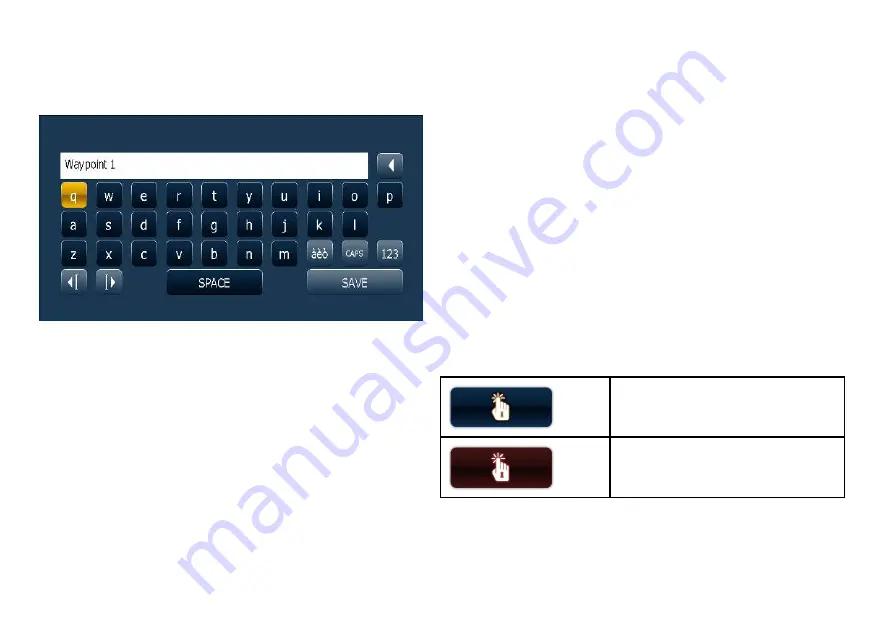
3.11 Editing information in dialogs
With the dialog displayed:
1. Select the field you want to edit.
The on-screen keyboard is displayed:
2. Use the on-screen keyboard to make the changes.
3. Use the on-screen keyboard’s
SAVE
key to keep any changes.
Entering special or accented characters
With the on-screen keyboard displayed:
1. Select the on-screen keyboard’s
àèò
key.
2. Select the character you want to accent.
The available accented characters are displayed above the text
entry field.
3. For characters that have multiple available accents, use the
character key to toggle between them.
4. Select the
àèò
key to enter the character.
3.12 Basic touchscreen operations
Placing and moving the cursor using touch
1. Touch the screen at any position on the screen to place the
cursor there.
Selecting the active window using touch
With a page featuring multiple applications displayed:
1. Tap anywhere inside the application you want to make active.
A green border appears around the application, indicating that it
is active. The softkeys will change to display the relevant options
for that application.
Touchscreen lock
You can lock the touchscreen to prevent accidental use.
For example, locking the touchscreen is particularly useful in rough
water or weather conditions.
The touchscreen is locked from the home screen. An icon in the
home screen indicates the lock status:
Touchscreen is unlocked.
Touchscreen is locked. All functions remain
available using the buttons and softkeys.
You must use the UniControl to unlock the touchscreen.
Locking the touchscreen
With the home screen displayed:
34
E-Series Widescreen User reference
Summary of Contents for E-Series
Page 1: ......
Page 2: ......
Page 4: ......
Page 16: ...16 E Series Widescreen User reference...
Page 42: ...42 E Series Widescreen User reference...
Page 148: ...148 E Series Widescreen User reference...
Page 164: ...164 E Series Widescreen User reference...
Page 204: ...204 E Series Widescreen User reference...
Page 214: ...214 E Series Widescreen User reference...
Page 224: ...224 E Series Widescreen User reference...
Page 228: ...228 E Series Widescreen User reference...
Page 240: ...240 E Series Widescreen User reference...
Page 252: ...252 E Series Widescreen User reference...
Page 260: ......