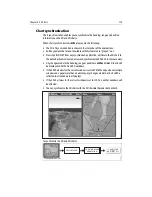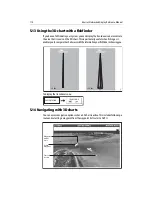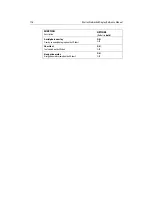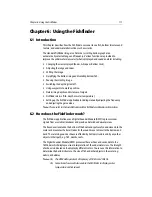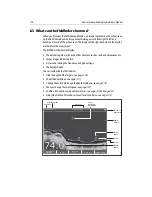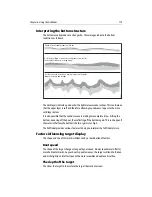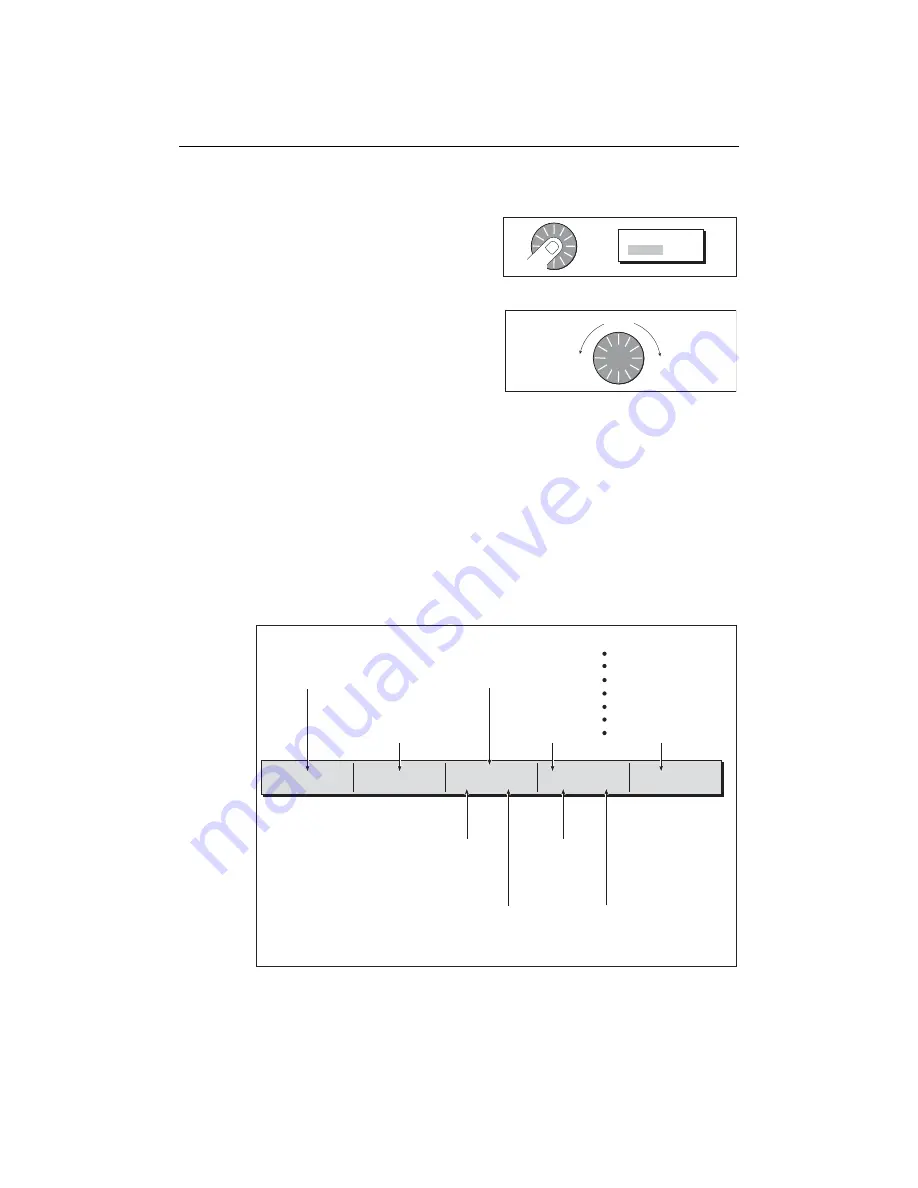
106
E-Series Networked Display Reference Manual
Rotating and pitching
Select
Toggle control between the rotate and
pitch functions.
Adjust
Turn the rotary control to adjust the active
function:
• Rotate - rotates the view 0-360
0
.
• Pitch - changes the vertical angle of
view. (1-90 degrees)
Note:
The rotary control is always active to adjust pitch/rotation (even when the soft
key sub-menus are displayed, except when adjusting exaggeration).This is different to
most other uses of the rotary, which require you to press a soft key to enable adjust-
ment.
5.7 Other 3D controls
Soft keys
The soft keys control the application as follows:
Press
D8620-1
OR
ADJUST
ROTATE PITCH
Turn
D8723-1
FIND SHIP
GO TO...
ADJUST ON
EYE CENTER
ADJUST
ROTATE PITCH
PRESENTATION...
D8053_2
To find your boat and
reinstate active
motion mode, forward
looking chart view.
To select an existing
route to follow or a
waypoint to go to.
Rotates or pitches chart
around center-of-view
cross. Useful for close
up views.
To select center point
around which the chart
will move when rotary
control used.
To adjust presentation options:
Transducer cone
Depth scale
Direction of view
Exaggeration
Vessel offset
Declutter
Waypoint name (ON/OFF)
To rotate or pitch chart around virtual eye
point, maintaining a relative position from
the virtual eye point to the on-screen boat.
Useful for aerial overview.
To change vertical
angle of view.
(from sea-level to a
full top-down aerial).
To select how
rotary control
adjusts view
To rotate chart
(0-360
o
).
Summary of Contents for E120W
Page 1: ...E Series Networked Display Reference Manual Document number 81244_2 Date March 2006...
Page 22: ...6 E Series Networked Display Reference Manual...
Page 48: ...32 E Series Networked Display Reference Manual...
Page 194: ...178 E Series Networked Display Reference Manual...
Page 200: ...184 E Series Networked Display Reference Manual...
Page 206: ...190 E Series Networked Display Reference Manual...
Page 226: ...210 E Series Networked Display Reference Manual...
Page 254: ...238 E Series Networked Display Reference Manual...
Page 272: ...256 E Series Networked Display Reference Manual...
Page 276: ...260 E Series Networked Display Reference Manual...