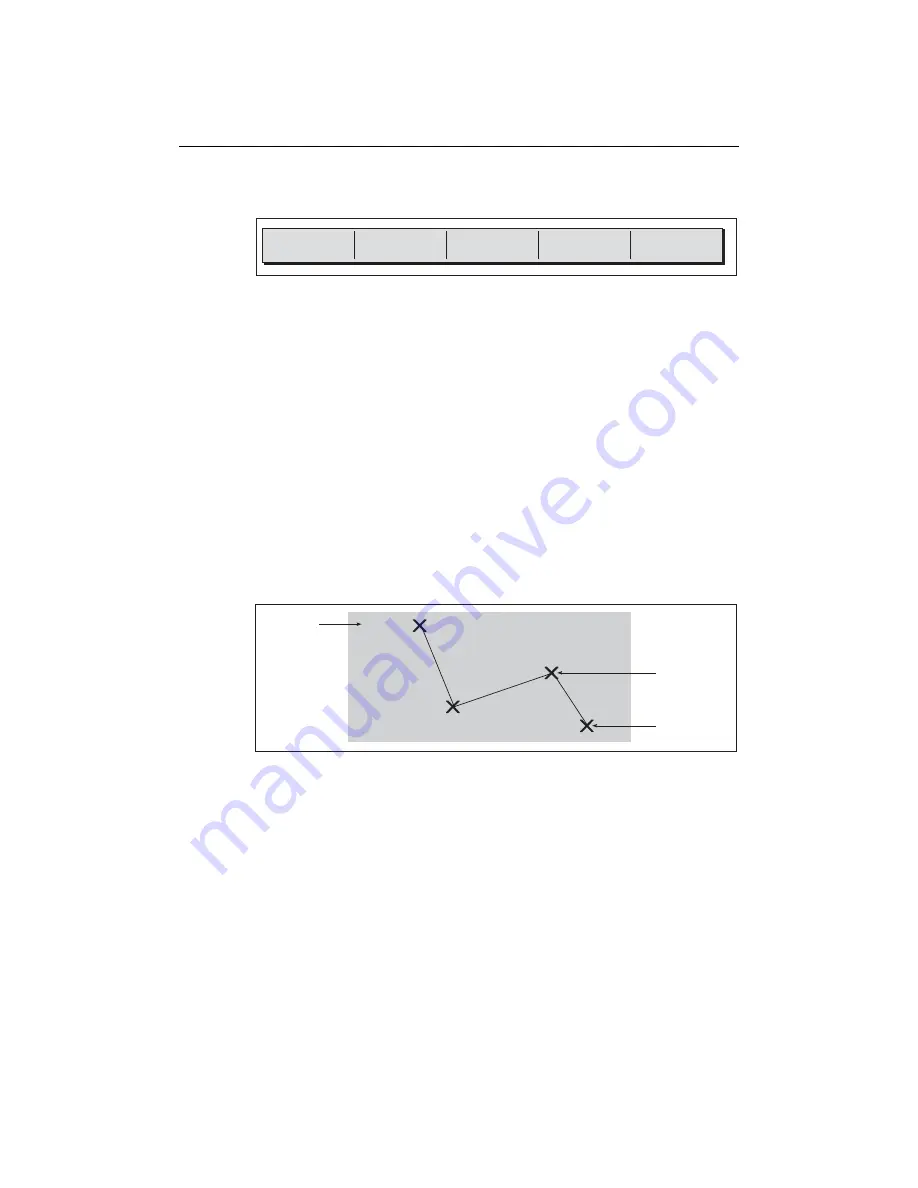
Chapter 4: Using the Chart
67
4.10 Building and following a route
This section describes how to use routes and includes the following:
• What is a route?
• What can I do with a route?
• Building and saving a route.
• Following a route.
• Viewing details of routes.
Once created you have the option to view a route’s details, amend its course, edit its
name and color or erase it.
All route options can be accessed via the ROUTES soft key.
What is a route?
A route is a series of waypoints used to navigate a course. A route is displayed on
screen as a series of waypoints linked by a line.
If you have a network of E-Series Displays, routes are shared across all the Displays.
What can I do with a route?
You can:
• Build a temporary route that you follow immediately (Quick Route). If you do not
rename a quick route, it will be overwritten and its waypoints deleted when a new
quick route is built.
• Build and save a route for later use, in which case the route is stored in the route list.
• Convert a track of your course into a route (see
page 88
).
SHOW/HIDE
ROUTES ...
FOLLOW ROUTE
OPTIONS ...
BUILD NEW
ROUTE ...
REVIEW AND EDIT
ROUTES ...
D6534-2
D8327_1
Sunday Trip
Waypoint
Route name
Route
destination
Summary of Contents for E120W
Page 1: ...E Series Networked Display Reference Manual Document number 81244_2 Date March 2006...
Page 22: ...6 E Series Networked Display Reference Manual...
Page 48: ...32 E Series Networked Display Reference Manual...
Page 194: ...178 E Series Networked Display Reference Manual...
Page 200: ...184 E Series Networked Display Reference Manual...
Page 206: ...190 E Series Networked Display Reference Manual...
Page 226: ...210 E Series Networked Display Reference Manual...
Page 254: ...238 E Series Networked Display Reference Manual...
Page 272: ...256 E Series Networked Display Reference Manual...
Page 276: ...260 E Series Networked Display Reference Manual...
















































