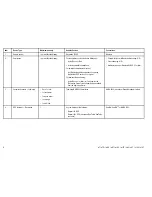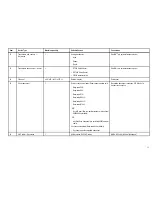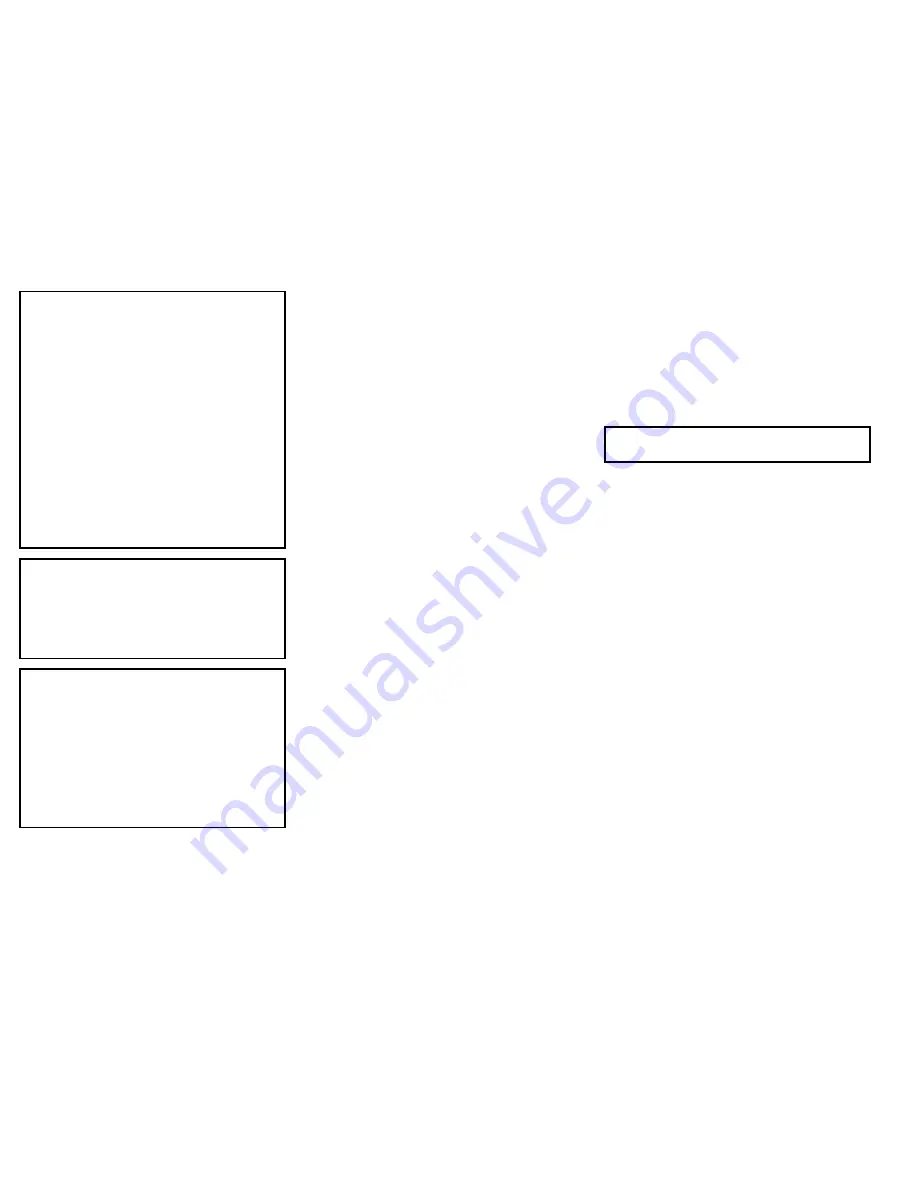
Caution: Care of chart and
memory cards
To avoid irreparable damage to and / or
loss of data from chart and memory cards:
• Ensure that chart and memory cards are
fitted the correct way around. DO NOT
try to force a card into position.
• DO NOT save data (waypoints, routes,
and so on) to a chart card, as the charts
may be overwritten.
• DO NOT use a metallic instrument such
as a screwdriver or pliers to insert or
remove a chart or memory card.
• Safe removal. Always power the unit off
before inserting or removing a chart or
memory card.
Caution: Ensure chart card
door is securely closed
To prevent water ingress and consequent
damage to the display, ensure that the
chart card door is firmly closed. This can
be confirmed by an audible click.
Caution: Cleaning
When cleaning this product:
• Do NOT wipe the display screen with
a dry cloth, as this could scratch the
screen coating.
• Do NOT use abrasive, or acid or
ammonia based products.
• Do NOT use a jet wash.
TFT Displays
The colors of the display may seem to vary when
viewed against a colored background or in colored light.
This is a perfectly normal effect that can be seen with
all color Thin Film Transistor (TFT) displays.
Water ingress
Water ingress disclaimer
Although the waterproof rating capacity of this
product meets the IPX6 standard, water intrusion and
subsequent equipment failure may occur if the product
is subjected to commercial high-pressure washing.
Raymarine will not warrant products subjected to
high-pressure washing.
Disclaimers
This product (including the electronic charts) is intended
to be used only as an aid to navigation. It is designed to
facilitate use of official government charts, not replace
them. Only official government charts and notices to
mariners contain all the current information needed
for safe navigation, and the captain is responsible for
their prudent use. It is the user’s responsibility to use
official government charts, notices to mariners, caution
and proper navigational skill when operating this or
any other Raymarine product. This product supports
electronic charts provided by third party data suppliers
which may be embedded or stored on memory card.
Use of such charts is subject to the supplier’s End-User
Licence Agreement included in the documentation
for this product or supplied with the memory card (as
applicable).
Raymarine does not warrant that this product is
error-free or that it is compatible with products
manufactured by any person or entity other than
Raymarine.
This product uses digital chart data, and electronic
information from the Global Positioning System (GPS)
which may contain errors. Raymarine does not warrant
the accuracy of such information and you are advised
that errors in such information may cause the product to
malfunction. Raymarine is not responsible for damages
or injuries caused by your use or inability to use the
product, by the interaction of the product with products
manufactured by others, or by errors in chart data or
information utilized by the product and supplied by third
parties.
Chart cards and memory cards
Memory cards are used for archiving data and chart
cards provide additional or upgraded charts.
Compatible cards
The following types of memory or chart card are
compatible with your Raymarine product:
• micro Secure Digital Standard-Capacity (microSDSC)
• micro Secure Digital High-Capacity (microSDHC)
Note:
The maximum card capacity supported is 32
GB.
Chart cards
Your product is pre-loaded with electronic charts
(worldwide base map). If you wish to use different chart
data, you can insert compatible chart cards into the
unit’s card slot.
Use branded chart cards and memory cards
When archiving data, Raymarine recommends the use
of quality branded memory cards. Some brands of
memory card may not work in your unit. Please contact
customer support for a list of recommended cards.
EMC installation guidelines
Raymarine equipment and accessories conform to
the appropriate Electromagnetic Compatibility (EMC)
regulations, to minimize electromagnetic interference
between equipment and minimize the effect such
interference could have on the performance of your
system
Correct installation is required to ensure that EMC
performance is not compromised.
For
optimum
EMC performance we recommend that
wherever possible:
• Raymarine equipment and cables connected to it are:
– At least 1 m (3 ft) from any equipment transmitting
or cables carrying radio signals e.g. VHF radios,
cables and antennas. In the case of SSB radios,
the distance should be increased to 7 ft (2 m).
– More than 2 m (7 ft) from the path of a radar beam.
A radar beam can normally be assumed to spread
20 degrees above and below the radiating element.
4
e7 / e7D / e95 / e97 / e125 / e127 / c95 / c97 / c125 / c127