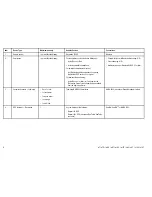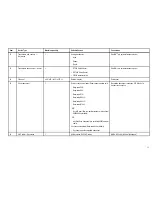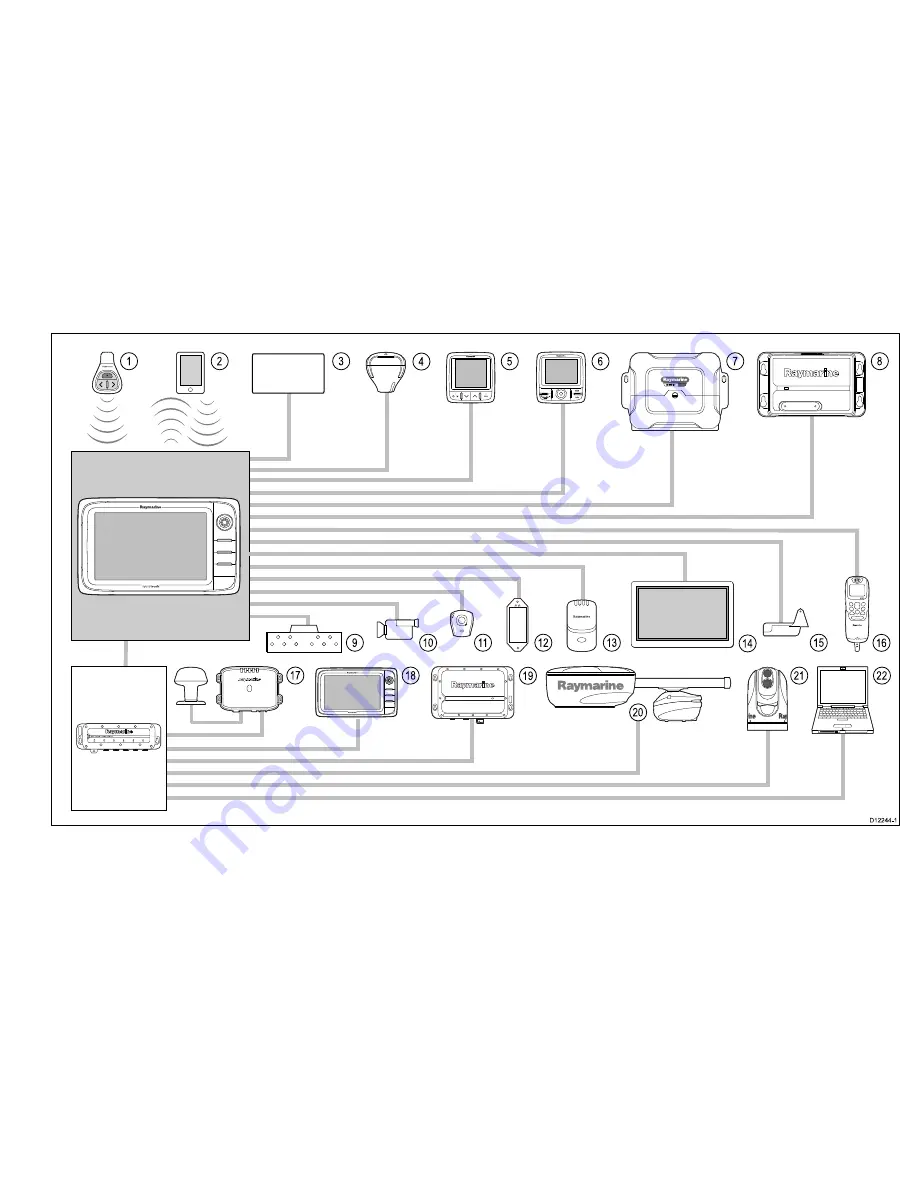
System integration
Your multifunction display is compatible with a wide range of marine electronics devices.
R
AY
240
1
2
8
5
6
7
3
16
10
9
11
12
13
15
4
18
17
19
20
21
22
D
12244-1
SMART
P
P
I
I
L
L
O
O
T
T
14
The display uses a number of protocols to transfer data between the various devices in your system. The following table details which devices may be connected to your
display, and the type of connections (in terms of protocols and physical interfaces):
7