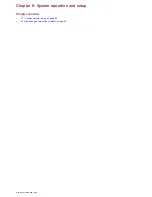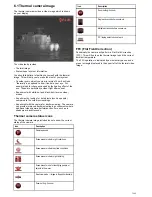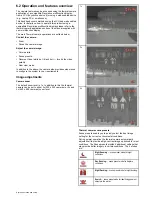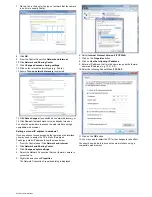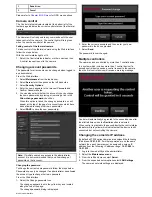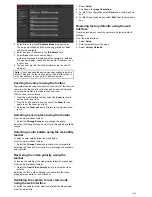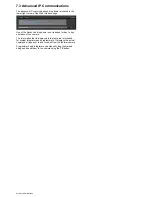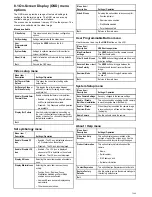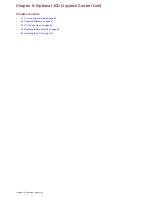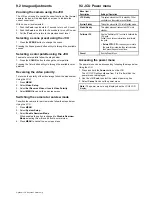9.1 JCU controls overview
The controls when using the optional JCU are shown below.
D12864-1
1
3
4
6
5
7
8
2
1
STANDBY / DIM
• Press and hold – “Wake” the camera from standby mode or
access the power menu.
• Momentary press – Change JCU display brightness (3
different levels).
2
COLOR
The factory default is for a red color image to suite night
navigation. You may change this using the color menu.
• Momentary press – Cycle through the available color settings.
(Greyscale, Glowbow, Rainbow, Fusion and Red.)
• Press and hold – Perform FFC (Flat Field Correction)
operation. This performs a correction for the current ambient
temperature.
3
MENU
– Access the camera setup menus.
• Press once – display on–screen setup menu.
• Press again – exit setup menu.
4
SCENE
• Short press – Select between the available scene presets.
5
Display
– Provides information regarding the JCU and camera
status.
6
USER
– A programmable button for accessing a favorite setting
or function not provided on the other keys. The default operation
is the Reverse Video function (white-hot / black-hot).
• Short press – Perform the programmed action.
• Press and hold – Program the
USER
button with another
function.
The
USER
button can be programmed for the following
functions:
•
Man-Over-Board
— changes scene to the Man Overboard
scene.
•
Hide / Show All Icons
•
Invert Video Polarity
— changes between white hot and
black hot video modes.
•
Rearview Mode
7
HOME
— The Home button is not used when controlling a fixed
mount thermal camera.
8
PUCK
– Use the puck to control the camera and navigate the
setup menus.
Control camera:
• Press down (and hold) – Zoom thermal image in.
• Lift up (and hold) – Zoom thermal image out.
• Double-click (2 quick presses) – Pause thermal image. (Move
puck in any direction to unfreeze.)
• Turn clockwise — Zoom thermal image in.
• Turn Anti-clockwise — Zoom thermal image out.
• Move up, down left right – is not used when controlling a fixed
mount thermal camera.
Navigate setup menus:
• Move up, down – Scroll through menu options.
• Press down – Select highlighted menu option.
• Turn clockwise — next menu item.
• Turn Anti-clockwise — previous menu item.
T200