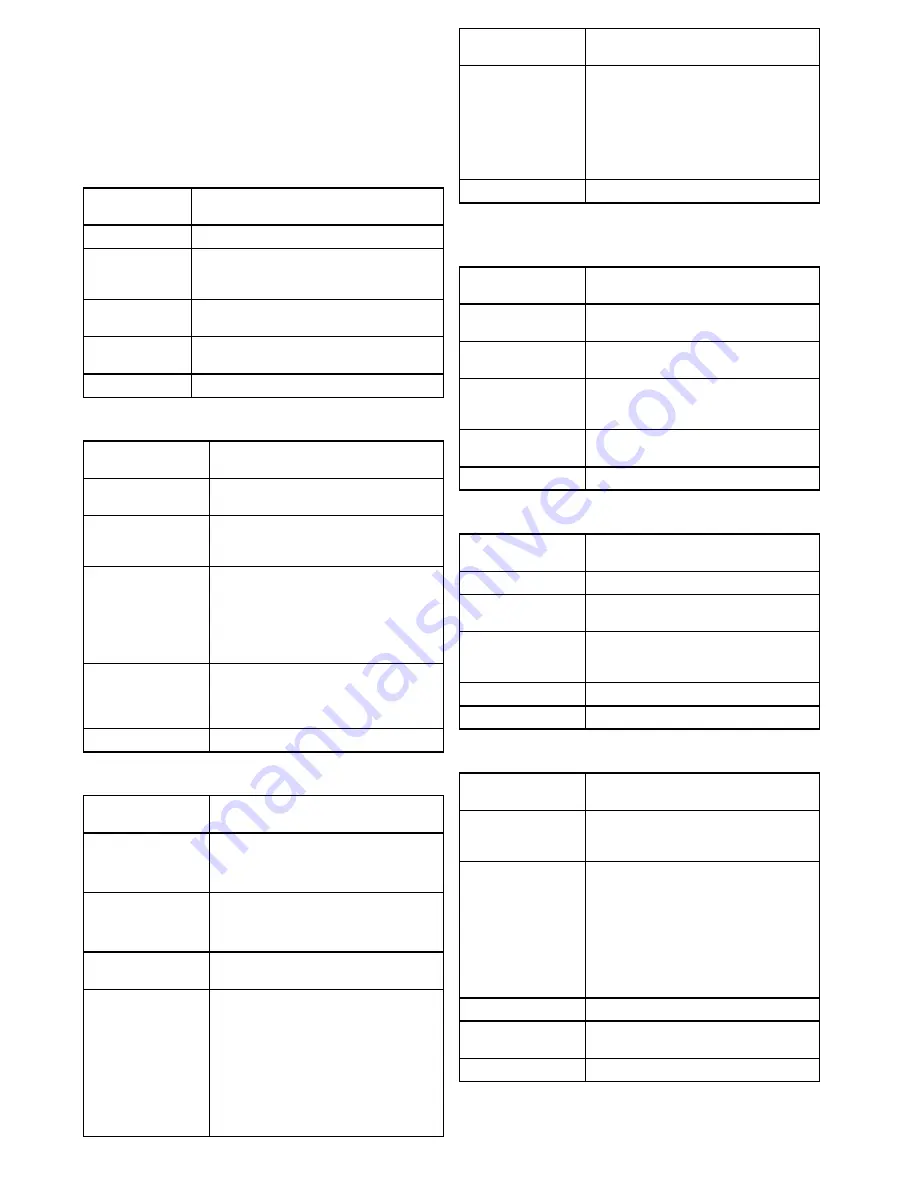
8.1 On-Screen Display (OSD) menu
options
The OSD menus provide a range of tools and settings to
configure the thermal camera. The OSD menus are only
available using a JCU or the web interface.
The menus can be accessed from any JCU on the system. The
menus are overlaid onto the video image.
Menus available
Video Setup
This menu is used to set the video configuration
options.
Set Symbology
Settings associated with the status icons.
User
Programmable
Button
Configure the
USER
button on the JCU.
System Setup
Settings to optimize operation for this particular
system / installation.
About / Help
Helpful information and restore to factory defaults
setting.
Exit
Cancels the OSD menu.
Video setup menu
Menu item /
Description
Settings / Operation
Set Thermal Color
Default
This saves the current color setting as the
default value.
Set Reverse Video
or
Set Video Polarity
This toggles the infrared image between
white-hot (or red-hot if viewing a color image)
and black-hot.
Enable / Disable Color
Thermal Video
Enable or disable the thermal color palettes:
• Enabled – Greyscale, Red, Sepia, Rainbow
and Fusion palettes are available.
• Disabled – Only Greyscale and Red palettes
are available.
Display Test Pattern
Use the display test pattern when setting up
the color / contrast settings for your particular
display or monitor. You can switch through the 4
test patterns available.
Exit
Set symbology menu
Menu item /
Description
Settings / Operation
Enable / Disable PC
Icon
• Enabled – The PC icon is displayed whenever
a PC is detected on the network.
• Disabled – The PC icon is not displayed.
Enable / Disable JCU
Icon
• Enabled – The JCU icon is displayed
whenever a JCU is detected on the network.
• Disabled – The JCU icon is not displayed.
Display All Icons
Selecting this menu item enables all available
icons.
Display Minimal Icons
Selecting this menu item reduces the icon
activity:
• Position, Zoom, Rearview, Pause,
Stabilization disabled and Point Mode
enabled icons are unaffected.
• Home and Scene icons are displayed only
momentarily.
• Other icons are not shown.
Menu item /
Description
Settings / Operation
Hide All Icons
Selecting this option hides all icons except for:
• Position indicator
• Rearview mode enabled
• Stabilization disabled
• Point mode enabled
Exit
Returns to the main menu.
User Programmable Button menu
Use this menu to set up the
USER
button on the JCU.
Menu item /
Description
USER button operation
Man-Over-Board
settings
The
USER
button will set the camera scene to
Man-Overboard mode.
Hide / Show All Icons
The
USER
button will toggle between Show and
Hide icon settings.
Reverse Video
or
Inert
Video Polarity
The
USER
button will toggle between the
White-hot and Black-hot (reverse) thermal
image.
Rearview Mode
The
USER
button will toggle Rearview mode
on and off.
Exit
Returns to the main menu.
System Setup menu
Menu item /
Description
Settings / Operation
Save Camera Settings
Save any changes to the camera settings
Enable / Disable
Ball-Down Installation
This option should be enabled when the camera
is mounted upside down (Ball-Down).
Enable / Disable
Rearview Mode
When this option is enabled the camera image
is reversed and you will see a mirror image on
the display.
Name Camera
Use this option to name the camera.
Exit
About / Help menu
Menu item /
Description
Settings / Operation
Video Icon Help
Screens
This option displays an explanation of the
purpose of each of the screen icons. Use the
direction controls to cycle through the pages.
Product Information
This option displays information about the
camera:
• Name,
• Serial number,
• MAC address, and
• Software information.
Contact Raymarine
This option displays Raymarine contact details.
Restore Factory
Defaults
Use this option to restore the camera settings to
their factory default value.
Exit
T200












































