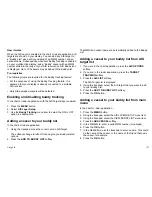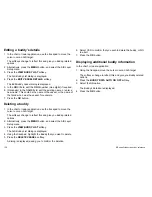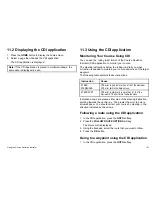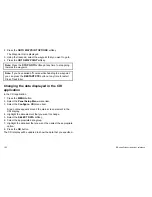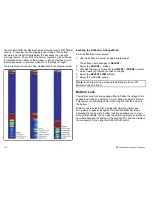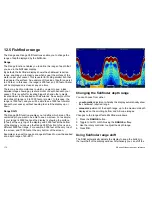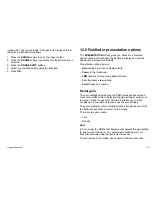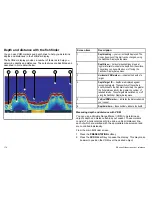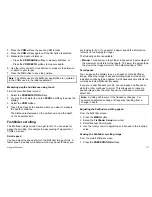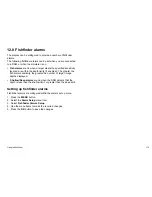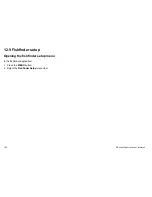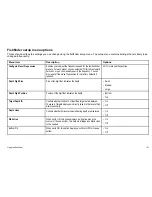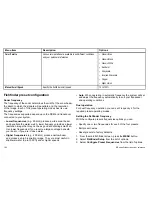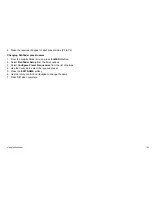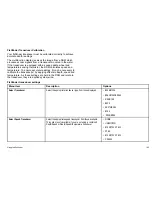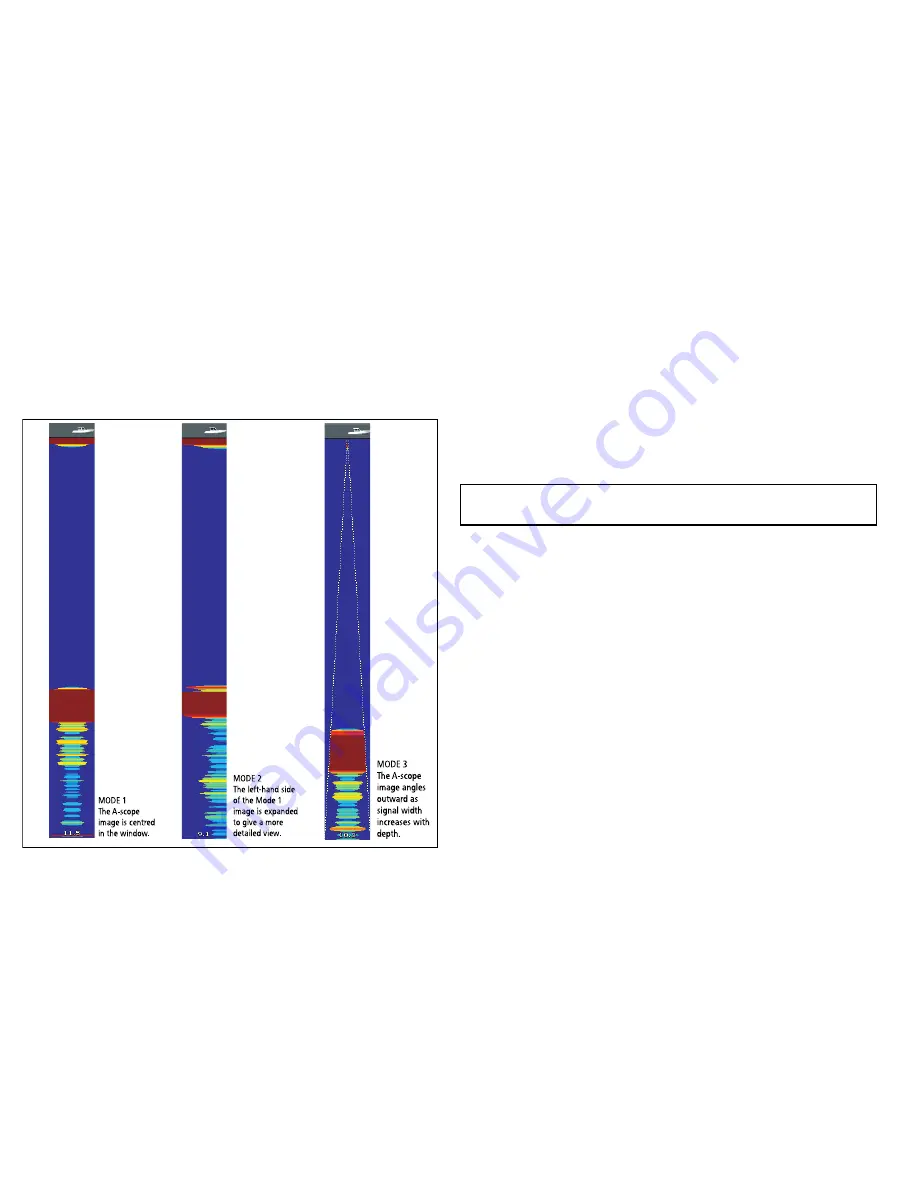
The standard fishfinder display shows a historical record of fishfinder
echoes. If required, you can display a live image of the bottom
structure and the fish directly below the transducer by using the
A-Scope feature. The width of the bottom covered by the A-Scope
is indicated at the bottom of the window. A-Scope provides a more
precise and easier to interpret indication of the target strength.
There are three A-Scope modes, as illustrated in the diagram below:
MODE 1
The A-scope
image is centred
in the window.
MODE 2
The left-hand side
of the Mode 1
image is expanded
to give a more
detailed view.
MODE 3
The A-scope
image angles
outward as
signal width
increases with
depth.
Enabling the Fishfinder A-Scope Mode
From the fishfinder main screen:
1. Use the softkeys to select an appropriate preset.
The softkey name changes to
ADJUST...
2. Select the
ADJUST...
softkey.
3. With dual frequency screens select
FREQ1
or
FREQ2
to select
which frequency display you wish to change.
4. Select the
SELECT VIEW
softkey.
5. Select the A-SCOPE option.
Note:
Enabling A-Scope mode automatically switches OFF
Bottom Lock and Zoom.
Bottom Lock
The Bottom Lock function applies a filter to flatten the image of the
seabed and make any objects on or just above it easier to discern.
This feature is particularly useful for finding fish that feed close to
the bottom.
Bottom Lock is selected for individual fishfinder windows and
can replace or appear alongside the standard fishfinder image.
Adjusting the range of the bottom lock image allows you to view
more bottom details. You can also reposition the image on screen to
anywhere between the bottom of the window (0%) and the middle of
the window (50%) by using the Bottom Shift control.
170
E-Series Widescreen User reference
Summary of Contents for E90W
Page 2: ......
Page 4: ......
Page 16: ...16 E Series Widescreen User reference...
Page 40: ...40 E Series Widescreen User reference...
Page 46: ...46 E Series Widescreen User reference...
Page 68: ...68 E Series Widescreen User reference...
Page 100: ...100 E Series Widescreen User reference...
Page 200: ...200 E Series Widescreen User reference...
Page 210: ...210 E Series Widescreen User reference...
Page 220: ...220 E Series Widescreen User reference...
Page 224: ...224 E Series Widescreen User reference...
Page 228: ...228 E Series Widescreen User reference...
Page 244: ...244 E Series Widescreen User reference...
Page 248: ...248 E Series Widescreen User reference...
Page 249: ......
Page 250: ...www raymarine com...