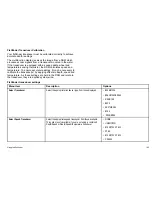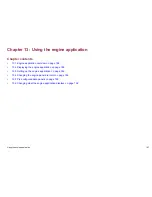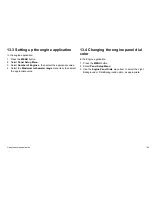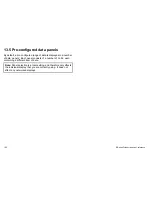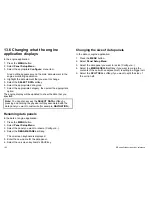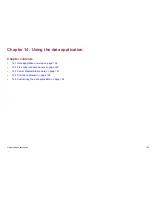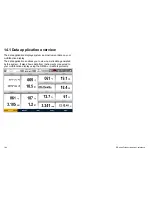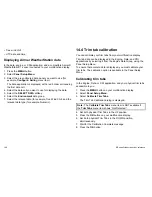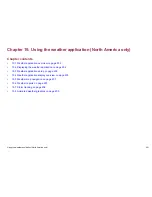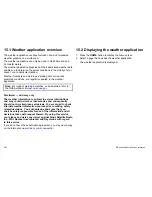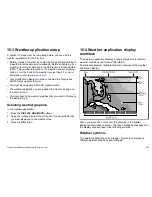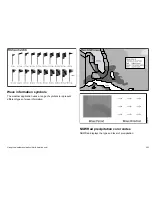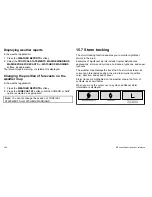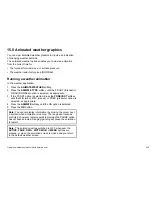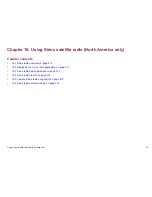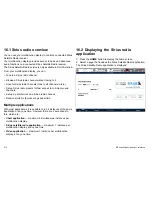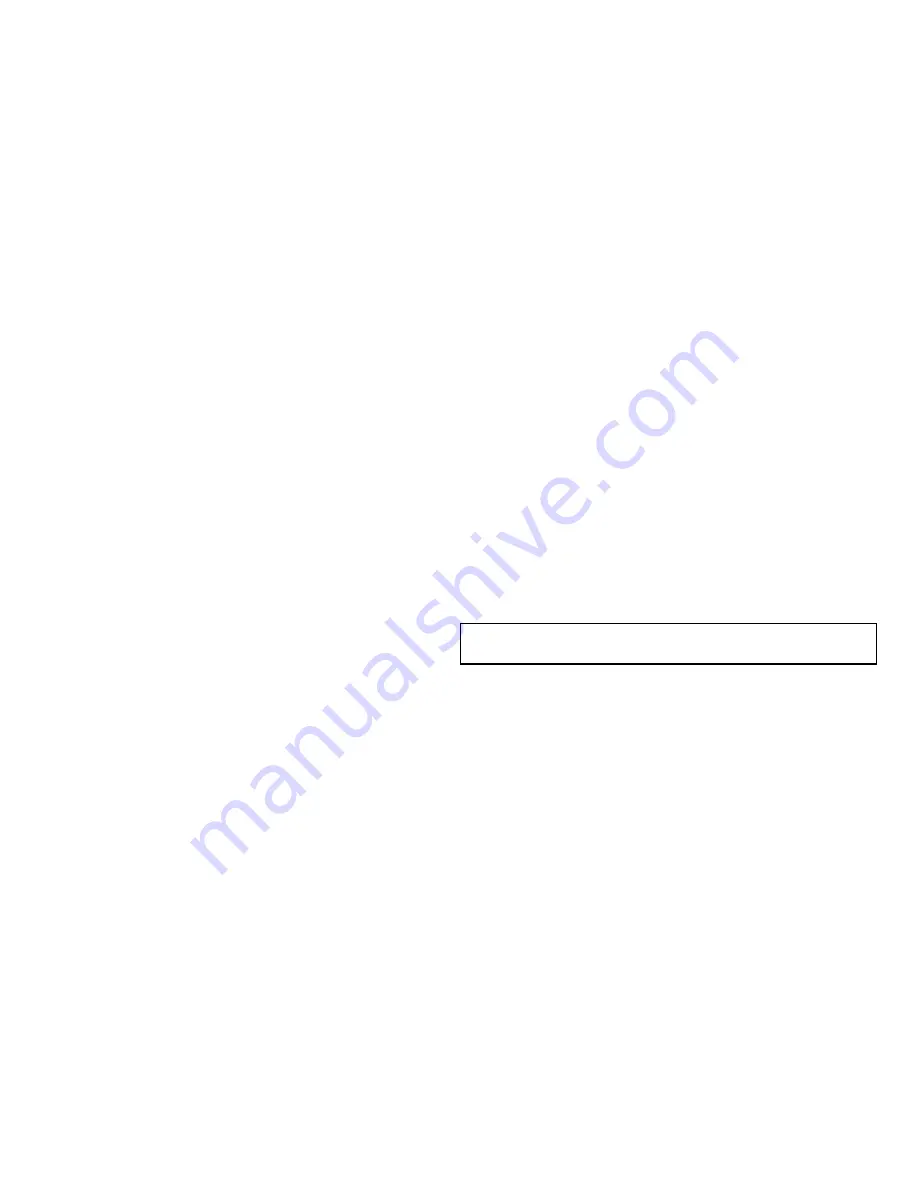
• True wind chill.
• UTC date and time.
Displaying Airmar WeatherStation data
In the data, engine, or CDI application, and a compatible Airmar®
WeatherStation™ sensor connected to your multifunction display:
1. Press the
MENU
button.
2. Select
Panel Setup Menu
.
3. Select the pre-configured data panel you want to use (for
example,
Configure: Sailing
menu item).
The data application is displayed, with a red border surrounding
the first data cell.
4. Select the data cell you want to use for displaying the data.
5. Select the
SELECT DATA
softkey.
6. Select the
Environment
data group.
7. Select the relevant data (for example, True Wind Chill, and the
relevant data type (for example, Numeric).
14.4 Trim tab calibration
You can calibrate your trim tabs from your multifunction display.
Trim tab data can be displayed in the Engine, Data, and CDI
applications by selecting it from the Engine Data Group, using the
Panel Setup Menu.
To ensure that accurate data is displayed, you must calibrate your
trim tabs. The calibration option is available in the Panel Setup
Menu.
Calibrating trim tabs
In the Engine, Data, or CDI application, and your physical trim tabs
accessible to you:
1. Press the
MENU
button on your multifunction display.
2. Select
Panel Setup Menu
.
3. Select
Calibrate Trim Tabs
.
The Trim Tab Calibration dialog is displayed.
Note:
The
Calibrate Trim Tabs
menu item is NOT available if
the
Trim Tabs
menu item shows “Not Detected”.
4. Set both physical Trim Tabs in the UP position.
5. Press the
OK
button on your multifunction display.
6. Set both physical Trim Tabs in the DOWN position,
simultaneously.
7. Wait for the Calibration Complete message.
8. Press the
OK
button.
198
E-Series Widescreen User reference
Summary of Contents for E90W
Page 2: ......
Page 4: ......
Page 16: ...16 E Series Widescreen User reference...
Page 40: ...40 E Series Widescreen User reference...
Page 46: ...46 E Series Widescreen User reference...
Page 68: ...68 E Series Widescreen User reference...
Page 100: ...100 E Series Widescreen User reference...
Page 200: ...200 E Series Widescreen User reference...
Page 210: ...210 E Series Widescreen User reference...
Page 220: ...220 E Series Widescreen User reference...
Page 224: ...224 E Series Widescreen User reference...
Page 228: ...228 E Series Widescreen User reference...
Page 244: ...244 E Series Widescreen User reference...
Page 248: ...248 E Series Widescreen User reference...
Page 249: ......
Page 250: ...www raymarine com...