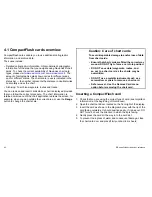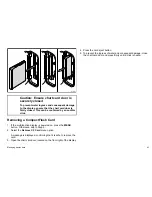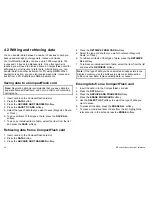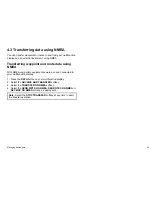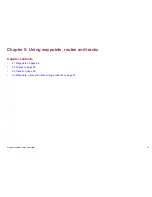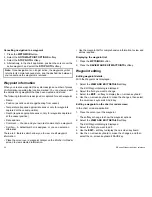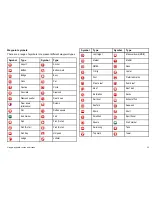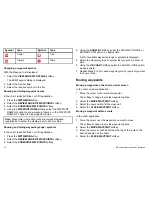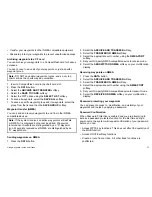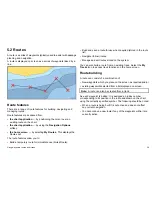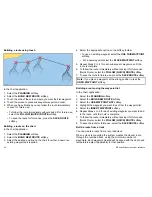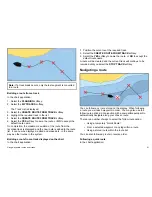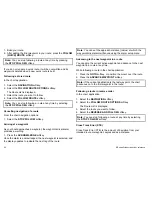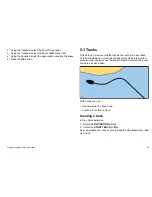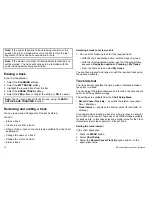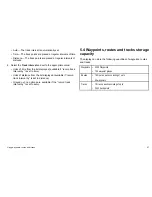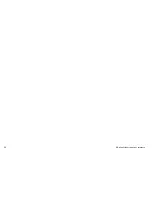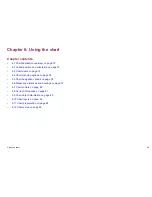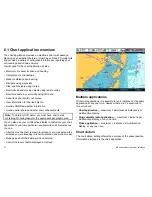Moving a waypoint by entering new coordinates
With the Waypoint List displayed:
1. Select the
VIEW AND EDIT DETAILS
softkey.
The Edit Waypoint dialog is displayed.
2. Select the Position, Bearing, or RNG field, as appropriate.
3. Use the rotary control to enter the new coordinates, or select the
EDIT USING KEYPAD
softkey and use the on-screen keyboard.
Erasing waypoints
Erasing a waypoint on screen
In the chart or radar application:
1. Move the cursor to the relevant waypoint.
The softkey toolbar changes to show the waypoint options.
2. Select the
ERASE WAYPOINT
softkey.
3. Select the
YES
softkey to confirm, or
NO
softkey to cancel.
Erasing a waypoint using the waypoint list
With the Waypoint List displayed:
1. Highlight the waypoint you want to erase.
2. Select the
ERASE WAYPOINT
softkey.
3. Select the
YES
softkey to confirm.
Note:
If a route is hidden, its waypoints can still be displayed. If
you attempt to erase a waypoint from a hidden route, a warning is
displayed, and the waypoint cannot be erased.
Erasing all waypoints
1. Press the
DATA
button.
2. Select the
ARCHIVE AND TRANSFER
softkey.
3. Select the
ERASE FROM SYSTEM
softkey.
4. Use the
SELECT LIST
softkey to select the WPT option.
5. Select the
ERASE ALL WAYPOINTS
softkey.
6. Select the
YES
softkey to confirm, or the
NO
softkey to cancel.
Note:
If a route is hidden, its waypoints can still be displayed. If
you attempt to erase a waypoint from a hidden route, a warning is
displayed, and the waypoint cannot be erased.
Waypoint groups
In order to make your waypoints easier to manage, you can organize
them into groups of your choice. When fishing, for example, you
may only wish to see the waypoints that indicate good fishing sites.
Provided that you have not changed the default group, all waypoints
are automatically placed in the default “My Waypoints” group when
they are created.
Note:
A waypoint can only belong to one group.
Displaying the waypoint group list
1. Press the
WPTS MOB
button. or select
My Waypoints
from
the home screen.
2. Select the
MANAGE SYMBOLS AND GROUPS
softkey.
The Waypoint Group List is displayed.
You can now:
• Make a new waypoint group.
• Move waypoints between groups.
• Rename groups.
• Erase groups.
Using waypoints, routes and tracks
55
Summary of Contents for E90W
Page 2: ......
Page 4: ......
Page 16: ...16 E Series Widescreen User reference...
Page 40: ...40 E Series Widescreen User reference...
Page 46: ...46 E Series Widescreen User reference...
Page 68: ...68 E Series Widescreen User reference...
Page 100: ...100 E Series Widescreen User reference...
Page 200: ...200 E Series Widescreen User reference...
Page 210: ...210 E Series Widescreen User reference...
Page 220: ...220 E Series Widescreen User reference...
Page 224: ...224 E Series Widescreen User reference...
Page 228: ...228 E Series Widescreen User reference...
Page 244: ...244 E Series Widescreen User reference...
Page 248: ...248 E Series Widescreen User reference...
Page 249: ......
Page 250: ...www raymarine com...