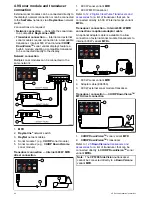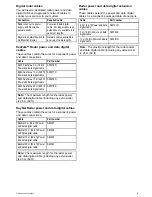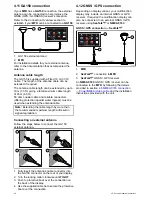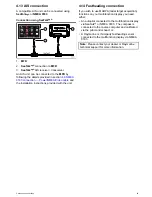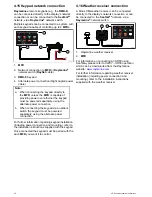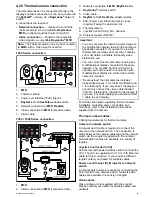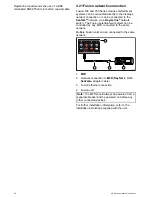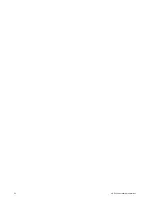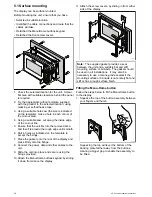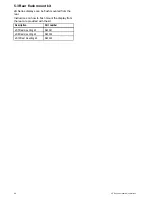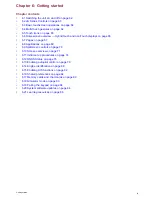4.24 Raymarine mobile app connection
You can use compatible tablet and smartphone
devices as a wireless repeat display or remote
control for your multifunction display.
Raymarine apps allow you to stream and / or control,
remotely what you see on your multifunction display
to a compatible device, using a Wi-Fi connection.
To use this feature you must first:
• Ensure your device is compatible with the app you
wish to use.
• Download and install the relevant Raymarine app,
available from the relevant market store.
• Enable Wi-Fi in the System Settings on the
multifunction display.
• Enable Wi-Fi on your compatible device.
• Select the Raymarine Wi-Fi connection from the
list of available Wi-Fi networks on your compatible
device.
• Enable the relevant Mobile app in the System
Settings menu on the multifunction display.
Note:
The multifunction display acts as a Wi-Fi
access point. If your device already connects to
an access point for e-mail and internet you must
revert your access point back to regain access to
e-mails and internet.
52
eS Series installation instructions
Summary of Contents for eS Series
Page 2: ......
Page 4: ......
Page 30: ...30 eS Series installation instructions...
Page 56: ...56 eS Series installation instructions...
Page 92: ...92 eS Series installation instructions...
Page 114: ...114 eS Series installation instructions...
Page 124: ...124 eS Series installation instructions...
Page 128: ...128 eS Series installation instructions...
Page 138: ...138 eS Series installation instructions...
Page 146: ...146 eS Series installation instructions...
Page 147: ......
Page 148: ...www raymarine com...