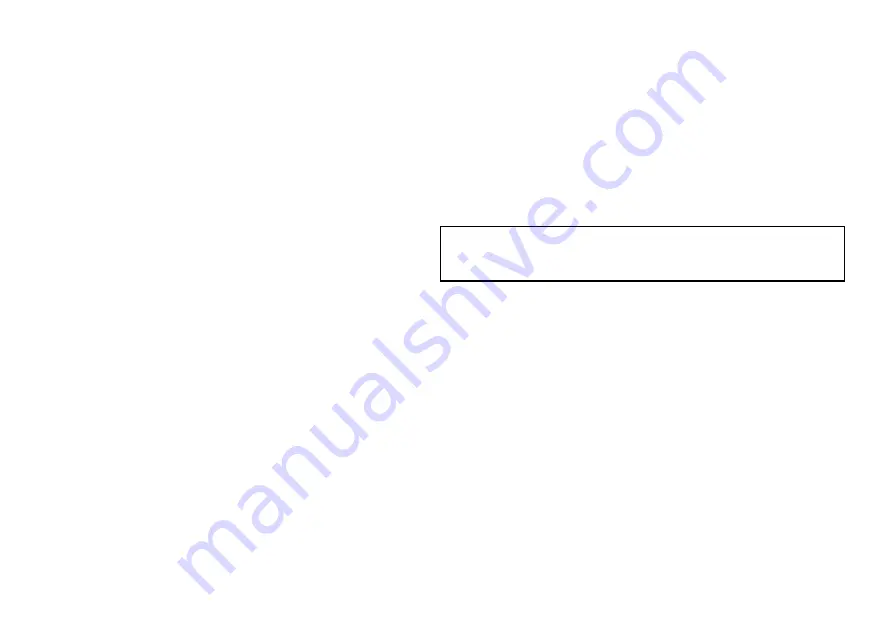
7.11 Data checks
Use the Data application to check that the system is receiving all
necessary information from the marine electronics system.
The Data application is accessed from the home screen. Your
checks should include the following:
• Instrument and other data received via SeaTalk
ng
.
• Engine data. Compatible engines may send information using
NMEA 2000. This can be then connected into the SeaTalk
ng
bus.
• Other data on the system (for example, data received via SeaTalk
and NMEA 0183).
Customizing the data application
You can customize the data application to show the system and
instrument data that you require.
In addition to displaying the default, pre-configured data panels in
the data application, you can also customize the data panels to
your specific requirements.
You can customize each data panel by changing:
• The panel name.
• The size and number of data panels.
• The data contained in each data panel. This data can include any
transducer or internally calculated navigation data that is available
on NMEA or SeaTalk. Additional data includes a compass rose, a
distance log, and four resettable trip counters.
• How the data is displayed. You can control whether the data
is displayed in numerals, digits, gauge, or graphical format, as
appropriate for each data item.
Selecting customized data in the data
application
In the data application:
1. Press the
MENU
button.
2. Select
Panel Setup Menu
.
3. Select the appropriate
Configure:
menu item.
A red outline appears around the main data element in the data
application.
4. Highlight the data element that you want to change.
5. Select the
SELECT DATA
softkey.
6. Select the appropriate menu items to choose the Data Group
and Data that you want to see in the cell you selected.
7. Select the appropriate menu items to choose the relevant data
type for that particular data.
Note:
You can also access the
SELECT DATA
softkey by
pressing and holding the physical softkey associated with the
data panel you want to customize (for example,
NAVIGATION
).
116
G-Series installation instructions
Summary of Contents for G-Series system
Page 1: ...G Series system Installation instructions...
Page 2: ......
Page 4: ......
Page 8: ...8 G Series installation instructions...
Page 14: ...14 G Series installation instructions...
Page 98: ...98 G Series installation instructions...
Page 124: ...124 G Series installation instructions...
Page 142: ...142 G Series installation instructions...
Page 146: ...146 G Series installation instructions...
Page 158: ...158 G Series installation instructions...
Page 180: ...www raymarine com...















































