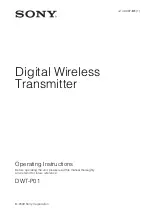51
Chapter 5: The Chart Application
The WPTS/MOB button gives you access to more waypoint func-
tions. For information about using it, see
Placing waypoints
on
page 38
.
Note: To set up and store a route consisting of more than one
waypoint, use the ROUTES softkey.
To navigate to the cursor position
1. Move the cursor to the appropriate position.
2. Press the
GOTO
softkey.
3. Press
GOTO CURSOR
.
A waypoint is placed at the cursor’s position and data sent to the
autopilot (if attached). See
page 85
for more information.
Stored waypoints
You can navigate to a previously stored waypoint by selecting it
either on the chart with the cursor or from within the waypoint list.
To use the cursor to select a waypoint
1. Move the cursor over the waypoint.
2. Press
GOTO WAYPOINT
.
To select a waypoint from the waypoint list
1. On the Chart application toolbar, press
GOTO
.
2. Press
GOTO WAYPOINT OPTIONS
.
3. In the waypoint list, select the waypoint you want to navigate to.
4. Press
GOTO WAYPOINT
.
To stop navigating to a waypoint
1. Press
STOP GOTO
. (You must press STOP GOTO
before you
start a new GOTO request.)
Resetting cross-track error
Restarting cross-track error (XTE) is useful if you find yourself off
track and want to set a direct course to the target waypoint, rather
than returning to your original track.
Resetting XTE sets a new course from your current position to the
target waypoint.
To reset XTE
1. While you are following a route or navigating to a waypoint,
press the RESTART XTE softkey.
Summary of Contents for GPM400
Page 1: ...G Series Systems Reference Guide...
Page 2: ......
Page 3: ...G Series System Reference Guide Document Number 81276 1 Date June 2007...
Page 8: ...G Series Installation Commissioning 8...
Page 12: ...G Series Reference Manual 12...
Page 20: ...G Series Reference Manual 20...
Page 34: ...G Series Reference Manual 34...
Page 89: ...89 Chapter 7 Autopilot Integration...
Page 90: ...G Series Reference Manual 90...
Page 110: ...G Series Reference Manual 110...