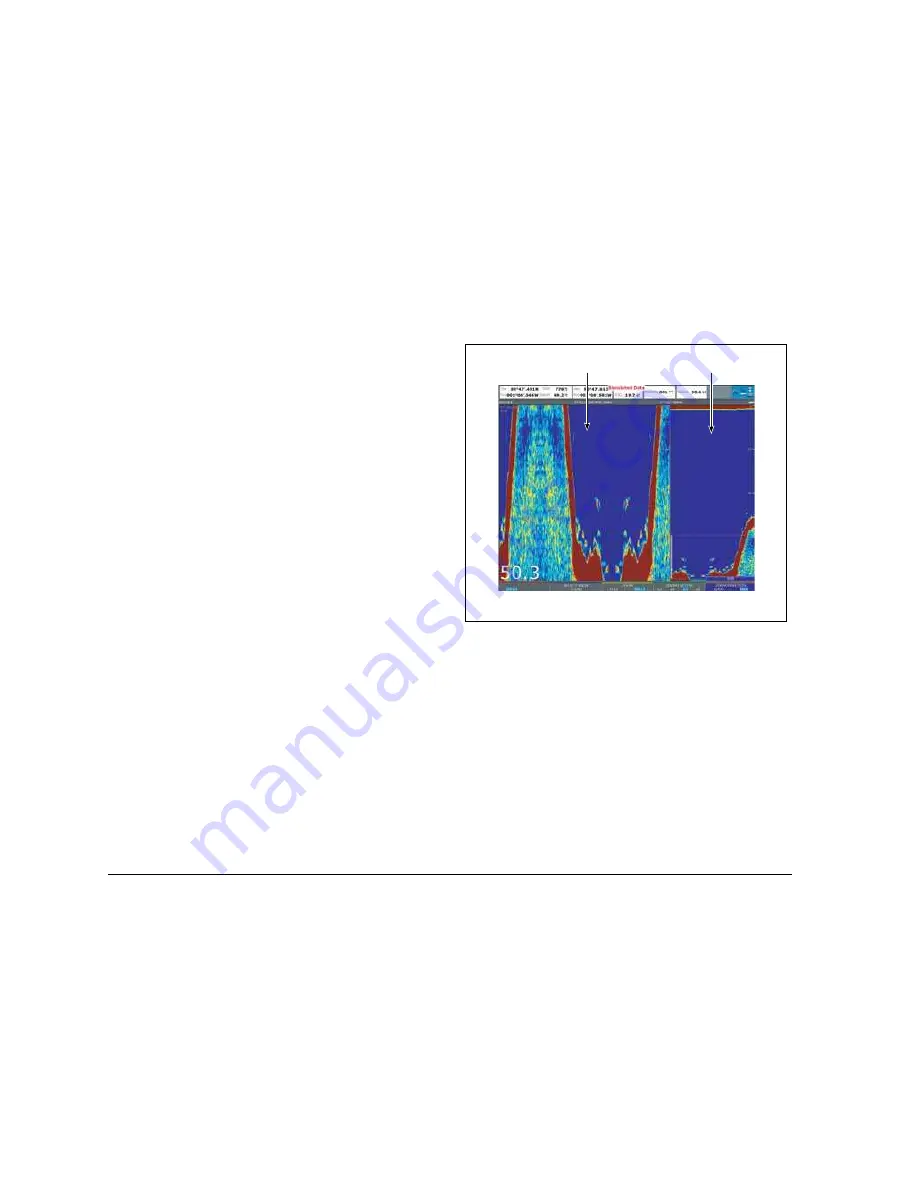
G-Series Reference Manual
96
For each preset (and for each frequency within the preset), you can
change the following display mode settings:
•
Zoom
•
Bottom Lock
•
A-Scope
To change the settings for a preset
1. Press the
ADJUST <preset name>
softkey.
2. Select
F1
or
F2
.
3. Select the mode you want to adjust.
4. Make changes using the trackpad or rotary controller.
5. Press
OK
when complete.
Zoom
If necessary you can zoom in on the bottom to display more detail.
This zoom option lets you:
•
Replace the standard fishfinder image with the zoomed image,
or display the zoomed image alongside the standard fishfinder
image.
•
Set the zoom factor to a pre-defined level, or adjust it manually.
•
Reposition the zoomed portion of the image to a different point
in the display.
When the range increases, the area shown in the zoom window
also increases.
Full or split screen
You can either replace the standard fishfinder image with the
zoomed image or split the screen and display the zoomed image
alongside the standard fishfinder image (ZOOM SPLIT). The
zoomed section is indicated on the standard fishfinder screen by a
zoom box (see illustration below).
To select split-screen or full-screen
1. Select
FULL
or
SPLIT
with the
ZOOM
softkey.
When the zoom function is active (ZOOM FULL or ZOOM SPLIT),
you can either select a predefined zoom factor or adjust it manually.
To select the zoom factor
1. Press the
ZOOM
softkey.
2. On the
ZOOM FACTOR
key, toggle between pre-defined
settings or select xR to set a factor manually. For manual
settings, adjust the zoom factor with the rotary controller.
3. Press
OK
to accept your setting.
D10562-1
Zoom pane
Standard pane
Summary of Contents for GPM400
Page 1: ...G Series Systems Reference Guide...
Page 2: ......
Page 3: ...G Series System Reference Guide Document Number 81276 1 Date June 2007...
Page 8: ...G Series Installation Commissioning 8...
Page 12: ...G Series Reference Manual 12...
Page 20: ...G Series Reference Manual 20...
Page 34: ...G Series Reference Manual 34...
Page 89: ...89 Chapter 7 Autopilot Integration...
Page 90: ...G Series Reference Manual 90...
Page 110: ...G Series Reference Manual 110...
















































