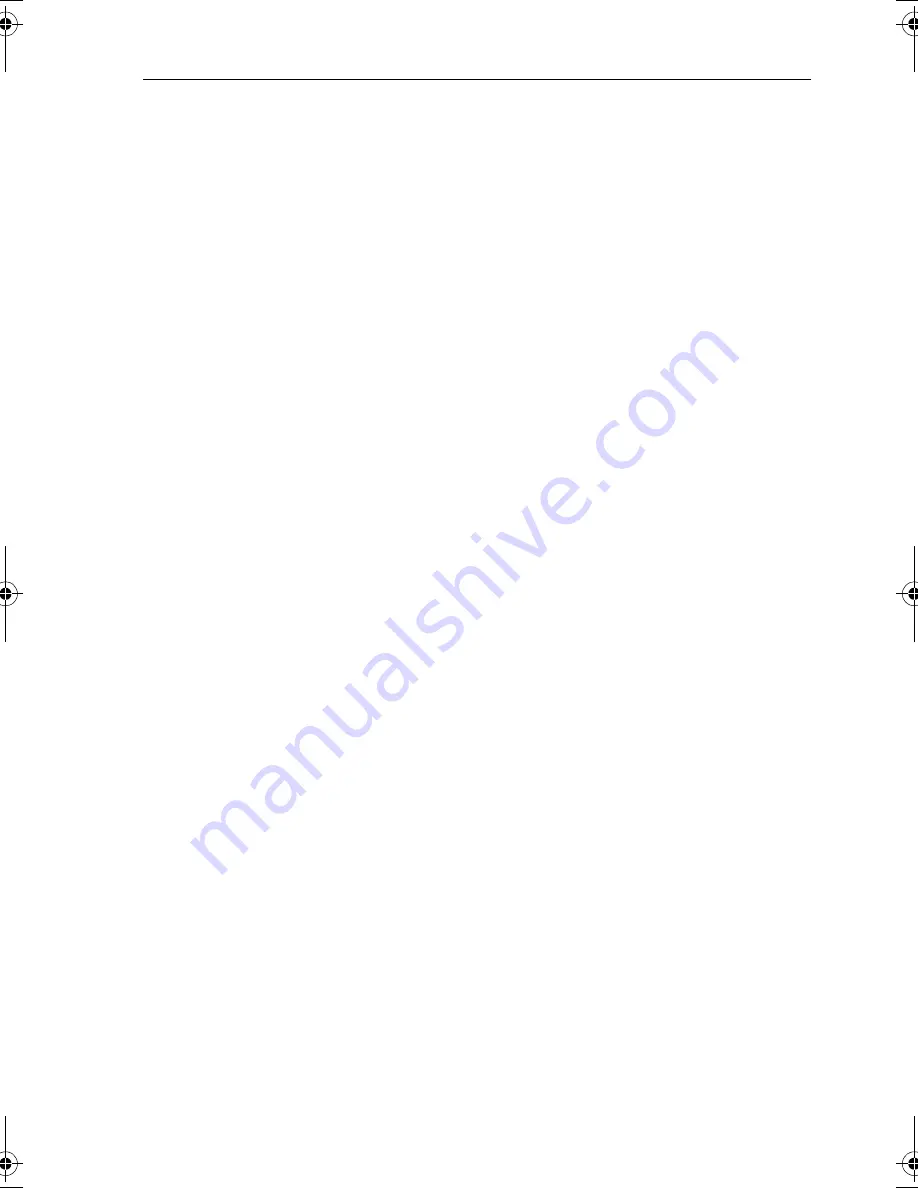
Chapter 3: Operation
3-21
3.4 Working with Routes
A route
is made up of a series of waypoints (maximum 50). To make a
route you place a series of waypoints and/or use existing ones.
When a route is created, it becomes the current route and is displayed on
screen. The current route is maintained when you power-off. Only one
route can be current and is displayed (if in the field-of-view) as solid lines
connecting waypoints. If you are following the route, the current leg is
shown as a dotted line and previous legs are removed from the screen
(although the waypoints remain displayed). The current route (and its
waypoints) is transferred via SeaTalk to a repeater plotter display and
other instruments. You can also use the Waypoint Transfer functions to
transfer the route database to a repeater display, see
Transferring
Waypoints and Routes
on
page 3-37
.
When you have created a route you can use the
GOTO
soft keys to follow
the route. In addition, the
GOTO
default soft key provides various options
as described in
Section 3.5
.
Up to 20 routes can be saved in the route database. You can then select a
route from the database list as the current route, see
Retrieve a Route from
the Database
on
page 3-29
.
The current route can be edited by adding and moving waypoints. The
current route is always placed at the top of the database list and named
CURRENT ROUTE
, so you can edit the current route without affecting the
original route in the database. When a route has been saved, options are
provided to name or erase a route and to display route details.
Route information can be used to review your passage plan by adjusting
the planned Speed Over Ground (SOG).
Note:
On an integrated system, it is possible for the current route to be
overwritten by a route from another unit; it is advisable, therefore, to
save all routes.
This section explains how to perform the following tasks:
•
Creating a new route.
•
Saving the current route in the database list.
•
Clearing the current route.
•
Retrieving a route from the database list as the current route.
•
Displaying route information, including the route leg data and way-
point details. Use the waypoint details to review your passage plans
for different speeds.
•
Using the database list to erase and name existing routes.
•
Editing a route by adding, removing and moving waypoints.
81171_4.BOOK Page 21 Thursday, November 29, 2001 11:34 AM
Summary of Contents for GPS Plotter
Page 2: ...Raynav 300 GPS Plotter Owner s Handbook Document Number 81171_4 Date 30th November 2001...
Page 3: ......
Page 29: ...2 10 Raynav 300 GPS Plotter...
Page 77: ...3 48 Raynav 300 GPS Plotter...
Page 91: ...4 14 Raynav 300 GPS Plotter...
Page 107: ...5 16 Raynav 300 GPS Plotter...
Page 111: ...6 4 Raynav 300 GPS Plotter...
Page 117: ...C 2 Raynav 300 GPS Plotter...
Page 119: ......
Page 121: ...T 2 Raynav 300 Plotter...
Page 123: ...T 4 Raynav 300 GPS Plotter...
Page 129: ...xvi...
















































