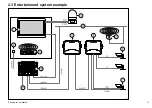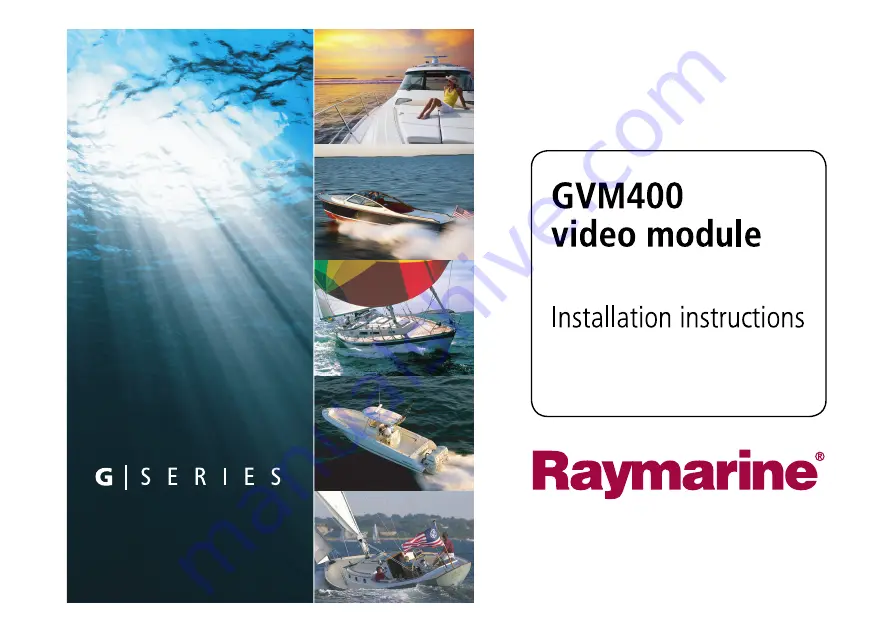Summary of Contents for GVM400
Page 1: ...GVM400 video module Installation instructions...
Page 2: ......
Page 4: ......
Page 6: ...6 GVM400 Installation instructions...
Page 10: ...10 GVM400 Installation instructions...
Page 15: ...2 4 Dimensions D11883 1 170 mm 6 7 in 237 mm 9 33 in 56 mm 2 2 in Planning the installation 15...
Page 16: ...16 GVM400 Installation instructions...
Page 28: ...28 GVM400 Installation instructions...
Page 33: ......
Page 34: ...www raymarine com...