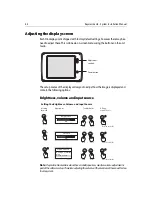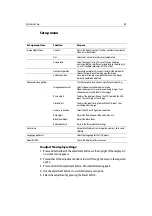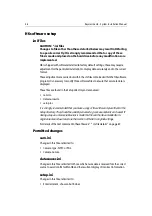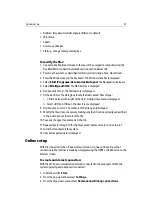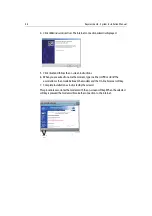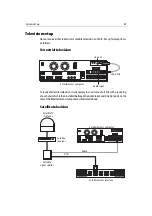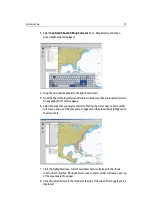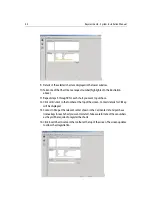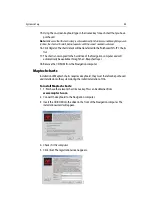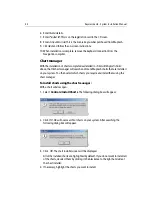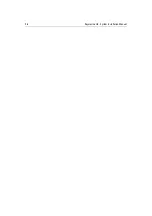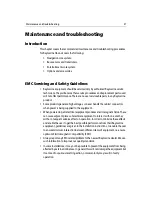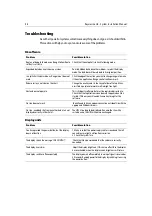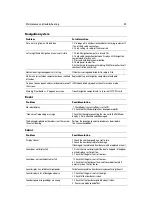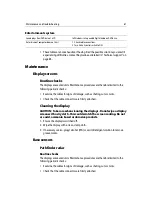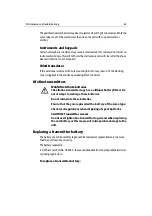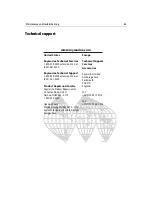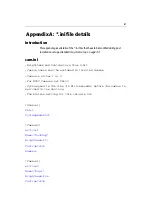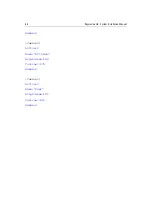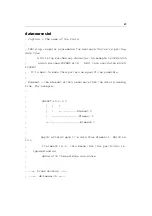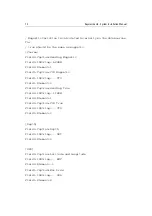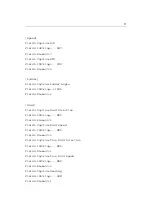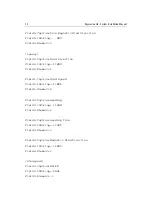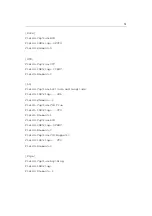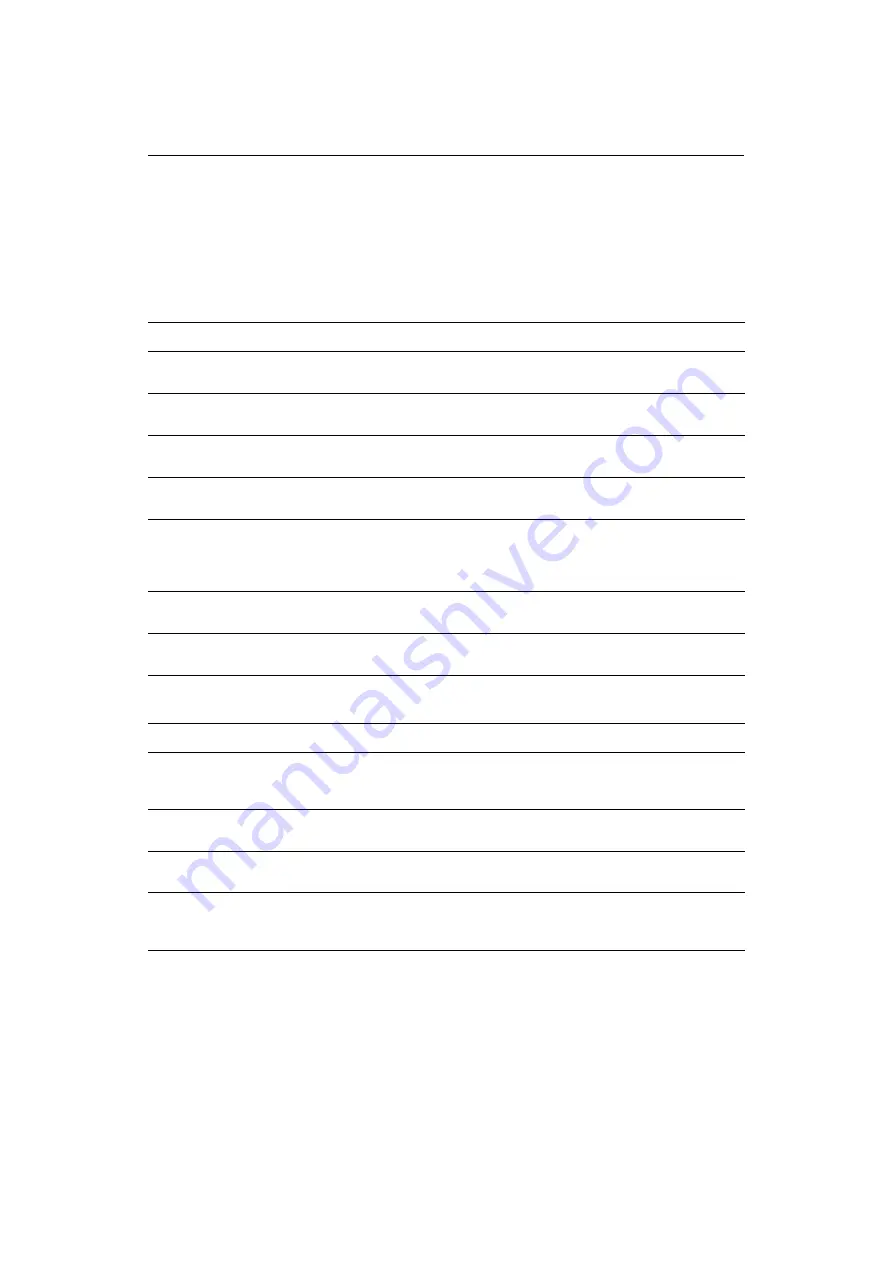
58
Raymarine H6 - System Installation Manual
Troubleshooting
As with all powerful systems, sometimes everything does not go as it should with H6.
This section will help you to spot and solve some of the problems.
H6 software
Problem
Possible solution
Route not being followed, even though Follow Route
softkey is set to On
Check that the autopilot is in track following mode.
Expanded data box is not shown on screen
Possibly hidden behind another window - reselect the display
mode. The data box will be returned to its original position.
In a split chart/radar window - Range in/out does not
work
Click the edge of the section you want to change range in to make
it the active application. Range controls will now work.
Radar overlay is not clear on the chart
Change the overlay color in the Layers folder of Set-up. Many
users find a purple color works well in bright sunlight.
Navtex does not operate
This is 3rd party software that must be registered prior to use.
Check that the registration screen does not appear when H6 is
started. If it does you will need a license key to register the
software.
On-line does not work
You will need to have a modem connection outside of H6 with the
appropriate Windows drivers.
On-line - an added site from an authorized site is not
displayed correctly in the site list.
The URL is too long to be displayed. Rename the site with a
suitable name, the URL will remain unchanged.
Display units
Problem
Possible solution
You have pressed the power button, but the display
does not function
1. Make sure that the power supply cable is sound and that all
connections are tight and free from corrosion.
2. Check the system fuse.
The display shows the message ‘CHECK INPUT’
Check that H6 is powered and that the cables are correctly
connected.
The display is very dim
Adjust the display brightness. If this has no effect then the display
has overheated; when the display cools, brightness will return.
The display switches off unexpectedly
The display powers off completely in no input signal is received or
30 seconds. Reapply power to the display by switching it on using
the power button.
Summary of Contents for H6
Page 1: ...System Installation Manual Document number 87035_1 Date November 2004 D7579_1...
Page 6: ...4 Raymarine H6 System Istalation Manual...
Page 16: ...10 Raymarine H6 System Installation Manual...
Page 17: ...11 This page should be replaced with the A3 sheet System Schematic...
Page 18: ...12 Raymarine H6 Installation Manual...
Page 26: ...20 Raymarine H6 System Installation Manual...
Page 27: ...21 This page should be replaced with the A3 sheets Cables...
Page 28: ...22 Raymarine H6 Installation Manual...
Page 48: ...42 Raymarine H6 System Installation Manual...
Page 62: ...56 Raymarine H6 System Installation Manual...
Page 72: ...66 Raymarine H6 System Installation Manual...
Page 98: ...92 Raymarine H6 System Installation Manual No Check Confirmed...
Page 103: ...Raymarine H6 Connection diagrams Raymarine 2004...
Page 104: ...98 Raymarine H6 System Installation Manual...
Page 110: ...104 Raymarine H6 System Installation Manual...
Page 121: ...115 This page should be replaced with the A3 sheet VGA Connections...
Page 122: ...116 Raymarine H6 Installation Manual...
Page 123: ...Installation templates D7579_1...