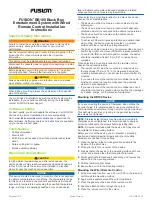Appendix F: Abbreviations
F-1
Abb
re
viat
ion
s
Appendix F: Abbreviations
A
Amp
ANSI
American National Standards Institute
AWG
American Wire Gauge
BDI
Bearing and Distance Indicator
Brg
Bearing
CCFL
Cold Cathode Fluorescent Lamp
CD
Course Deviation Indicator
CFR
Code of Federal Regulations
CMG
Course Made Good
COG
Course Over Ground
CRT
Cathode Ray Tube
CTR
Center
dB
deciBels
DC
Direct Current
DMG
Distance Made Good
DR
Dead Reckoning
EBL
Electronic Bearing Line
EMC
Electro Magnetic Compatibility
ETA
Estimated Time of Arrival
FCC
Federal Communication Commission
FLT
Float - floating EBL/VRM
ft
feet
FTC
Fast Time Constant
GPS
Global Positioning System
dGPS
differential Global Positioning System
GRD
Guard Zone
GHz
Giga Hertz
HDG
Heading
hsb
2
High Speed Bus
Hz
Hertz
MHz
Mega Hertz
IEEE
Institute of Electrical & Electronic Engineers
in, "
inch
Kg
kilogram
kW
kilo Watt
Summary of Contents for hsb2 PLUS Series
Page 4: ......
Page 16: ...xiv hsb2 PLUS Series Color LCD Display...
Page 70: ...2 34 hsb2 PLUS Series Color LCD Display Displaying the Radar and Synchronizing Radar Chart...
Page 158: ...6 12 hsb2 PLUS Series Color LCD Display Data Log Mode...
Page 210: ...8 32 hsb2 PLUS Series Color LCD Display Transmitted Data...
Page 232: ...C 6 hsb2 PLUS Series Color LCD Display C MAP Chart Card Features...