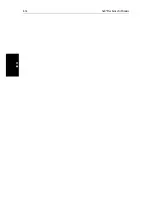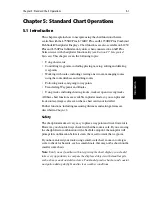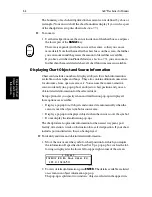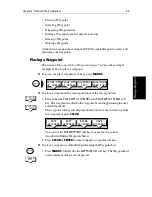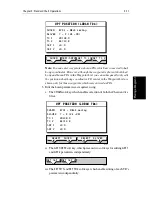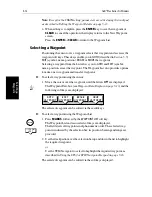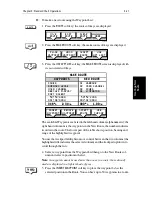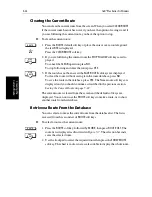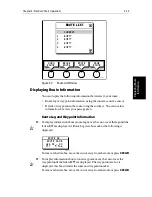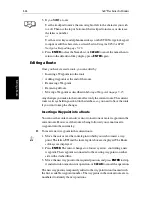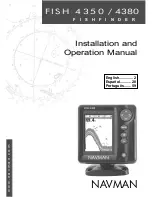5-14
hsb
2
Plus Series Fishfinders
Ed
it
ing the
W
aypoi
nt D
et
ail
s
Use the soft keys, shown in the following illustration, to highlight the
required symbol, then press
ENTER
to confirm the selection.
Press
ENTER
or
CLEAR
to return to the default soft keys.
4. To edit the waypoint name, press the
NAME
soft key. The
NAME WAYPOINT
window is displayed.
Using the trackpad to edit the name:
iv. Use the left or right side of the trackpad to move the cursor to the char-
acter you wish to change.
v. Then use the top or bottom of the trackpad to scroll through the charac-
ters.
Using the ST80 Navigator Keypad to edit the name:
i. Use the left or right arrows of the Navigator’s keypad to move the cur-
sor to the character you wish to change.
ii. Use the up and down arrow keys to scroll through the characters.
or
Use the alphanumeric keypad to change the character, as described in
Using the ST60 or ST80 Navigator Keypad
on
page 5-16
When you have finished editing the name, to remove the window, press
ENTER
to save the name or
CLEAR
to cancel the operation. The waypoint
name replaces the waypoint number.
Press
ENTER
or
CLEAR
to return to the default soft keys.
5. To edit the waypoint position, press the
EDIT WAYPOINT
soft key, followed
by
POSITION
. The Waypoint Position pop-up is displayed.
Use the soft keys to select
LAT, LON, BRG
or
RNG
.
Using the trackpad to edit the value:
i. Use the left or right side of the trackpad to move the cursor to the char-
acter you wish to change.
ii. Use the top or bottom of the trackpad to scroll through the characters.
iii. Adjust each parameter until the waypoint position is correct.
Using the ST80 Navigator Keypad to edit the value:
i. Use the left or right arrows of the Navigator’s trackpad to move the cur-
sor to the character you wish to change.
ii. Use the up and down arrow keys to scroll through the characters.
SELECT SYMBOL
D4178-1
EDIT
WAYPOINT
Summary of Contents for hsb2 PLUS
Page 1: ...hsb2 PLUS Series Fishfinders Owner s Handbook Document number 81195_2 Date August 2002...
Page 2: ......
Page 34: ...1 22 hsb2 Plus Series Fishfinders Database Lists...
Page 64: ...2 30 hsb2 Plus Series Fishfinders Transmitted Data...
Page 110: ...4 14 hsb2 Plus Series Fishfinders MOB...
Page 160: ...5 50 hsb2 Plus Series Fishfinders Review Your Passage Plan...
Page 172: ...6 12 hsb2 Plus Series Fishfinders Data Log Mode...
Page 200: ...8 8 hsb2 Plus Series Fishfinders Worldwide Support...
Page 204: ...A 4 hsb2 Plus Series Fishfinders Appendix A Specifications...
Page 216: ...C 6 hsb2 Plus Series Fishfinders Appendix C C MAP Chart Card Features...
Page 228: ...viii hsb2 Plus Series Fishfinders...