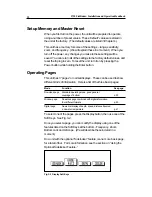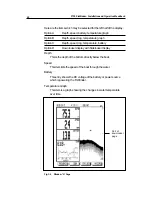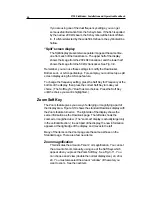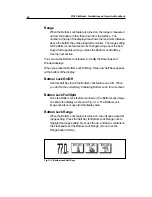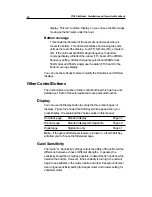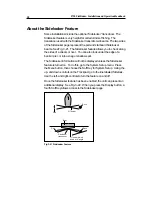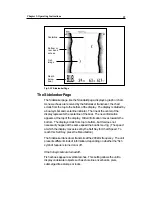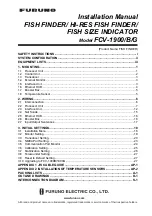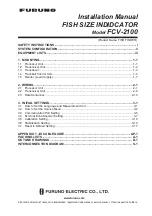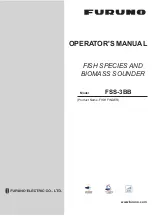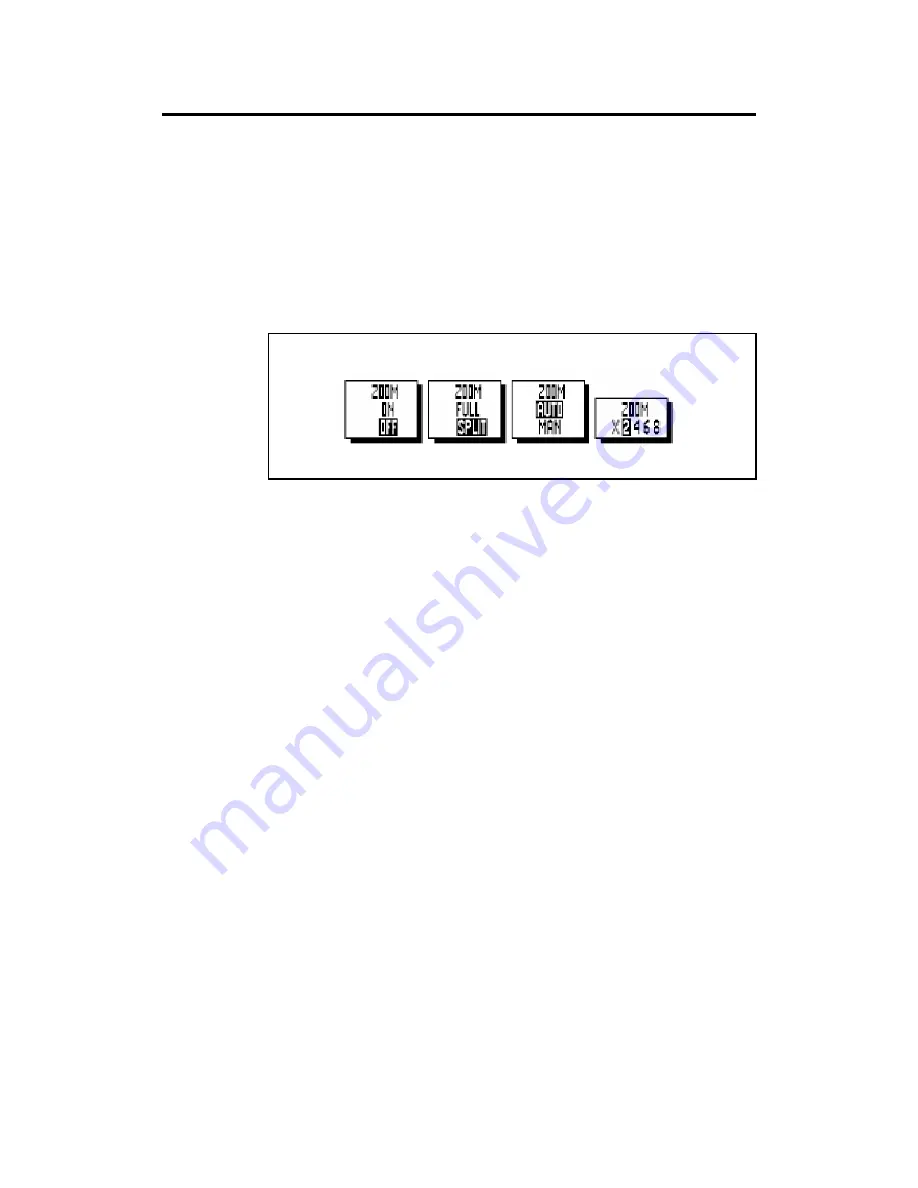
L750 Fishfinder: Installation and Operation Handbook
46
You may also set the zoom area manually. When you first press
the Zoom Soft Key, another set of Soft Keys appear at the bottom
of the display. See Fig. 3-11. Use one of these to select Manual
Zoom. Once you have done this, you can move the zoom area up
or down using the up- and down-controls on the Trackpad.
The Zoom feature may be used with the Downlook or the Window
displays.
Fig. 3-11 Zoom Soft Keys
Figure 3-11 shows the four Soft Keys which appear when you press the
Zoom Soft Key:
Zoom On/Off
Use this Soft Key to turn the Zoom feature on or off. If you are
looking at the standard Downlook display, you press the Zoom Soft
Key, and then press the Soft Key for Zoom On, the Zoom display
will be added to the Downlook display. See Fig. 3-10. The other
Zoom Soft Keys will not work unless the Zoom feature is turned on
first.
Zoom Full/Split
Once the Zoom feature is turned on, the Zoom image can share the
display as shown in Fig. 3-10. The Zoom image can also occupy all
of the display area. You can make this selection using the Zoom
Full/Split Soft Key.
Zoom Auto/Manual
The unit must know how to set the zoom area. This sets the area or
“window” of the water being enlarged by the Zoom function. (For
an explanation of the Zoom area, see the beginning of this section.)
Zoom x2468
This Soft Key allows you to set the Zoom magnification. Press the
Soft Key until the magnification you want is highlighted.