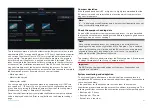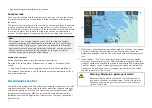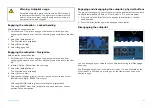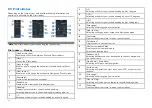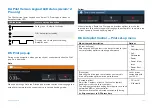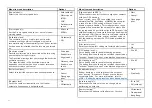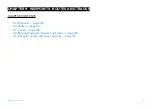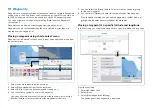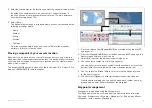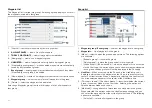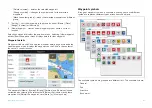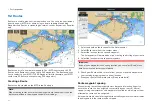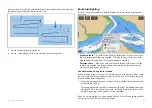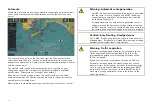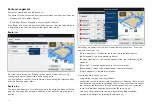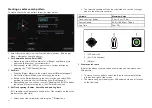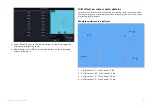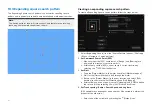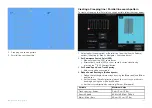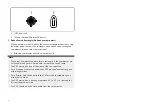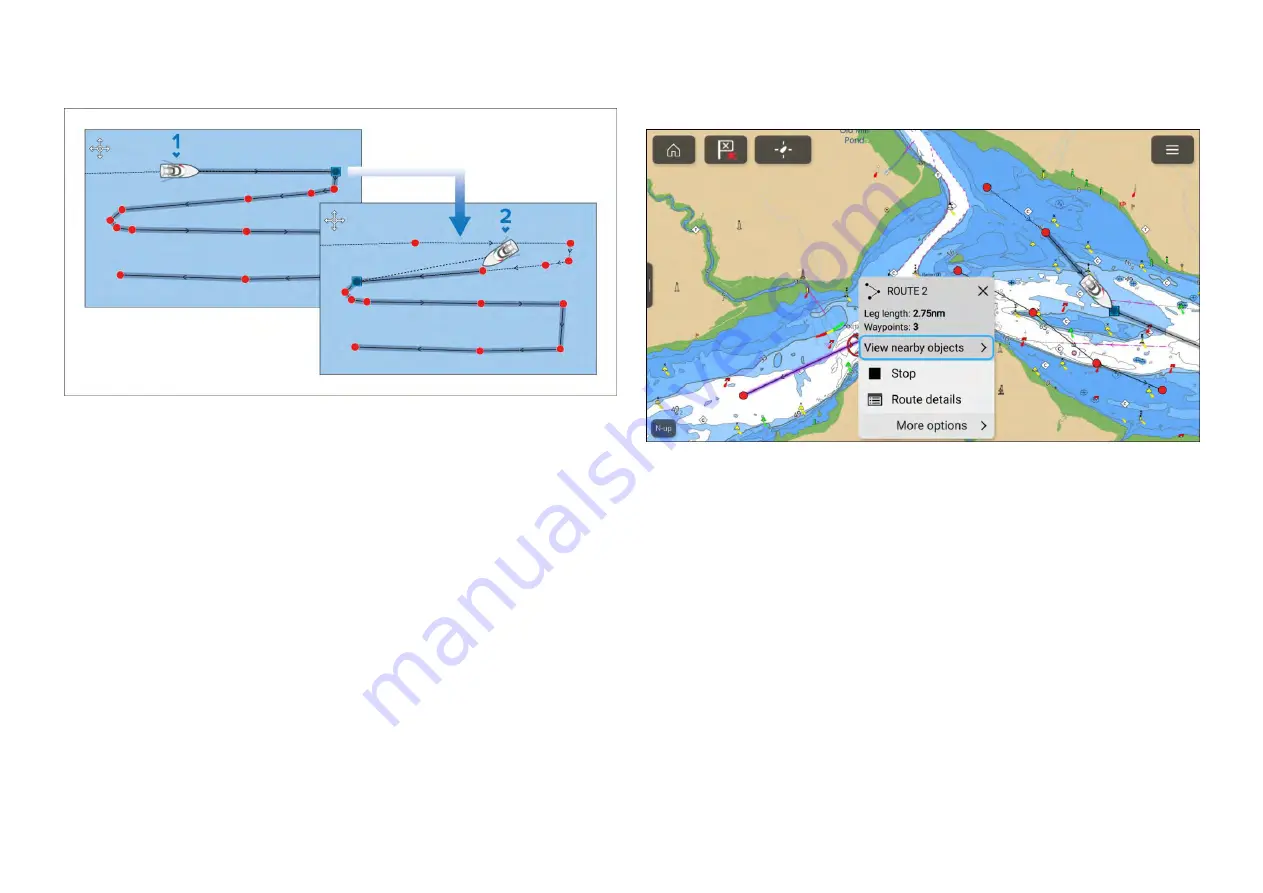
If vessel speed is too high with closely spaced waypoints then you may pass
the next waypoint before the vessel can turn.
1.
Vessel heading toward waypoint.
2. Vessel skips waypoints that are spaced too close together.
Route highlighting
When a route is selected or being followed, the route will be highlighted
onscreen.
•
Followed route
— A route currently being followed has the current route
leg and future route legs highlighted. The highlighting is dynamic, with
highlighting removed from route legs already completed.
•
Selected route
— When you select a route onscreen with the cursor, the
route is highlighted to distinguish the selected route from other routes
which may be present onscreen.
Use Autorouting during route creation
Whilst building a route you can use Autorouting to automatically add a route
leg to a route you have already started to create. The Autorouting features
require compatible cartography.
1. Press and hold anywhere on screen and select either
[Autoroute to wpt]
or
[Autoroute to here]
.
Selecting [Autoroute to wpt] will allow you to select a waypoint from your
Waypoints list to include in your route, selecting [Autoroute to here] will
create a route leg to the cursor’s current position.
Once an Autoroute leg has been added you can select
[Finish route build]
or
add further manual or autoroute route legs.
135
Summary of Contents for LIGHTHOUSE 4
Page 2: ......
Page 4: ......
Page 20: ...APPENDIX C HARDWARE AND SOFTWARE COMPATIBILITY 478 APPENDIX D DOCUMENT CHANGE HISTORY 480 20...
Page 414: ...414...
Page 451: ...4 Select Delete again to confirm 5 Select OK YachtSense ecosystem 451...
Page 484: ......
Page 503: ......