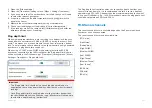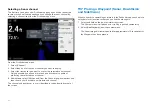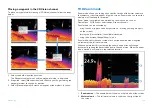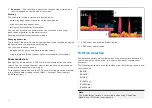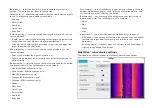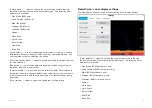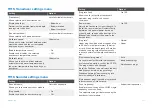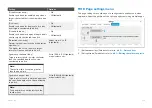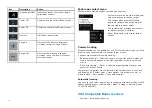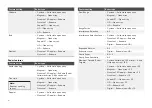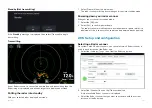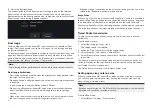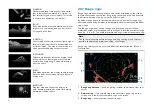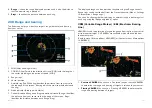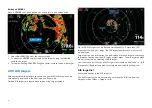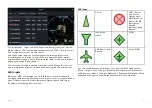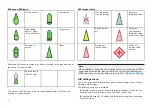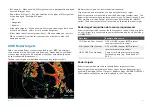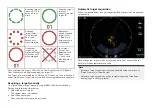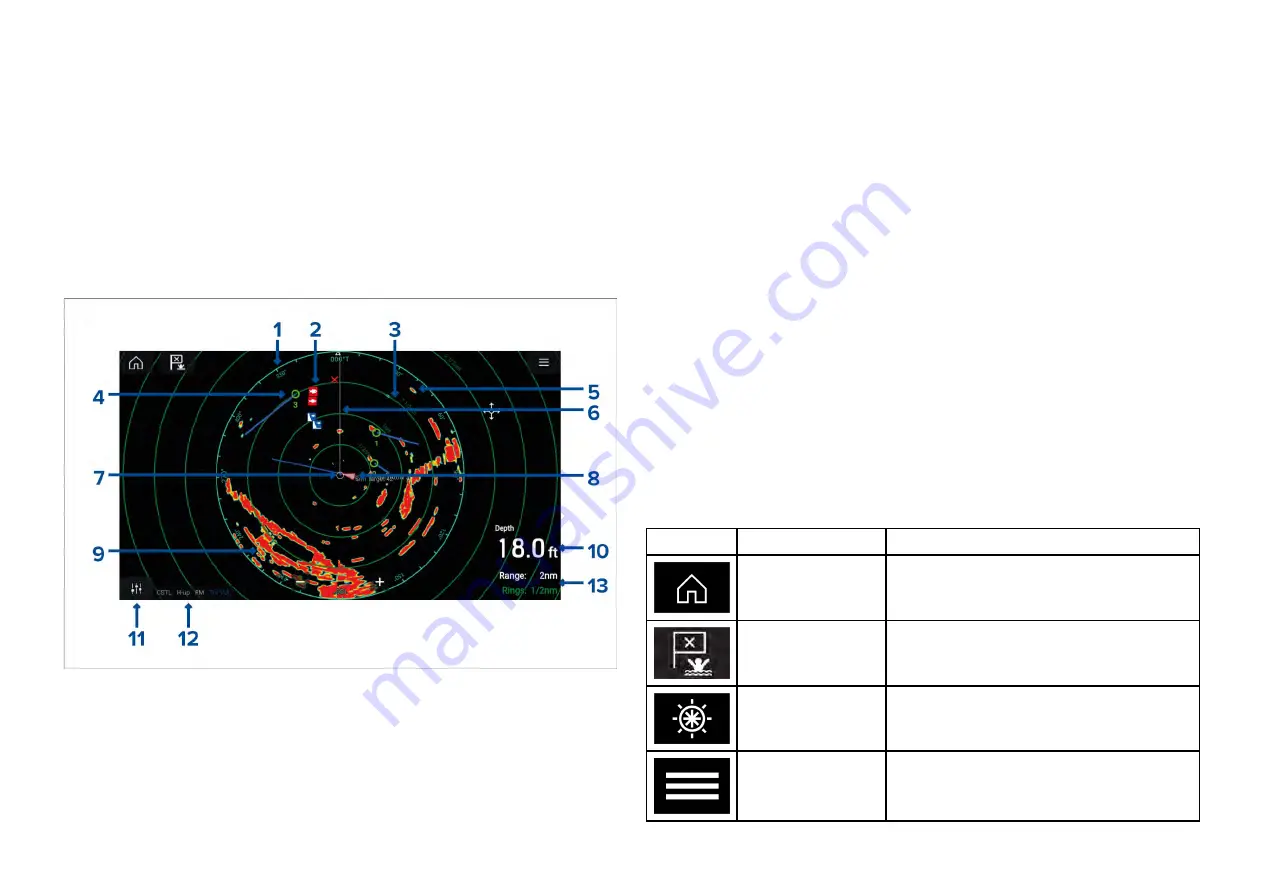
20.1 Radar app overview
The Radar app displays a visualization of the echoes received from a
connected Radar scanner. The Radar app is a navigation aid used to help
enhance collision and situational awareness by enabling target’s distance
and speed to be tracked in relation to your vessel.
Up to 2 Radar scanners can be connected at the same time. However, only 1
Radar in a system can be a Quantum™ Radar.
For each instance of the Radar app you can select which Radar scanner you
want to use, the Radar scanner selection will persist over a power cycle.
The Radar app can be displayed in both Fullscreen and splitscreen app
pages. App pages may consist of up to 2 instances of the Radar app.
1.
Azimuth ring
— used to provide indication of bearing.
2.
Waypoint symbols
— waypoint symbols can be displayed in the Radar
app.
3.
Range rings
— evenly spaced concentric circles help determine
distances in the Radar app.
4.
Tracked radar target
— symbols with vector lines are used to represent
tracked radar targets.
5.
Radar return
— possible target e.g.: vessel.
6.
SHM (Ship heading marker)
— points in the direction of travel on the
azimuth ring.
7.
Own vessel position
— indicates own vessel position in relation to the
radar returns.
8.
AIS target
— symbols with vector lines are used to represent AIS targets.
9.
Radar return
— land mass.
10.
Data overlay
— by default depth is displayed.
11.
Sensitivity controls
— access the Radar app’s sensitivity controls.
12.
Radar mode and status
— identifies the Radar mode, orientation and
motion mode.
13.
Range and rings
— shows the current Radar app range and spacing
between range rings.
The Radar app allows you to configure alarms which are triggered when a
target or object conflicts with the
[Dangerous targets]
or
[Guard Zone]
alarm
settings.
The Range rings, azimuth ring and VRM/EBLs can be used to identify a
targets distance and heading in relation to your vessel.
Radar app controls
Icon
Description
Action
Home icon
Takes you to the Homescreen
Waypoint / MOB
Place waypoint / activate Man Overboard
(MOB) alarm
Pilot icon
Opens and closes the Pilot Sidebar
Menu icon
Opens the App menu
277
Summary of Contents for LIGHTHOUSE 4
Page 2: ......
Page 4: ......
Page 20: ...APPENDIX C HARDWARE AND SOFTWARE COMPATIBILITY 478 APPENDIX D DOCUMENT CHANGE HISTORY 480 20...
Page 414: ...414...
Page 451: ...4 Select Delete again to confirm 5 Select OK YachtSense ecosystem 451...
Page 484: ......
Page 503: ......