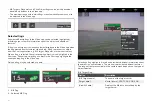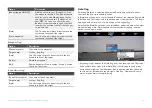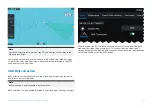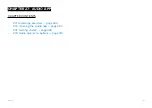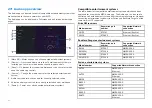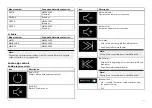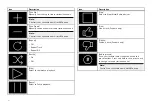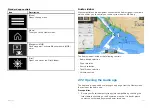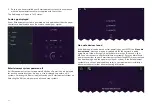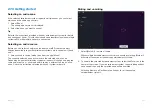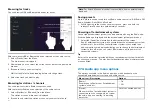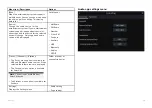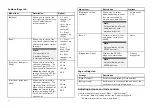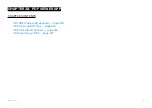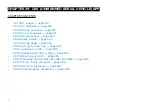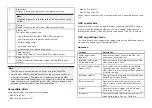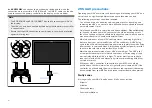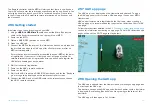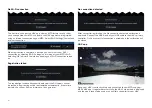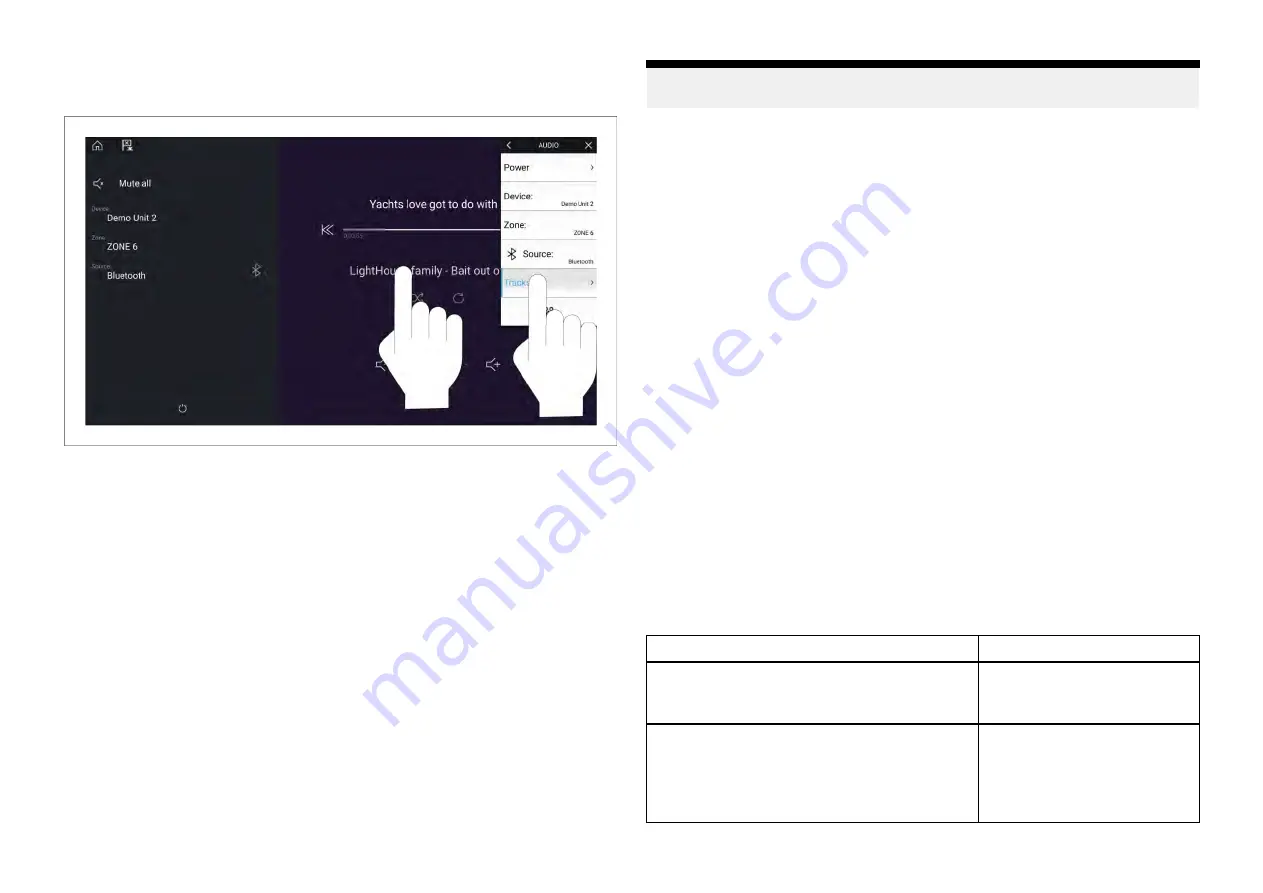
Browsing for tracks
You can browse USB and Bluetooth devices for tracks.
With the relevant USB or Bluetooth device selected as the audio source:
1. Select
[Tracks]
from the Menu.
The file browser is displayed.
2. Alternatively, you can select the current track’s details to open the file
browser.
3. Browse to the file you want to play.
Wait for the file list to finish loading before selecting a track.
4. Select the track you want to play.
Browsing for stations / channels
You can browse available Radio stations/channels.
With the relevant Radio device selected as the audio source:
1. Select
[Stations]
or
[Channels]
from the Menu.
The station or channel browser is displayed.
2. Browse to and select the station or channel you want to listen to.
Note:
For SiriusXM, channel control is not available from an external audio
head unit.
Saving presets
Up to 4 presets can be saved for each Radio audio source (i.e.: AM Radio, FM
Radio, Weather, SiriusXM and Pandora).
1. Whilst listening to the station you want to save, press and hold the
relevant Preset button for approximately 3 seconds.
Powering off entertainment systems
Connected entertainment systems can be powered off using the Audio app.
With the Audio app displayed and the entertainment system powered on:
1. Select the
[Power]
icon located on the bottom left of the screen.
If only 1 entertainment system is connected then the entertainment system
will power off. If more than 1 entertainment system is connected then
pop-over options are displayed allowing you to choose the entertainment
system to turn off, or you can select
[Power down all]
to power off all
connected systems.
Tip
Refer to the instructions provided with your entertainment system for details
on naming your device. This aids device identification when multiple systems
are connected.
27.4 Audio app menu options
The options available in the Audio app menu are dependent on the
connected entertainments systems and audio source.
Menu item / Description
Options
[Power]
Enables you to Power your Entertainment
system on and off
• On
• Off
[Device]
When more than 1 entertainment system is
connected you can change which system
the audio app is controlling / displaying
details for.
List of connected devices.
410
Summary of Contents for LIGHTHOUSE 4
Page 2: ......
Page 4: ......
Page 20: ...APPENDIX C HARDWARE AND SOFTWARE COMPATIBILITY 478 APPENDIX D DOCUMENT CHANGE HISTORY 480 20...
Page 414: ...414...
Page 451: ...4 Select Delete again to confirm 5 Select OK YachtSense ecosystem 451...
Page 484: ......
Page 503: ......