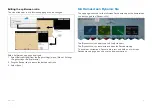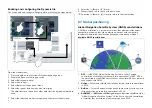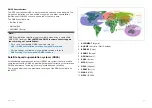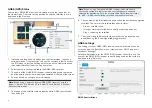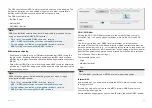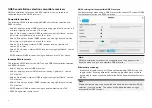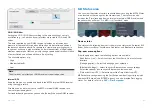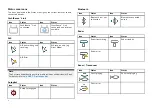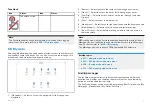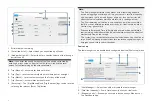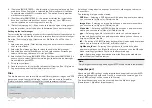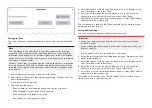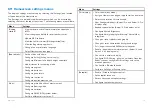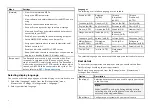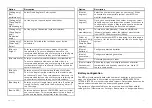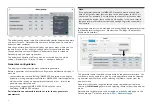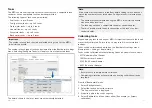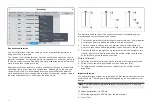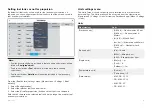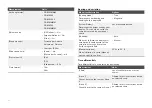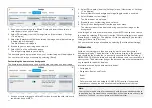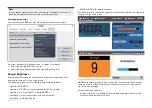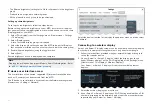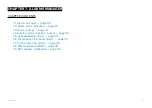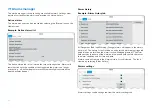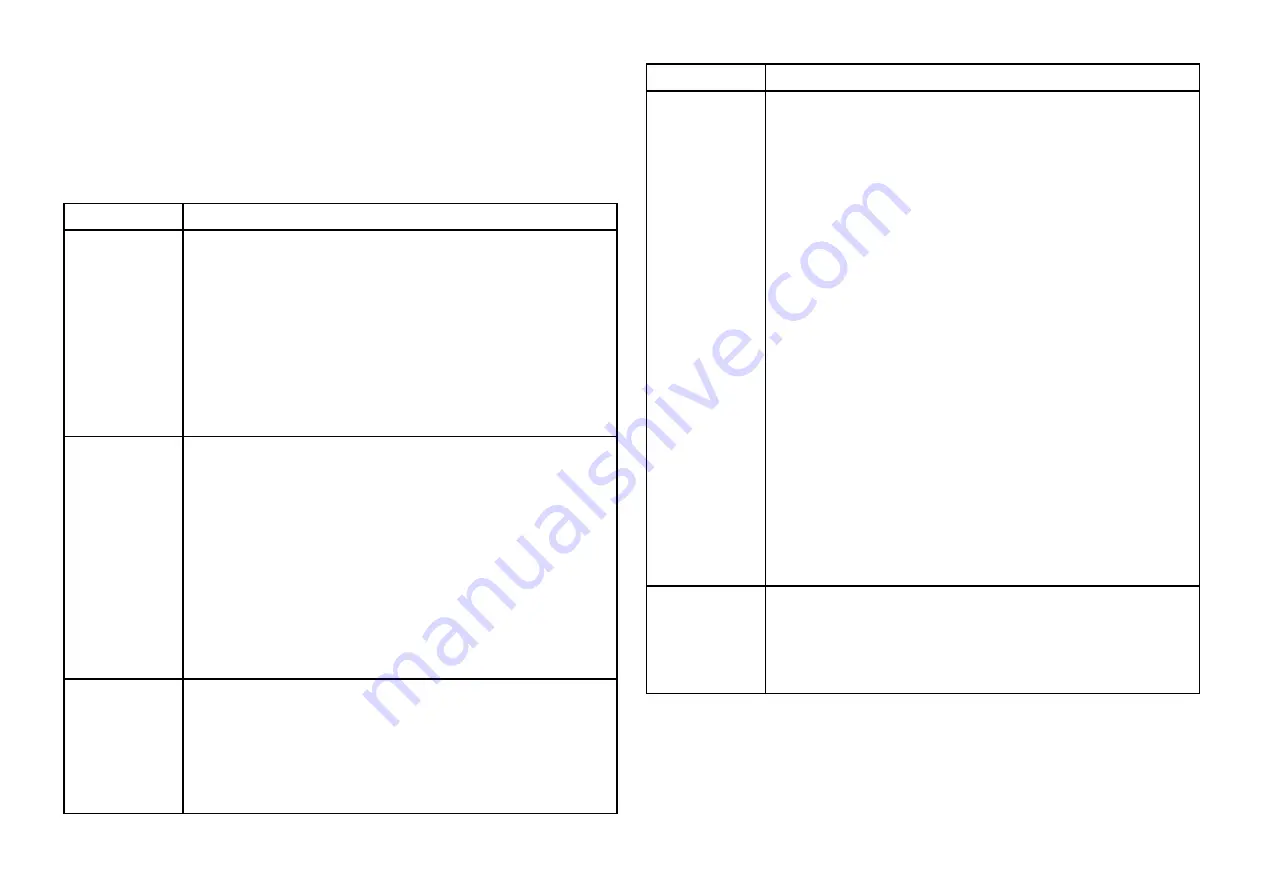
6.11 Homescreen settings menus
The display’s settings are accessed by selecting the
[Settings]
icon located
at the bottom of the Homescreen.
The
[Settings]
are divided into different menus which can be accessed by
selecting the tabs at the top of the screen. The following menus are available:
Menu
Settings
[Getting
started]
• View hardware and software information about your
MFD.
• View cartography details for inserted chart cards.
• Update MFD software
• View the LoU disclaimer (
[Getting started]
tab).
• View the Regulatory approvals.
• Change the user interface language.
• Select Homescreen icon types.
[Boat details]
• Set boat icon and name.
• Configure Sailing (Sailing vessels only).
• Configure Minimum safe depth, height and width.
• Add distances for anchoring mode.
• Configure engines.
• Configure batteries.
• Configure generators.
• Configure fuel tanks.
• Configure environment sensors.
[Units]
• Configure preferred units of measurement.
• Configure Bearing mode.
• Configure variation.
• Configure GNSS (GPS) system datum.
• Set time differentials for Loran-C.
Menu
Settings
[This display]
• Color theme (day mode).
• Assign a Homescreen page or app to start on power up.
• Select save location for screenshots.
• User Configurable key(s) (Axiom® Pro and Axiom® 2 Pro
displays only).
• Keypad type selection (Axiom® 2 Pro displays only).
• Configure Shared Brightness.
• Configure helm grouping for Mercury® VesselView
integration.
• Change or reset splashscreen graphic.
• Change or reset homescreen background image.
• Pair / unpair connected RMK external keypads.
• Enable / disable external alarm output. (Axiom® XL and
Axiom® 2 XL displays only).
• Connect to a wireless display.
• Configure Wi-Fi Sharing, pair with a wireless Quantum
Radar scanner, configure Wi-Fi settings and set up
mobile app access.
• Connect to a Bluetooth device.
• Perform a Settings or Factory reset.
[Autopilot]
• Enable / Disable Autopilot control.
• Set autopilot response.
• Access advanced autopilot settings.
• Configure route automatic turn.
95
Summary of Contents for LIGHTHOUSE 4
Page 2: ......
Page 4: ......
Page 20: ...APPENDIX C HARDWARE AND SOFTWARE COMPATIBILITY 478 APPENDIX D DOCUMENT CHANGE HISTORY 480 20...
Page 414: ...414...
Page 451: ...4 Select Delete again to confirm 5 Select OK YachtSense ecosystem 451...
Page 484: ......
Page 503: ......