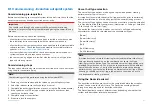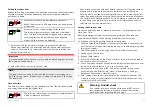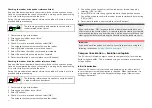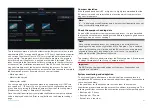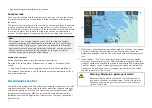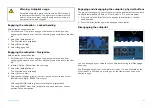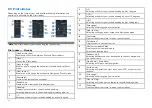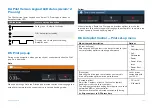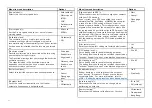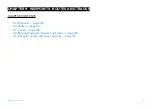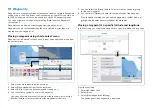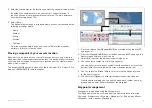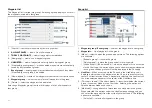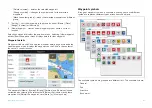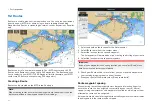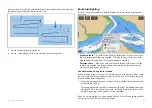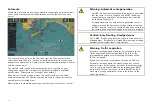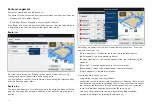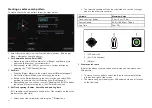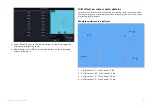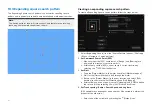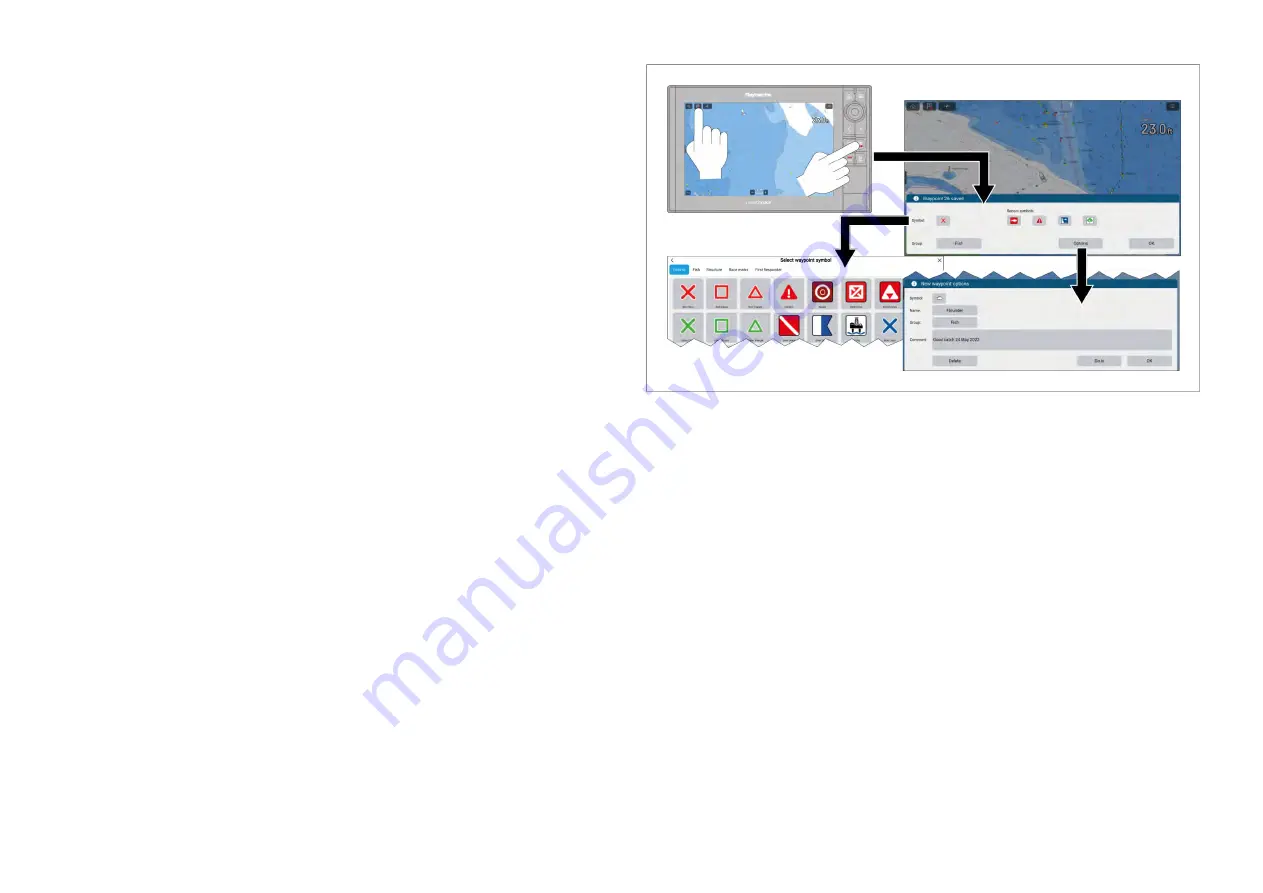
4. Enter the coordinates for the location you want the waypoint to be placed.
By default the coordinates will be your vessel’s current location. If
required you can also switch coordinates to Loran TDs (time difference
lines) by selecting [Loran TDs].
5. Select
[Save]
.
The waypoint details page is displayed where you can customize/edit the
following waypoint details:
• Name
• Symbol
• Group
• Position
• Comment
From the waypoint details page you can also
[Delete]
the waypoint,
perform a
[Go to]
or
[View on chart]
.
Placing a waypoint at your vessel's location
Waypoints can be placed at your vessel’s location from any app using the
Waypoint icon or, the waypoint physical button. The waypoint physical button
can also place a waypoint at your vessel’s location from the Homescreen or
when a menu is open.
The waypoint/MOB physical button is available on Axiom® Pro, Axiom® 2 Pro
display or RMK-9/RMK-10 remote keypads.
1. Press and release the
[Waypoint/MOB]
icon located at the top of MFD
app pages, or
2. Press the
[Waypoint/MOB]
physical button from any MFD app page, the
Homescreen or whilst a menu is open.
3. Select
[OK]
to accept the default waypoint settings, or:
4. You can select a symbol to use for the waypoint.
You can either select a recent symbol from those shown, or select the
[Symbol] field to select a symbol from the waypoint symbol lists.
5. You can select the
[Group]
field to select or create a waypoint group
for the new waypoint.
6. You can select
[Options]
to enter further details about the waypoint.
From the options dialog you can edit the waypoint’s symbol, name, or
group and also enter a comment about the waypoint.
Waypoint management
Waypoints are managed using the Waypoint list.
The Waypoint list can be accessed from the Homescreen and from the
Chart app:
[Homescreen > My data > Waypoints]
, or
[Chart app > Menu >
Waypoints, routes, tracks > Waypoints]
.
131
Summary of Contents for LIGHTHOUSE 4
Page 2: ......
Page 4: ......
Page 20: ...APPENDIX C HARDWARE AND SOFTWARE COMPATIBILITY 478 APPENDIX D DOCUMENT CHANGE HISTORY 480 20...
Page 414: ...414...
Page 451: ...4 Select Delete again to confirm 5 Select OK YachtSense ecosystem 451...
Page 484: ......
Page 503: ......