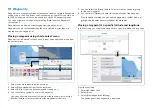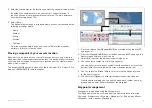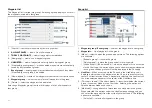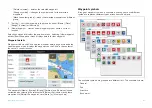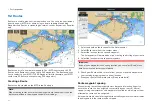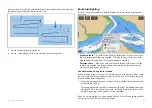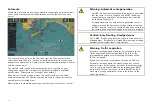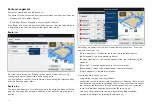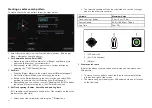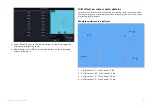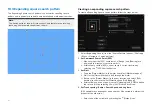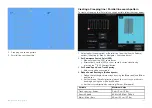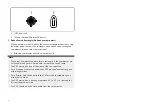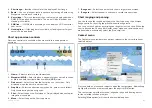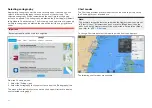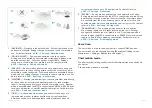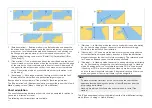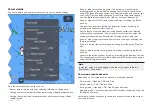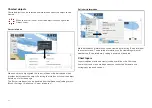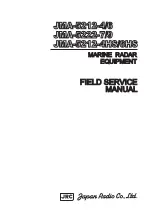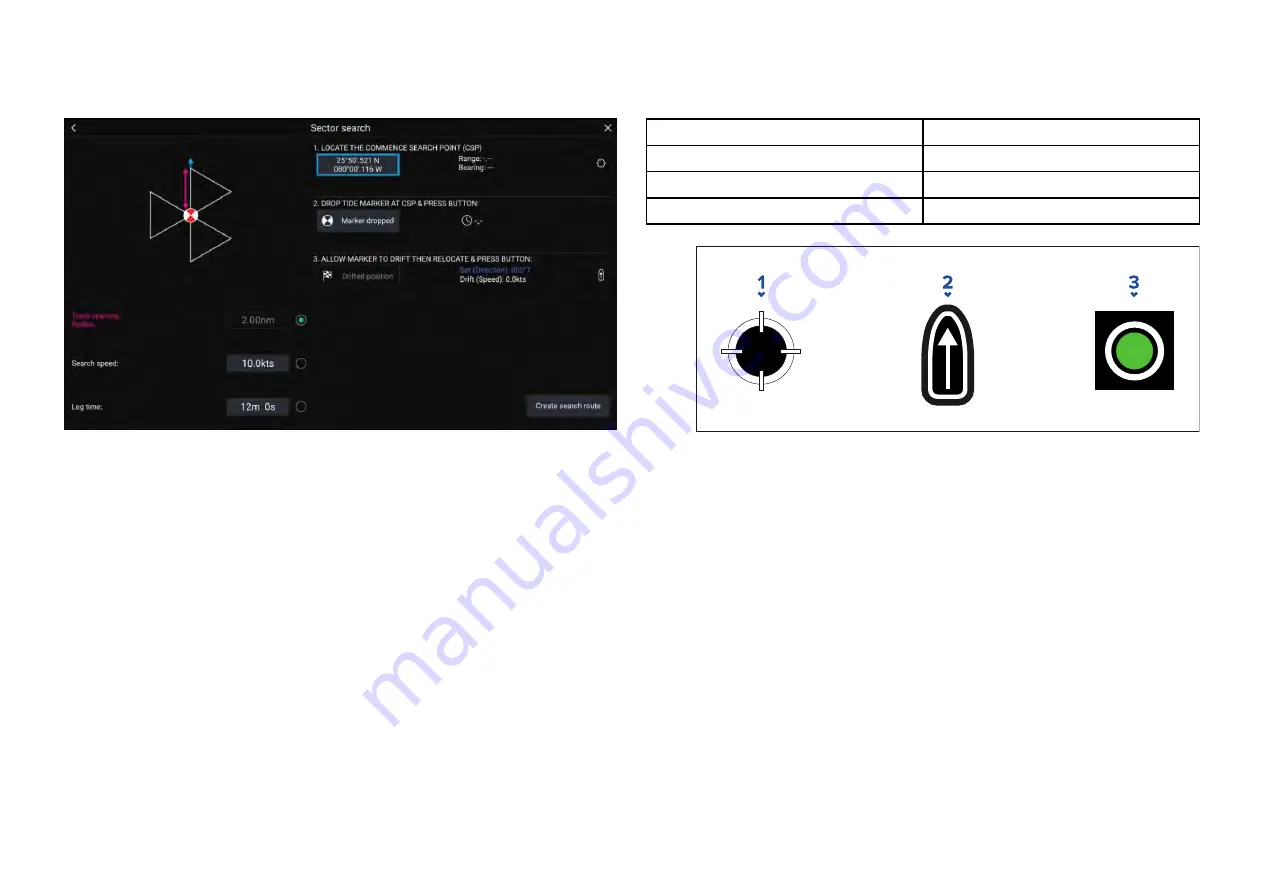
Creating a sector search pattern
To create a Sector Search pattern follow the steps below:
1. Select
[Sector Search]
from the
[Search Pattern]
options:
[Chart app >
Menu > Navigate > Search patterns]
2.
Set Commence Search Point (CSP)
i.
Manually input the
[CSP]
coordinates; a
[Range]
and
[Bearing]
are
displayed to direct your vessel towards it.
ii. Alternatively, set the
[CSP]
as your vessel’s current location by
selecting the
(1)
[CSP Shortcut]
button.
3.
Set Drift
i.
Drop the
[Datum Marker]
in the water and select
[Marker dropped]
.
ii. Wait for the
[Datum Marker]
to drift through the water.
iii. Return to the
[Datum Marker]
in the new location and select
[Drift
position]
to calculate the
[Set (Direction)]
and
[Drift (Speed)]
.
iv. Alternatively, you can use your vessel’s
[Heading]
and
[SOG]
to define
the set and drift by selecting the
(2)
[Set / Drift shortcut]
icon.
4.
Set Track spacing / Radius, Search Speed, and Leg time
[All 3 variables are dependent on each other. One variable is always the
product of the other two.]
i.
Select one of the variables by selecting the
(3)
[Output]
icon.
ii. The selected variable will then be calculated as a result of changes
made to the other two variables.
Variable
Maximum Value
Track spacing / Radius
5 nm / 5 sm / 5 Km
Search Speed
40 Kts / 46 Mph / 74 Kph
Leg Time
59m 59s
1.
[CSP Shortcut]
2.
[Set / Drift Shortcut]
3.
[Output]
5.
Create search route
[After all the above steps have been completed you can create your
SAR pattern.]
i.
To create a search pattern, select the
[Create search route]
button
in the bottom right of the screen.
ii. The creation page will display your SAR pattern data and its location
on the Chart app.
144
Summary of Contents for LIGHTHOUSE 4
Page 2: ......
Page 4: ......
Page 20: ...APPENDIX C HARDWARE AND SOFTWARE COMPATIBILITY 478 APPENDIX D DOCUMENT CHANGE HISTORY 480 20...
Page 414: ...414...
Page 451: ...4 Select Delete again to confirm 5 Select OK YachtSense ecosystem 451...
Page 484: ......
Page 503: ......